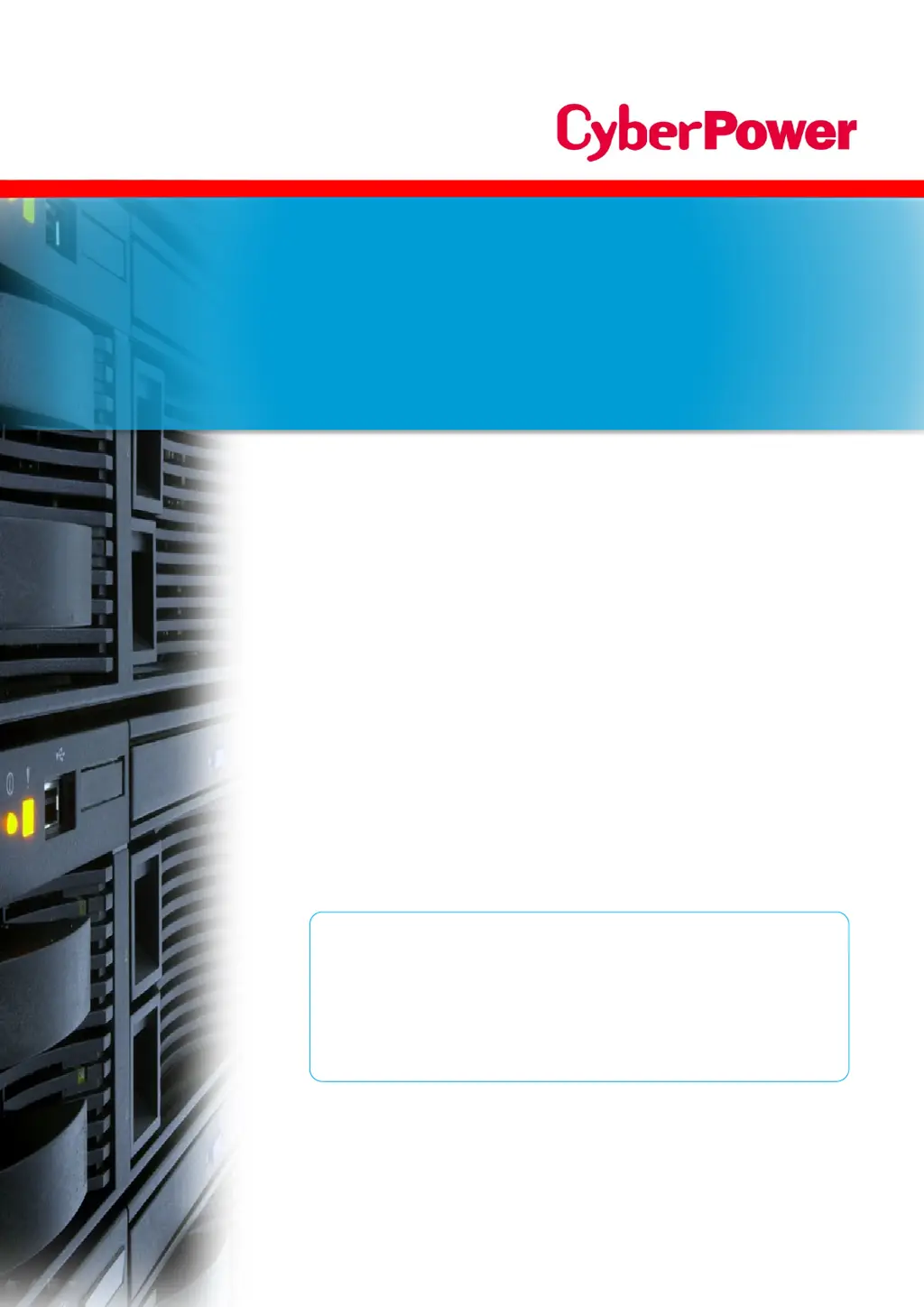What to do if unable to configure CyberPower Network Card?
- AAmanda FisherJul 29, 2025
If you're unable to configure the CyberPower Network Card, first check the LED status. A normal condition is when both the yellow and green LEDs are on. If the green LED is off, ensure the Remote Management Card is properly seated in the UPS and that the UPS power is connected to a working electrical outlet. If the yellow LED is off, verify that the network connection is good. Also, make sure the PC you are using is on the same network subnet as the Remote Management Card.