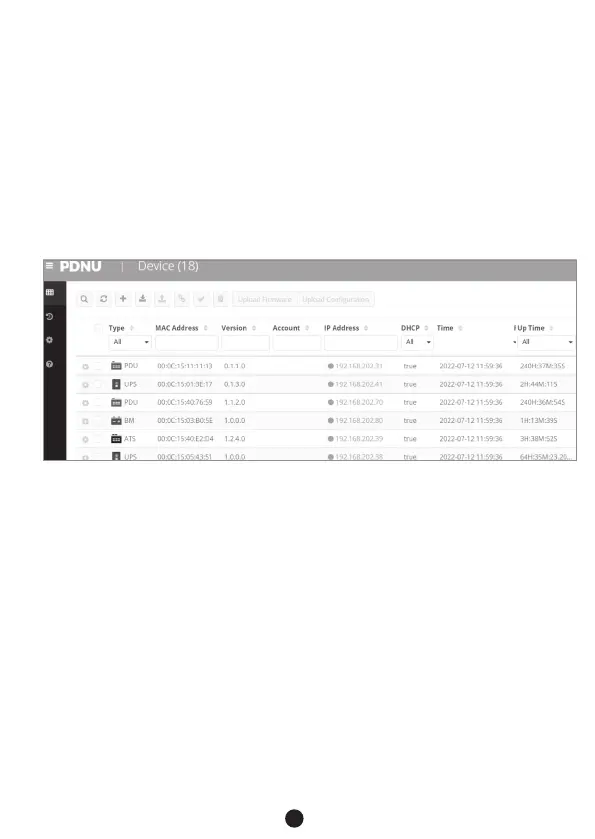7
Using Power Device Network Utility
Install the CyberPower Power Device Network Utility 2 available for
download at www.CyberPower.com.
1 . After installation completes, run the “Power Device Network Utility 2”.
2 . The main window of the Power Device Network Utility 2 program
is shown in Figure 4. The configuration tool will display all
CyberPower Remote Management devices present on the local
network subnet. The "Scan" button is used to search the local
network subnet again.
NOTE: You can click “Scan” and select the items you want to view.
3 . Check the boxes to select the devices you wish to upgrade, and
select “Connection” on to connect the device user account and
password. Once the connection is confirmed the status icon next
to the IP Address will change from grey to green.
Note: You must connect to the device by entering user account
and password credentials before firmware upgrade.
4 . Select the devices you wish to upgrade by checking their
respective checkbox and select “Upload Firmware”.
NOTE: You can upload the firmware of multiple devices that use the same
firmware files
Figure 4. The main window of the “Power Device Network Utility 2” program.
