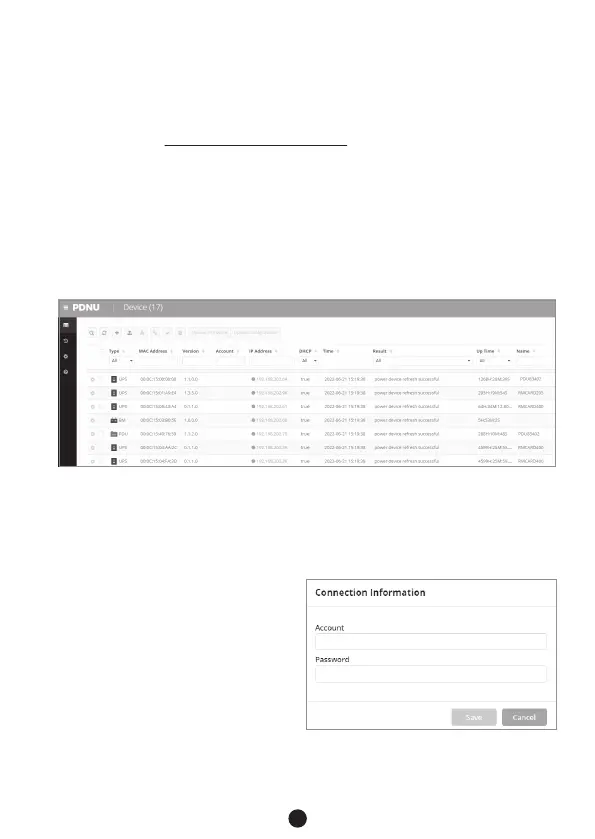4. Select the Remote Management Card you are setting up. Click
on the Tools menu and select the Remote Management Card
you want to configure. Then, click the "Connection" button on
the top tools list to set up.
5. You will need to enter a User
Name and Password for the
Remote Management Card in
the authentication window, as
shown in Figure 2.
- Default user name: cyber
- Default password: cyber
4
Step 2. Configure the IP Address for the CyberPower
Remote Management Card
Method 1: Using the Power Device Network Utility 2
1. Install the Power Device Network Utility 2 available for
download at www.CyberPower.com.
2. After installation completes, run the “Power Device Network
Utility 2”.
3. The main window of the Power Device Network Utility 2
program is shown in Figure 1. The configuration tool will
display all CyberPower Remote Management devices present
on the local network subnet. The "Refresh" button is used to
search the local network subnet again.
Figure 2. Authentication window
Figure 1. The main window of the “Power Device Network Utility 2” program
