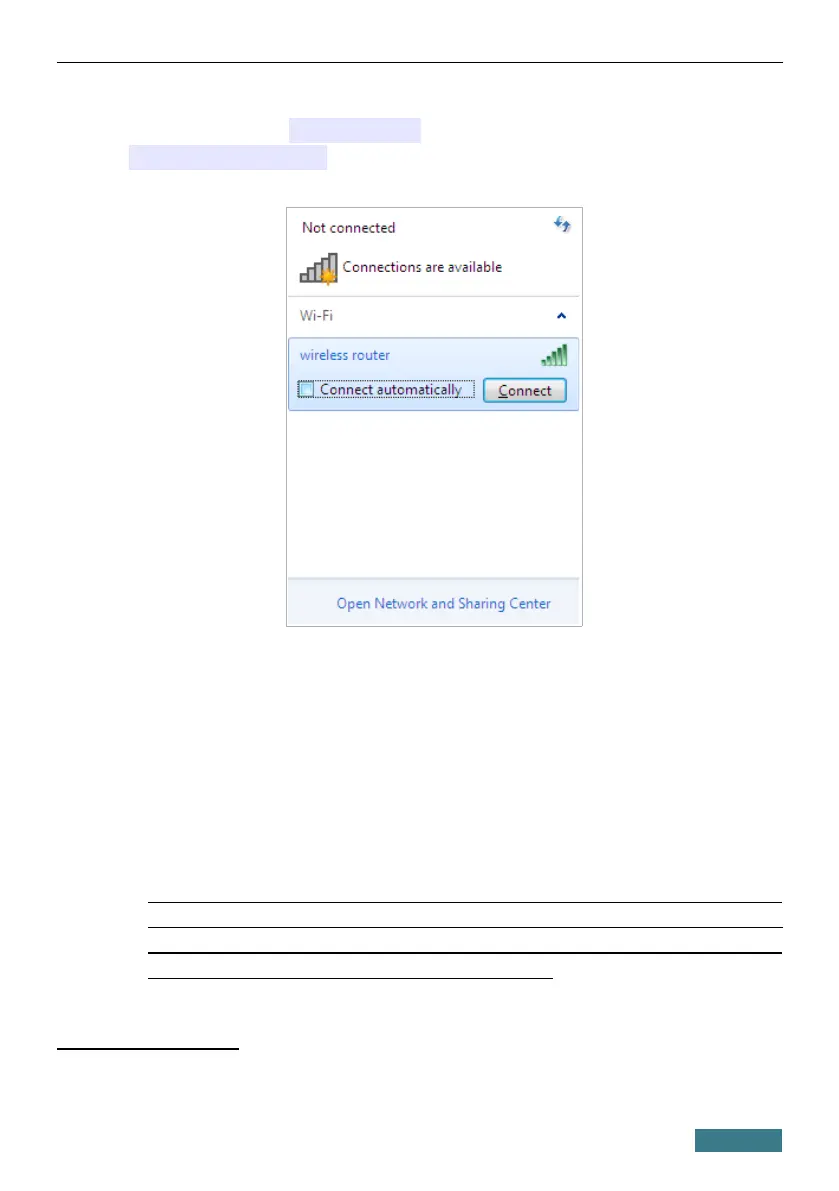DAP-1620 Quick Installation Guide
9. In the opened window, in the list of available wireless networks, select the
wireless network dlink-XXXX
3
(for operating in the 2.4GHz band) or
dlink-XXXX-5GHz
4
(for operating in the 5GHz band) and click the
Connect button.
10. In the opened window, enter the network key (see the field Password on
the back panel of the device) in the Security key field and click the OK
button.
11. Wait for about 20-30 seconds. After the connection is established, the
network icon will be displayed as the signal level scale.
Now you can connect to the web-based interface of DAP-1620 for configuring
all needed parameters. To gain access to an external network (to the Internet),
you also need to specify the default gateway and the addresses of DNS servers.
!
If you perform initial configuration of the extender via Wi-Fi
connection, note that immediately after changing the wireless default
settings of the extender you will need to reconfigure the wireless
connection using the newly specified settings.
3 See the field Wi-Fi Name (SSID) 2.4GHz on the back panel of the device.
4 See the field Wi-Fi Name (SSID) 5GHz on the back panel of the device.
13
