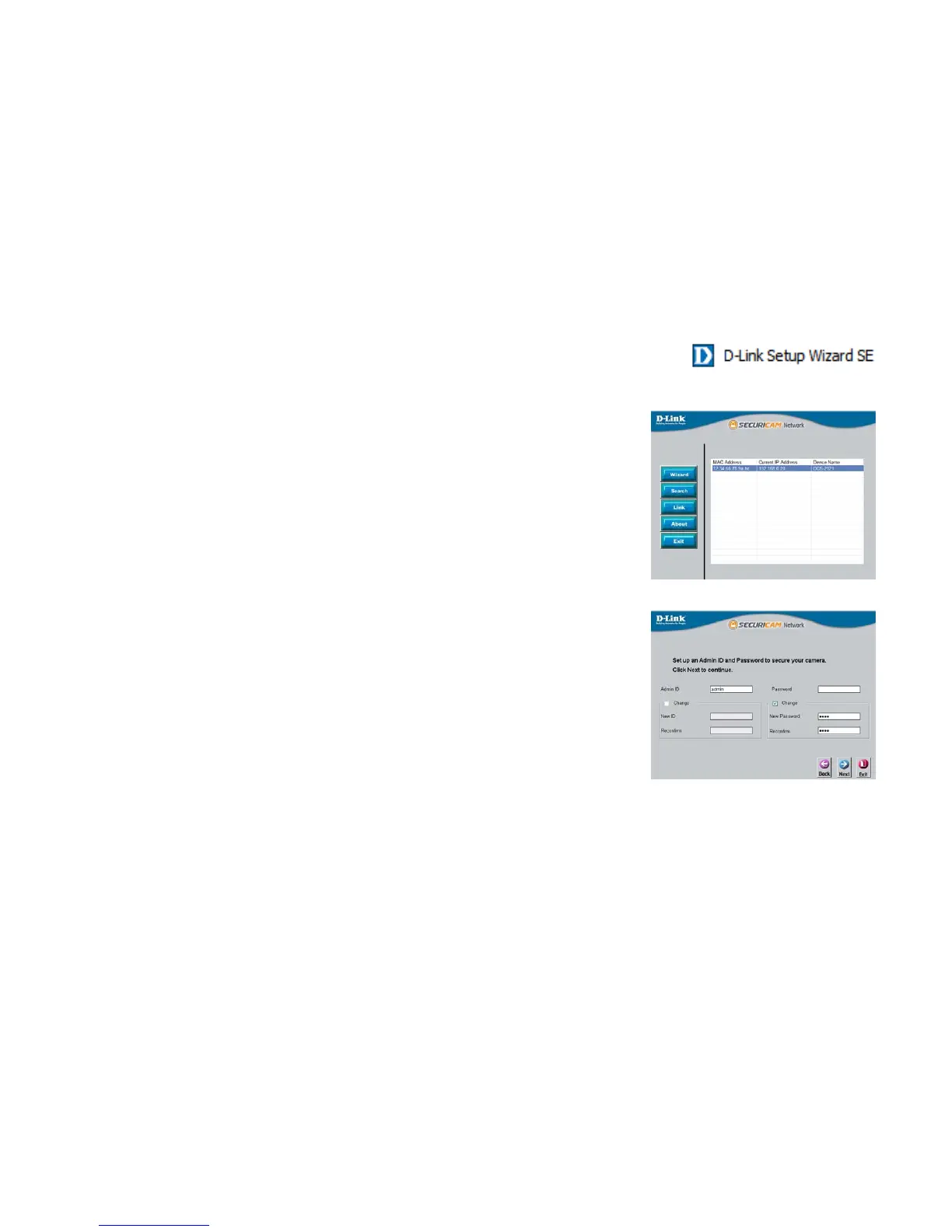15
To run the Setup Wizard, click on StartÆ ProgramsÆ D-Link Setup Wizard SE.
The Setup Wizard will then scan for all available cameras connected to your wired network. Each camera will
appear with its MAC address, current IP address, and camera name.
You can choose from the following options from the buttons on the left:
Wizard: This will guide you through initial network setup of the selected camera.
Search: This will refresh the list of cameras after rescanning for cameras on your wired network.
Link: This will open the configuration web interface for the selected camera.
About: This gives information about the Setup Wizard, such as version information.
Exit: This closes the Setup Wizard program.
Wizard
Clicking on Wizard will open the setup wizard, which will guide you through your camera’s network setup.
By default, the login information is:
Admin ID: admin
Password: [the password is blank]
Here, enter this information for Admin ID and Password. It is also highly recommended that you change your
password at this time in order to keep your camera secure. To change the password, check the Change checkbox,
then enter the password you want to use in both the New Password and Reconfirm text boxes.
