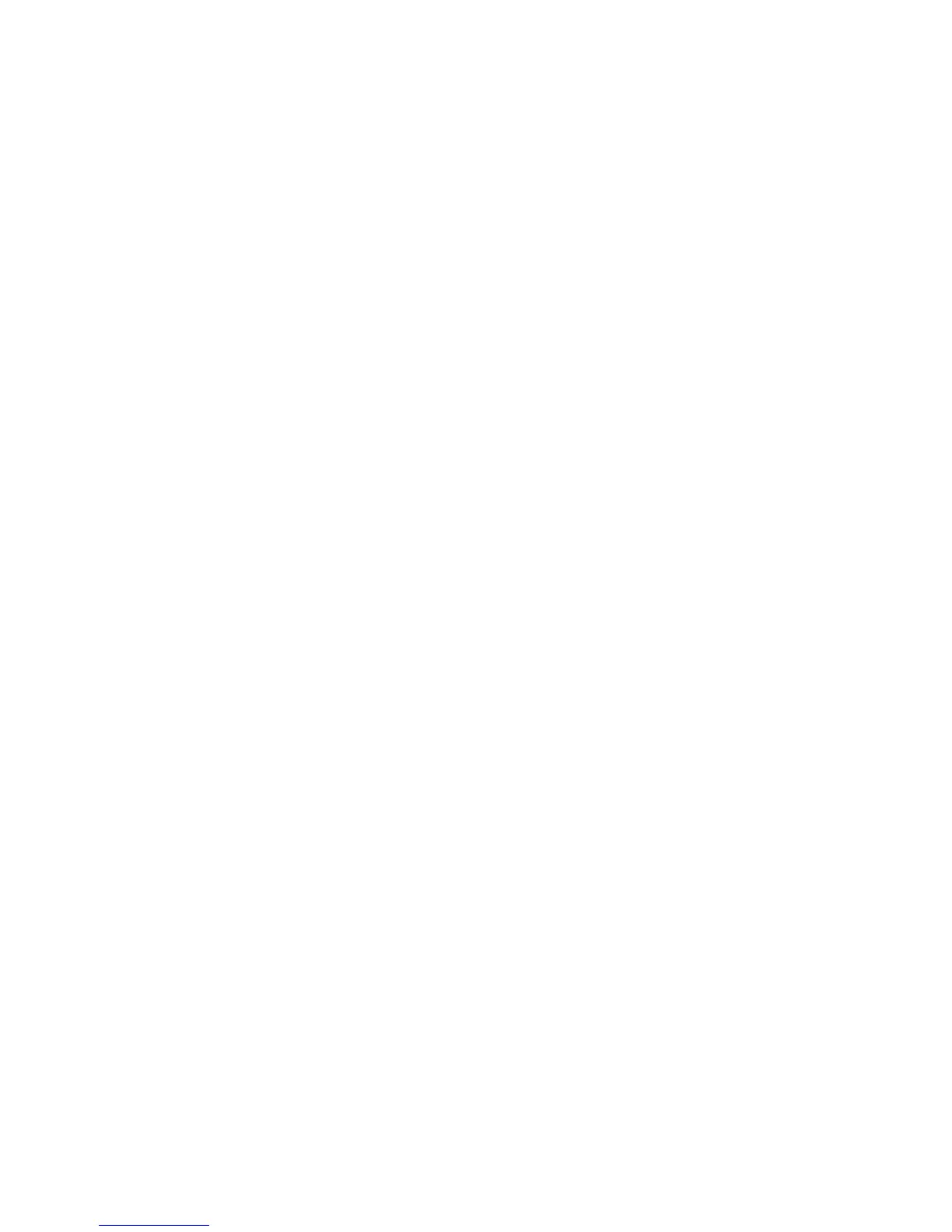46
4) Open Virtual Server Ports to Enable Remote Image Viewing
The Virtual Server Ports of your router must be opened for remote access to your camera. This is also referred to as port forwarding. Please proceed as follows:
Select Enabled to enable virtual server settings.
Select a camera name.
Enter your camera’s Local IP Address in the private/local IP field.
Select TCP under Protocol Type.
Enter 80 for your public port, and whatever port your camera's HTTP port is set to use (80 is the default).
Note: If you are using more than one camera, you will need to select a different public port for each camera.
If you cannot use port 80 for your public port (for example, if you are already running a web server), select a different public port for your camera.
The schedule should be set to Always so that the camera images can be accessed at any time.
In the Virtual Servers List, a check mark appearing before the camera name will indicate that the ports are enabled.
Click Apply to save your settings.
You will need to repeat these steps to open an RTSP port for your camera (port 554 by default).
