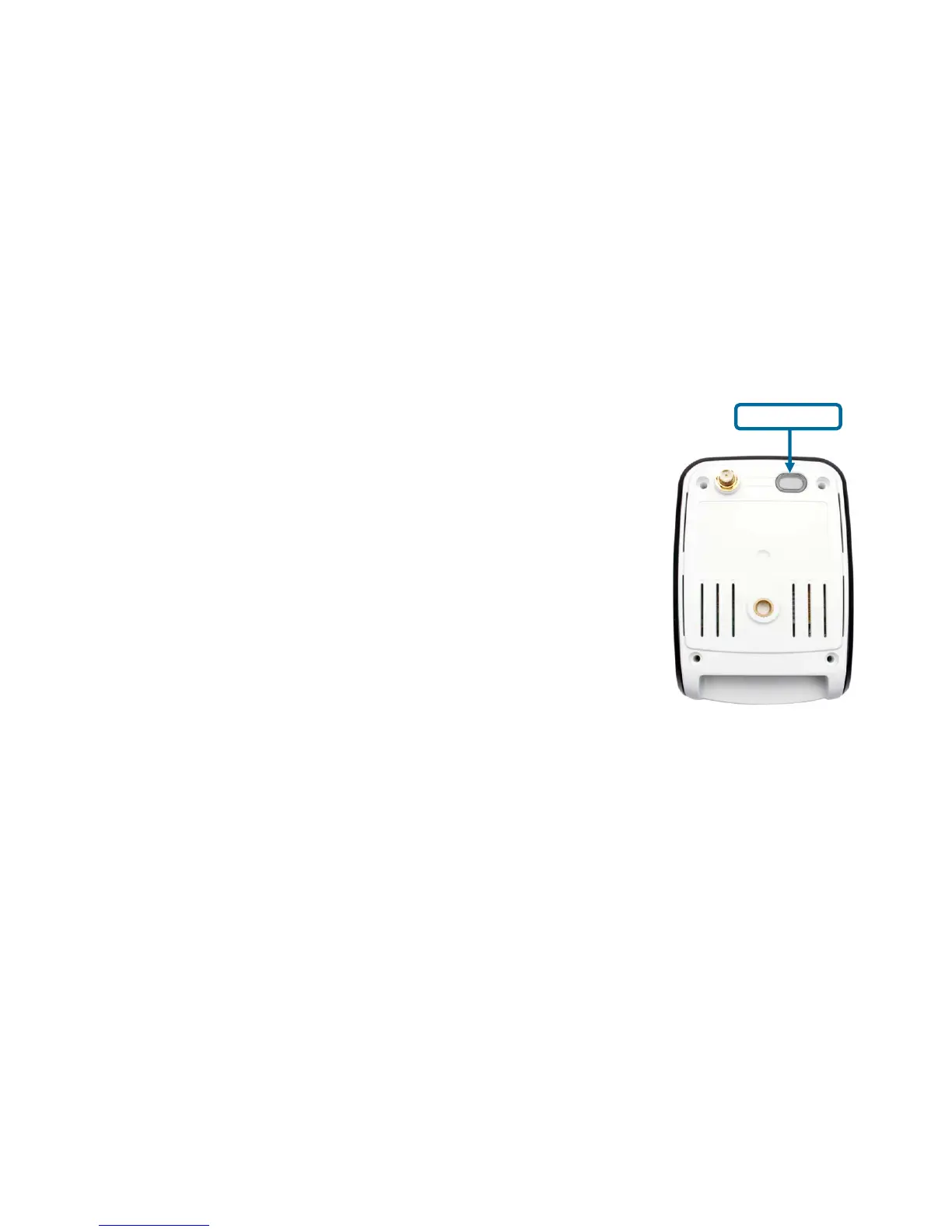20
Setting up a Wireless Connection with WPS (DCS-2121 only)
If your wireless access point or router supports push-button Wireless Protected Setup (WPS), you can quickly
configure your wireless network and camera without using the camera’s web interface.
After plugging the power adapter to your camera and the front status LED lights up, hold down the WPS button on the
back of the camera for 3 seconds. After pressing the button, it should start flashing blue.
Now press the WPS button on your router or access point within 1 minute to activate WPS and allow your devices to
automatically configure a wireless connection. After WPS is successfully activated, the WPS LED on your camera will
stop flashing, and will light up solid blue, then reboot.
Note: On some routers/access points, you may need to enter the web interface to activate WPS. Consult your
product’s user manual for further assistance.
WPS button
