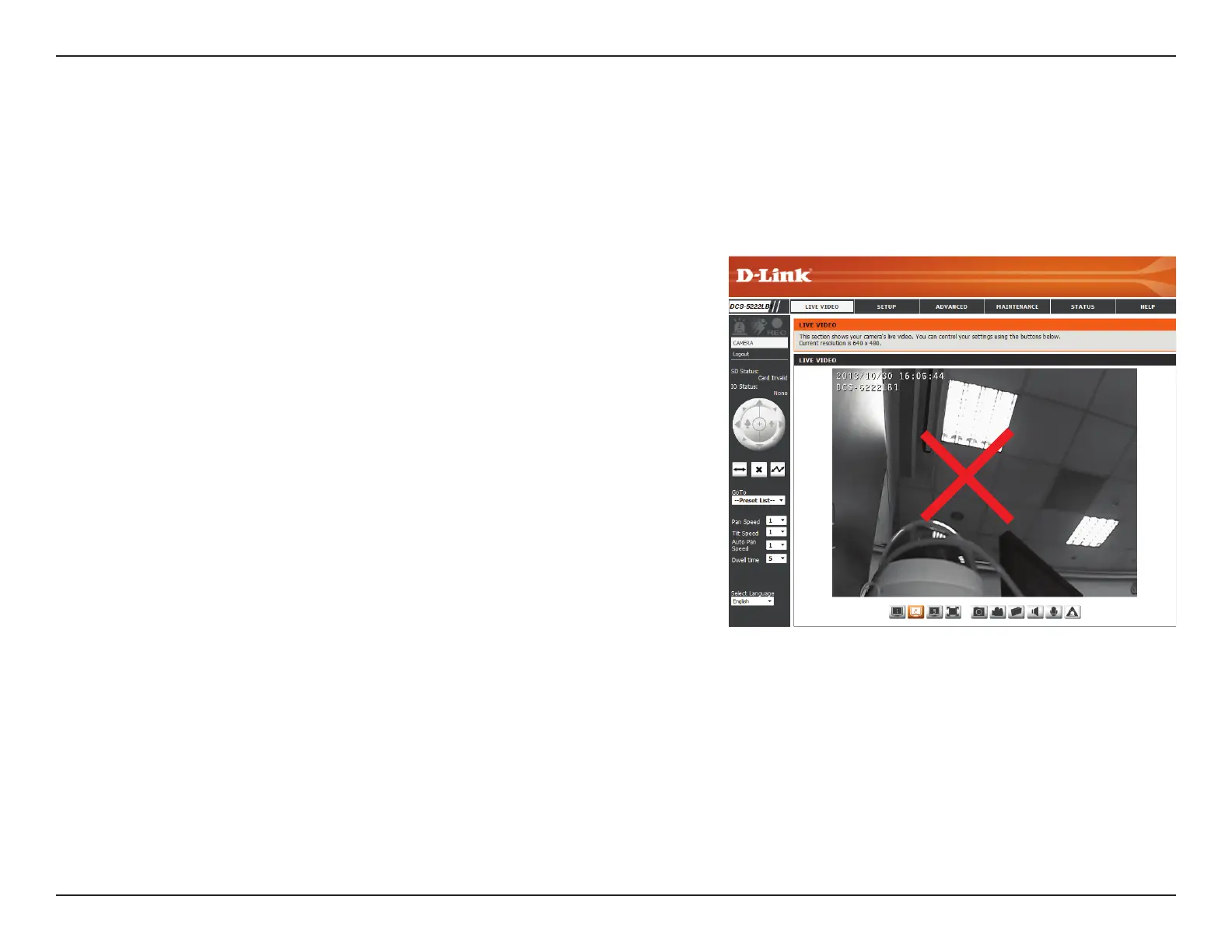22D-Link DCS-5222LB1 User Manual
Section 4 - Conguration
Live Video
Please make sure that you have the latest version of Java installed on your computer to ensure proper operation when viewing
the video in Java mode. Java can be downloaded free from Sun’s web site (http://www.java.com).
A live feed from the camera is displayed upon logging into the camera’s web interface.
Use the Pan / Tilt / Zoom action pad to control the camera’s movement
and zoom. The large arrow icons will move the camera up, down, left
or right while the small arrow icons will move the camera position
diagonally in the direction they are pointed. The Home button will move
the camera to the preset “Home” position.
Press this button and the camera will pan from left-most position to the
right-most position and then return to its original position.
Click this button to quickly move the camera to the desired patrol setup
according to preset positions. Please refer to 第 42 第第第PTZ第 to create preset
positions.
This will stop pan and patrol.
Select from the preset drop-down list to quickly move the camera to
the desired preset position. Please refer to 第 42 第第第PTZ第 to create preset
positions.
This setting can change the camera’s pan/tilt speed.
Select the default language for the user interface.
The next page contains several icons which can be used to control the
camera’s main functions.
P/T/Z Action Pad:
Pan:
Preset Sequence:
Stop:
Go To:
Pan/Tilt Speed:
Language
Selection:
