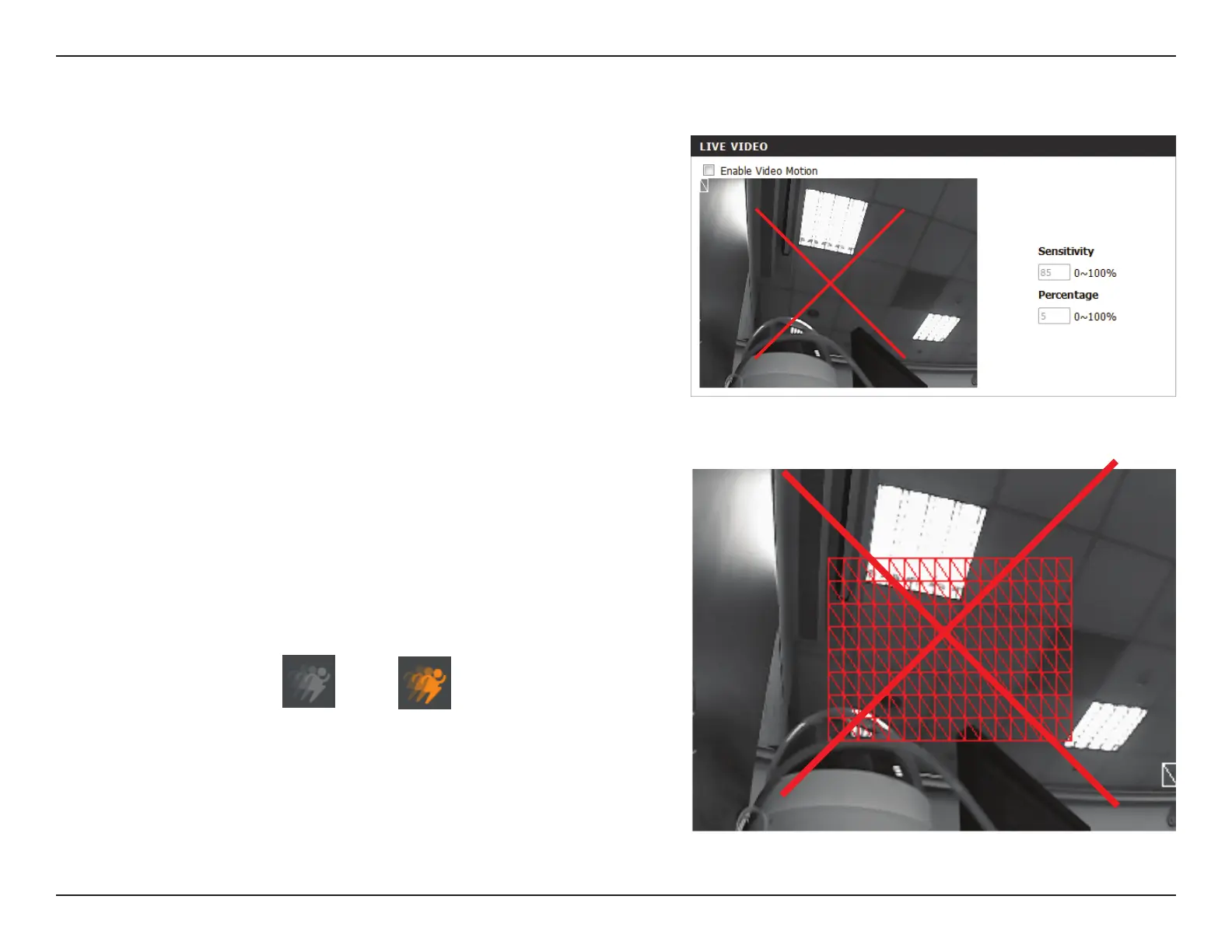43D-Link DCS-5222LB1 User Manual
Section 4 - Conguration
Motion Detection
Check this box to enable the motion detection feature of your
camera.
This setting adjusts how sensitive the camera will be to motion,
where 100% will be the most sensitive setting and 0% will be the
least sensitive setting.
Select Draw Motion Area to select the area of the picture to
monitor for movement to trigger recording or snapshot. Use your
mouse to click on the blocks that you would like to monitor for
motion. Select Erase Motion Area to remove the blocks and stop
the camera from monitoring that area of the picture.
Clicking this button will clear all motion detection zones.
This option allows you to set up Motion Detection on your network camera.
Enable Video
Motion:
Sensitivity:
Drawing Mode:
Clear:
The motion notication will continue to blink as long as motion is detected. If no
additional motion is detected, it will return to its original state after eight seconds.
After making any changes, click the Save Settings button to save your changes, or click
the Don’t Save Settings button to discard your changes.
Note: If the camera is set to SXGA mode in Audio and Video, Motion Detection is disabled.
The red grid on the right indicates an area that has been selected for motion detection.
When motion is detected, the LIVE VIDEO page will display a blinking orange motion
video icon like the one below.
MotionNo Motion
