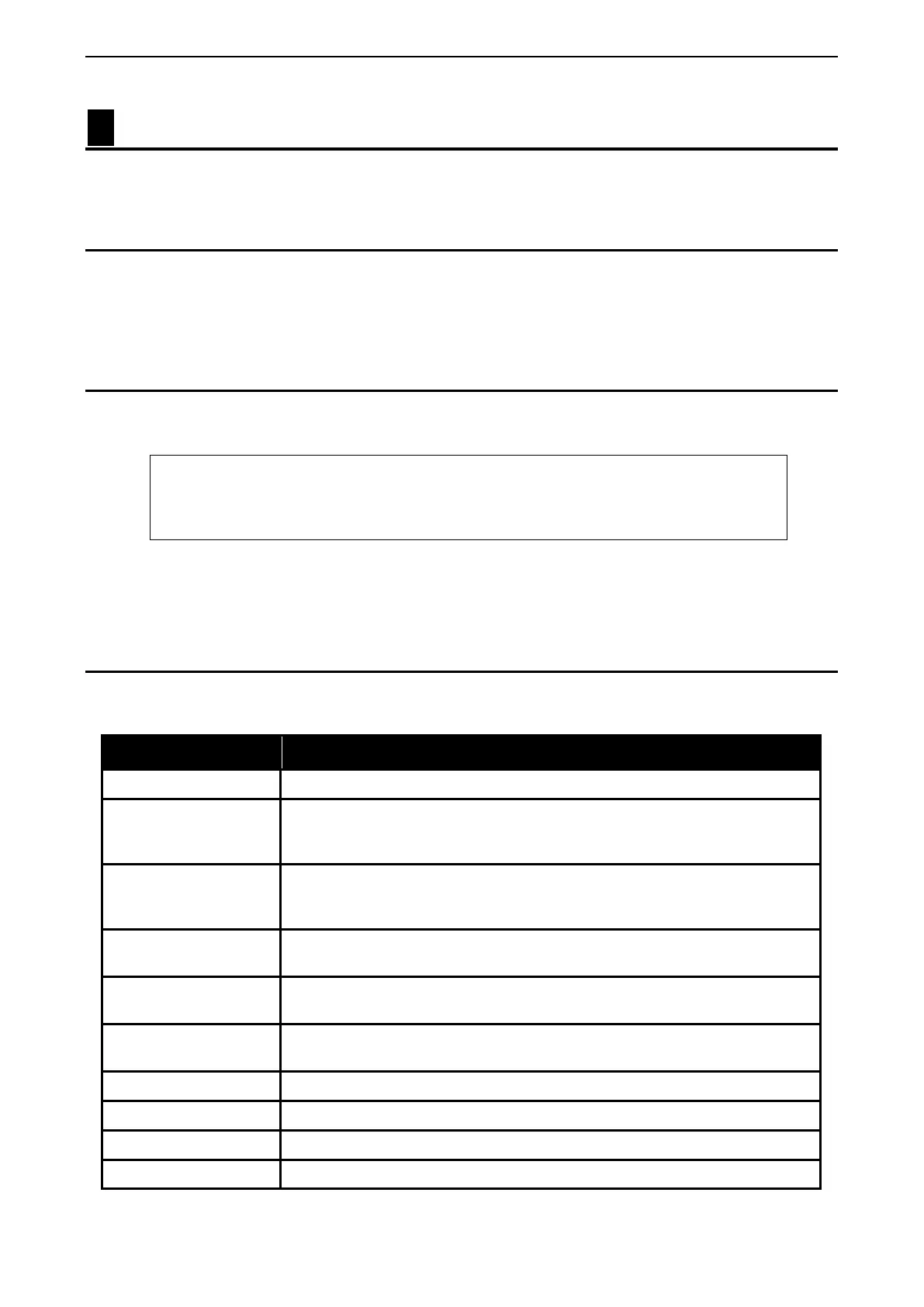6 Command Line Interface D-Link Smart Managed Switch User Manual
136
6 Command Line Interface
The D-Link Smart Managed Switch allows a computer or terminal to perform some basic monitoring and
configuration tasks by using the Command Line Interface (CLI) via TELNET protocol.
To connect a switch via TELNET:
1. Make sure the network connection between the switch and PC is active.
2. To connect, launch any terminal software like HyperTerminal in Microsoft Windows, or just use the
command prompt by typing the command telnet followed by the switch IP address, eg. telnet 10.90.90.90.
3. The logon prompt will appear.
Logging on to the Command Line Interface:
Enter your User Name and Password to log in. The default user name and password is admin. Note that the
user name and password are case-sensitive. Press Enter in both the Username and Password fields. The
command prompt will appear as shown below (DGS-1210-52MP>):
DGS-1210-52MP> login: admin
Password:
Figure 6.1 – Command Prompt
The user session is automatically terminated if idle for the login timeout period. The default login timeout
period is 5 minutes.
CLI Commands:
The Basic Switch commands in the Command Line Interface (CLI) are listed (along with the appropriate
parameters) in the following table.
Command Parameter
?
download
{firmware_fromTFTP {<ipaddr>| <ipv6addr>} <path_filename (64)>
image_id <integer 1-2> | cfg_fromTFTP {<ipaddr>| <ipv6addr>}
<path_filename (64)>}
upload
{firmware_toTFTP {<ipaddr>| <ipv6addr>} <path_filename (64)>
image_id <integer 1-2> | cfg_toTFTP {<ipaddr>| <ipv6addr>}
<path_filename (64)>}
config firmware
image
id <integer (1-2)> {delete | boot_up}
config ipif
<ipif_name> { ipaddress <ip-address> <subnet-mask> gateway <gw-
address> | dhcp | bootp }
config ipif
<ipif_name> { ipv6 ipv6address <ipv6networkaddr> | dhcpv6_client
[enable | disable] }
logout
ping <ip_addr>
ping6 <ipv6addr>
reboot
