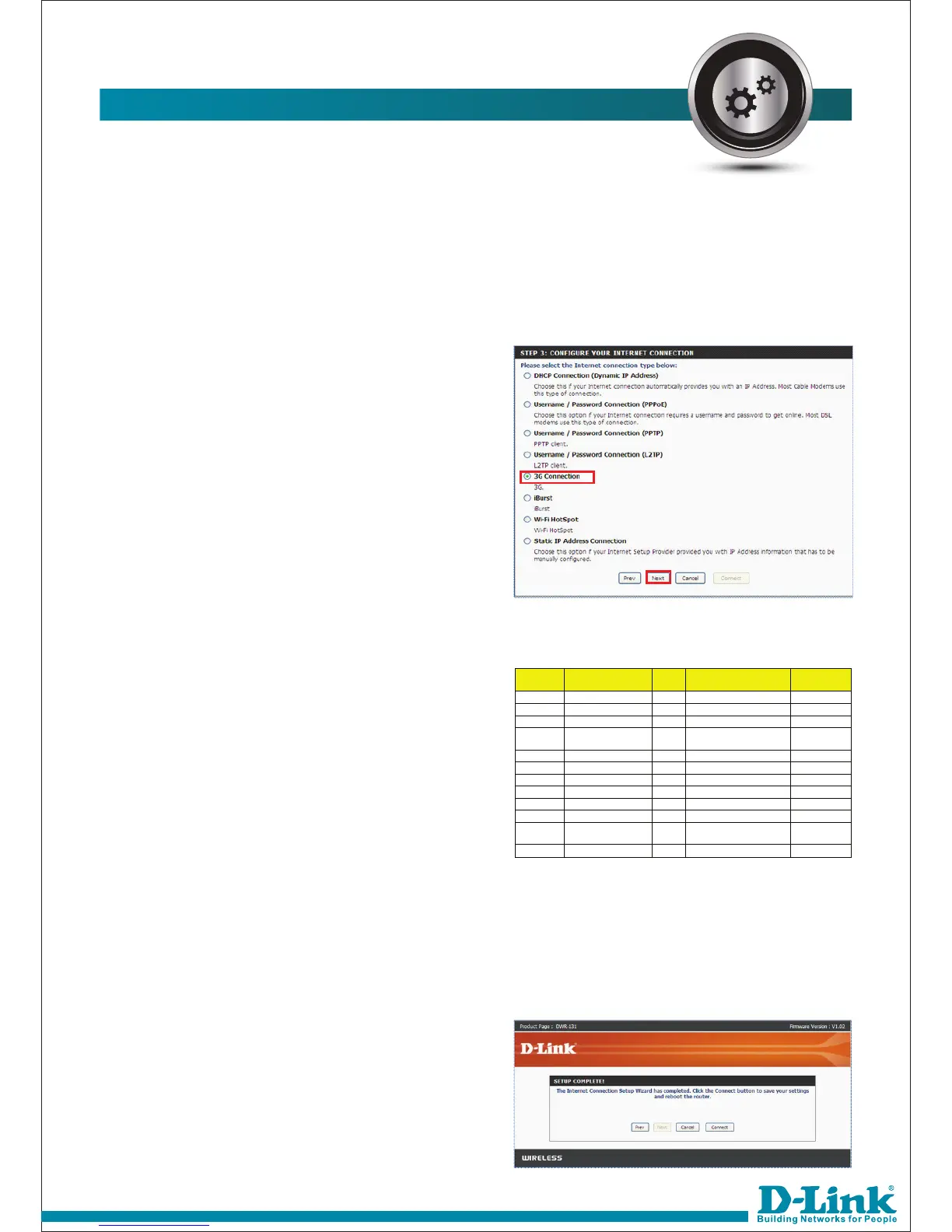CONFIGURING INTERNET
24)
Connection Type 3G :- In this
connection type, you can use your USB
internet dongle to get the internet.
25) For this type of connection select
3G as option in step 3 & Click Next.
27) Now Internet Setup is complete
with internet type as 3G Dongle.
26)
Select Dial-Up Profile:- Manual
Select Country: - Others
Select Telecom: - Others
Select 3G Network:- Let it be Default.
Select Username: - Refer the Table.
Select the password:- Refer the Table.
Dial Number:- Refer the Table.
Select Authentication:- Auto.
APN:- Refer the table.
Press NEXT.
ISP APN
