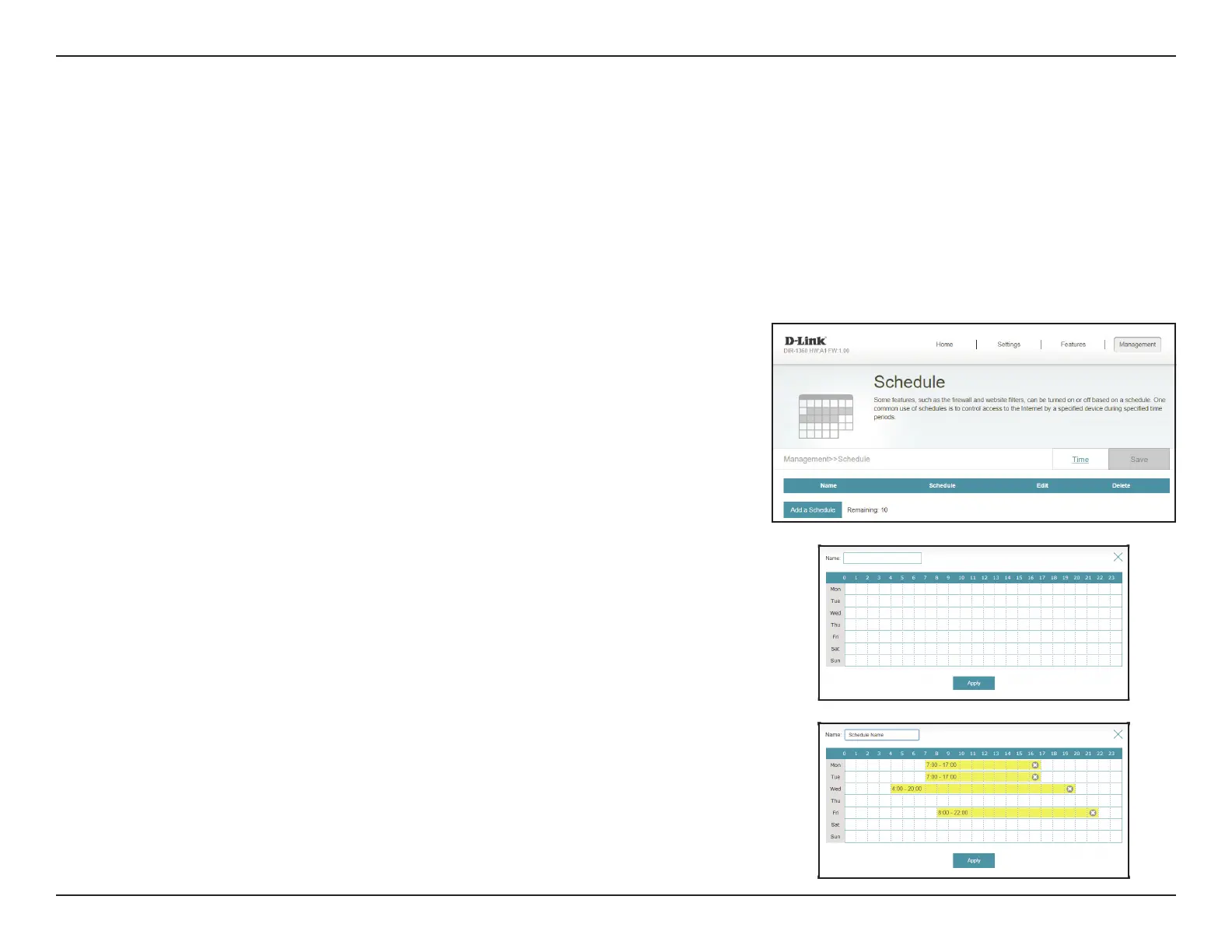102D-Link EXO Series Router User Manual
Section 3 - Conguration
Time & Schedule - Schedule
First, enter the name of your schedule in the Name eld.
Each box represents one hour, with the time at the top of each column. To add a time period
to the schedule, simply click on the starting hour and drag to the ending hour. You can add
multiple days to the schedule, but only one period per day.
To remove a time period from the schedule, click on the cross icon.
Click Apply when you are done.
In the Management menu on the bar at the top of the page, click Time & Schedule to access the Time page, then click the
Schedule link. The Schedule page allows you to control some of the router functions through a pre-congured schedule.
To congure the Time settings, click the Time link. Refer to Time & Schedule - Time on page 101
Click Save at any time to save the changes you have made on this page.
If you wish to remove a schedule, click on the trash can icon in the Delete column. If you
wish to edit a schedule, click on the pencil icon in the Edit column. If you wish to create a
new schedule, click the Add a Schedule button.
