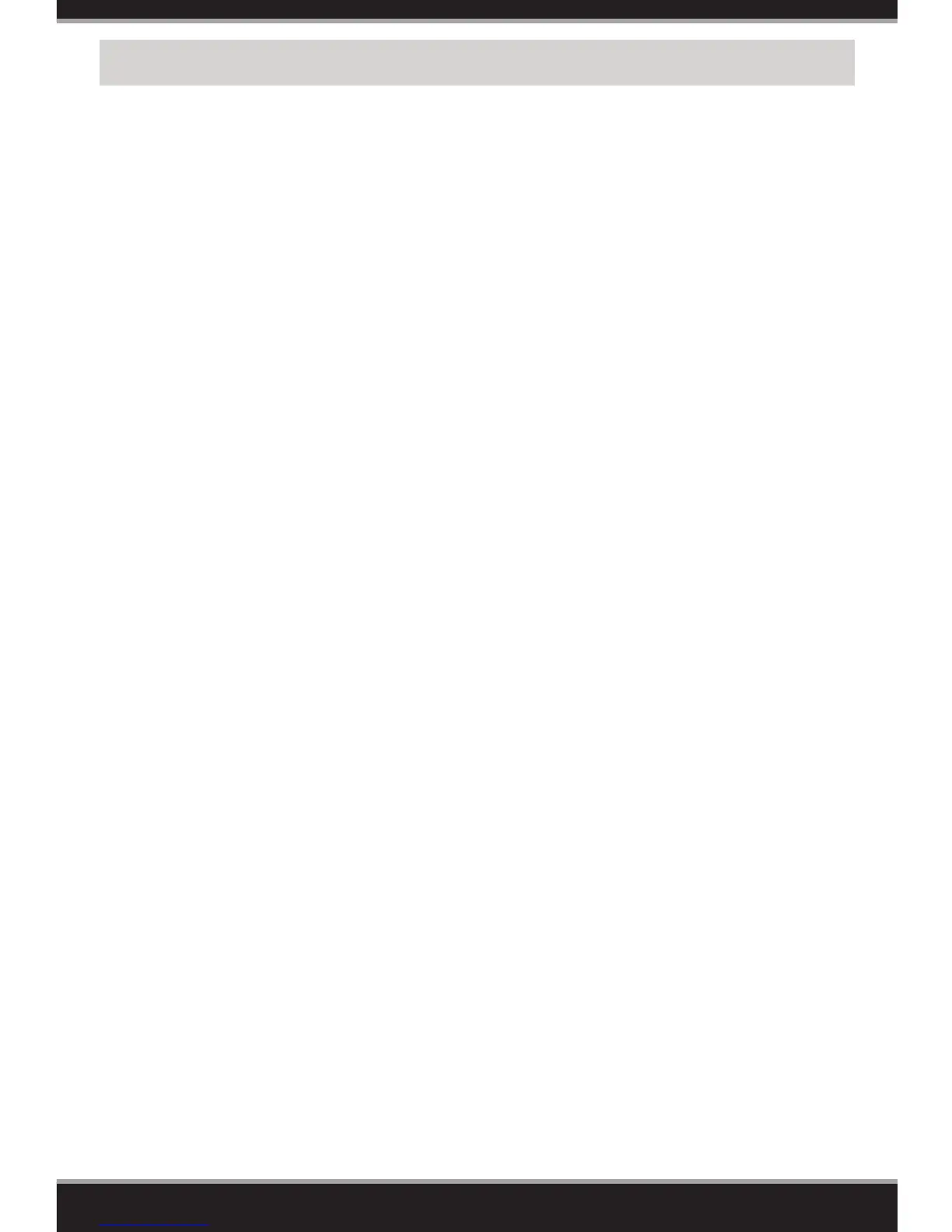10
How do I connect my wireless devices to the GO-RT-N300 router?
1. Open your wireless network utility that displays available wireless networks.
2. Select the Wi-Fi Network name you assigned in the wizard and connect.
You can also connect wireless devices to the GO-RT-N300 router using WPS:
1. Press the WPS button on the GO-RT-N300 for a minimum of three seconds.
2. Within one minute press the WPS button on your wireless device.
3. Allow up to two minutes to connect.
Note: Some devices may require you to log in to a utility to start the WPS process.
Refer to the user manual of the device you want to connect to the router if you do
not know how to start the WPS process.
How do I change the wireless settings on the GO-RT-N300 router?
1. Open a web browser (e.g., Internet Explorer, Chrome, Firefox, or Safari) and
enter the IP address of the router (192.168.0.1).
2. At the login screen, enter Admin for the username and then your password
(the password is blank by default).
3. From the navigation bar at the top, go to Wireless > Wireless Basics to edit
your wireless settings.
Troubleshooting
What can I do if I forget my password?
If you forget your password, you must reset your router. Unfortunately, this
process will change all your settings back to factory default.
To reset the router, locate the reset button (hole) on the back of the router.
With the router powered on, use an unfolded paper clip to press and hold
the button down for about 10 seconds. Release the button and the router
will go through its reboot process. Wait about 30 seconds to access the
router.