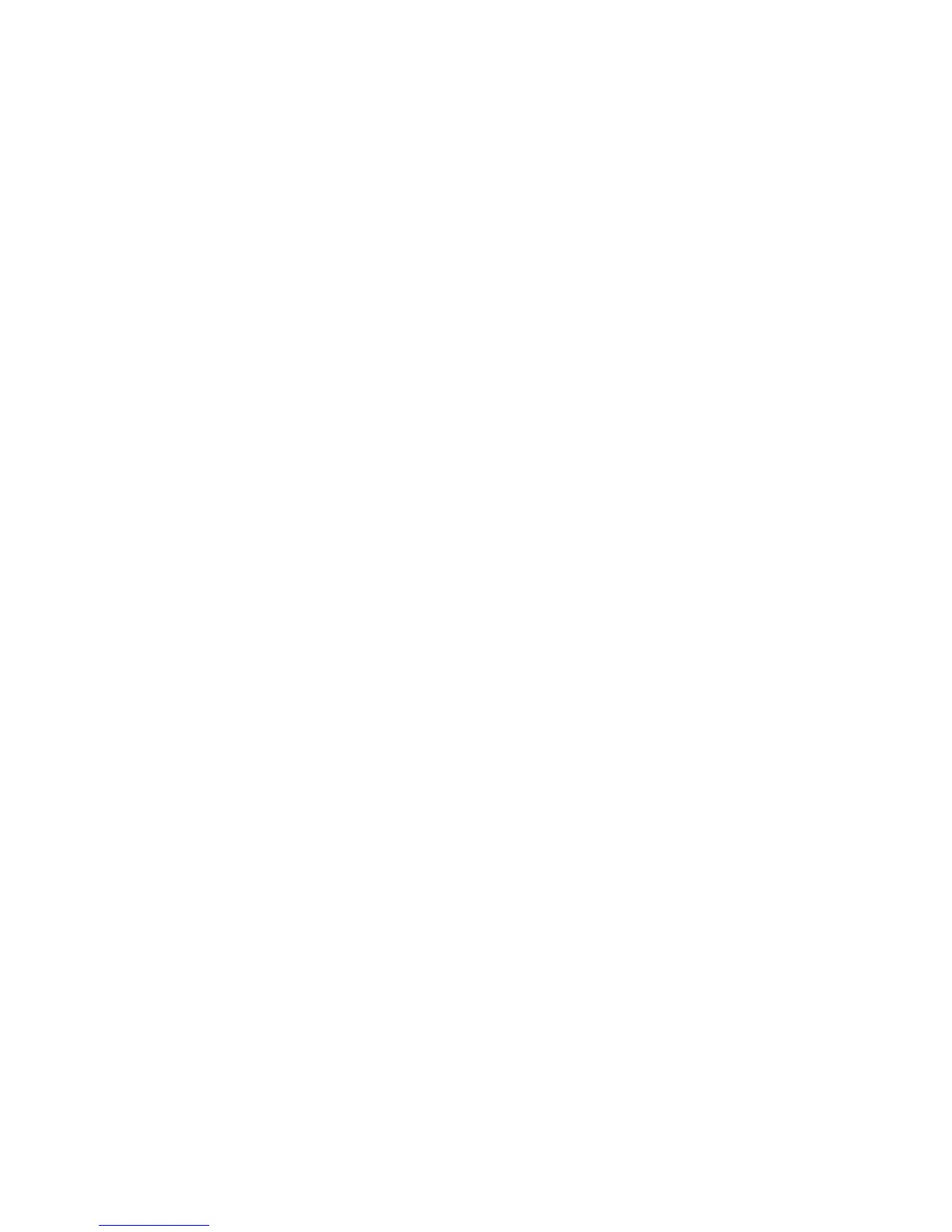55
To start recording with a camera you must highlight the camera you want to use from the
list view format. From the menu bar select Camera > Start. An AVI file will appear in
your IPView Lite folder to save the recorded videos.
Alternatively, in the viewing mode (using either 1 or 4 cameras), right-click on the icon
located on the upper left corner of the screen. A case sensitive menu will appear. Select
the Start icon. An AVI file will appear in your IPView Lite folder to save the recorded
videos.
Note :
You must stop recording before changing any camera settings.
How to Stop Recording
To stop recording with a camera, you must highlight the camera you wish to stop from the
list view format. From the menu bar select Camera > Stop. The recording function will be
stopped.
The other alternative is to right-click the icon located on the upper left corner of the screen
under the viewing mode of either 1 or 4 cameras; a case-sensitive menu will appear.
Select Stop. The recording task will be stopped.
How to Start Recording
IPView Lite (continued)
