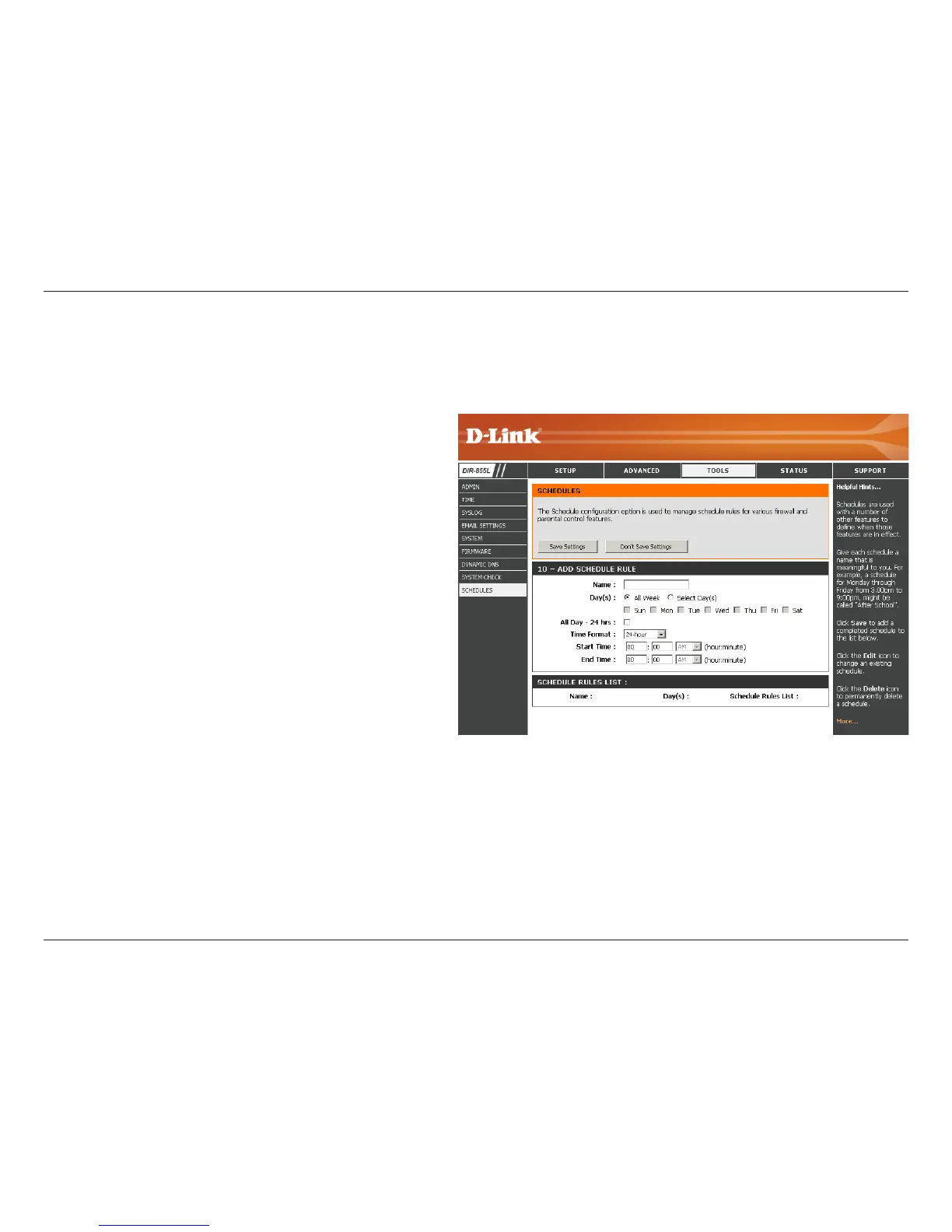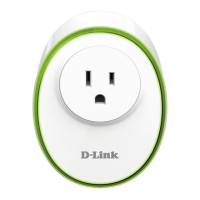100D-Link DIR-855L User Manual
Section 3 - Conguration
Enter a name for your new schedule.
Select a day, a range of days, or All Week to
include every day.
Check All Day - 24hrs or enter a start and end
time for your schedule.
You must click Save Settings at the top for your
schedules to go into eect.
The list of schedules will be listed here. Click the
Edit icon to make changes or click the Delete icon
to remove the schedule.
Name:
Days:
Time:
Save:
Schedule Rules
List:
Schedules
Schedules can be created for use with enforcing rules. For example, if you want to restrict web access to Mon-Fri from 3 p.m. to
8 p.m., you could create a schedule selecting Mon, Tue, Wed, Thu and Fri and enter a Start Time of 3 p.m. and End Time of 8 p.m.
