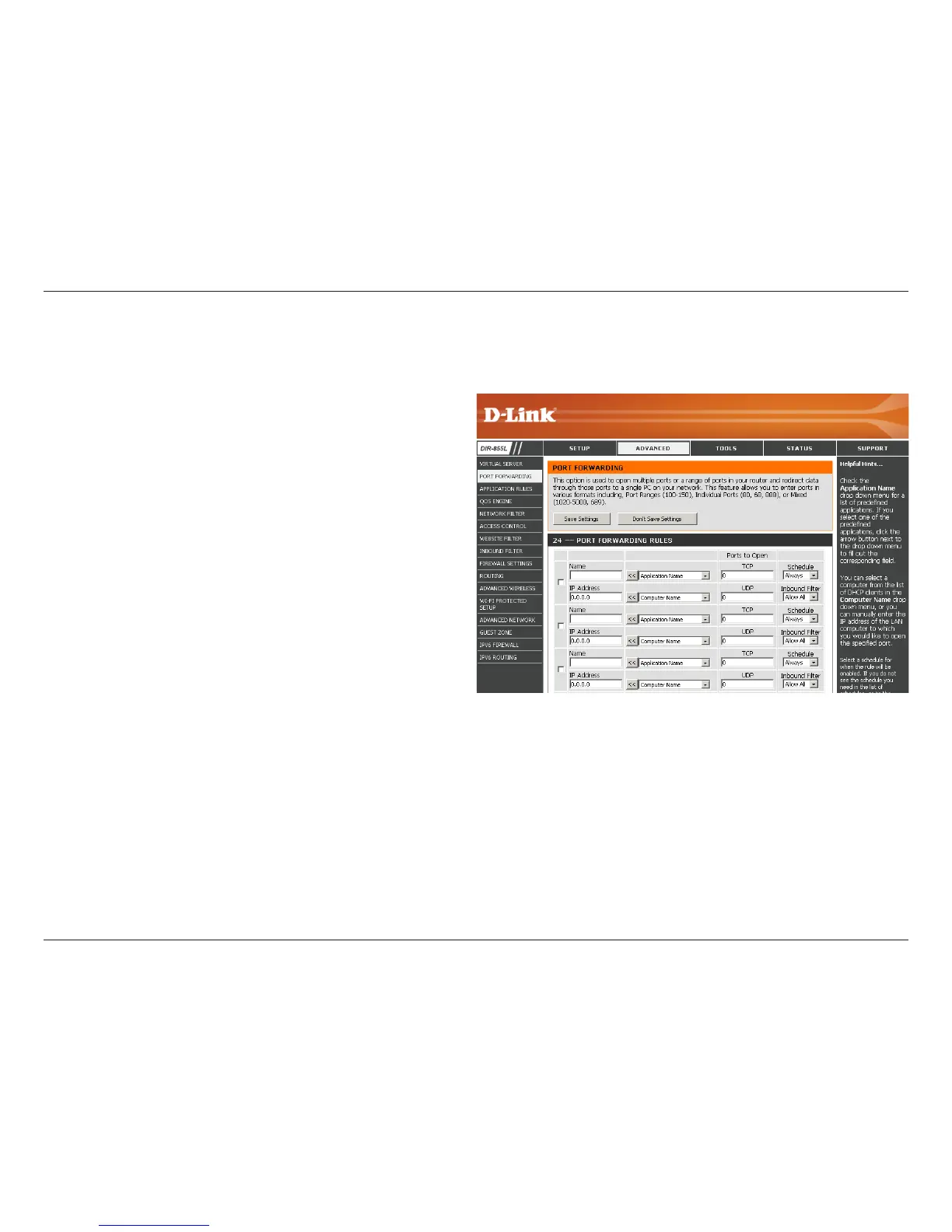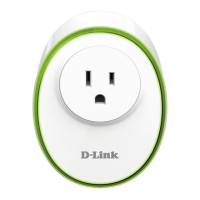72D-Link DIR-855L User Manual
Section 3 - Conguration
This will allow you to open a single port or a range of ports.
Port Forwarding
Enter a name for the rule or select an application
from the drop-down menu. Select an application
and click << to populate the elds.
Enter the IP address of the computer on your local
network that you want to allow the incoming service
to. If your computer is receiving an IP address
automatically from the router (DHCP), you computer
will be listed in the Computer Name drop-down
menu. Select your computer and click <<.
Enter the TCP and/or UDP port or ports that you
want to open. You can enter a single port or a range
of ports. Separate ports with a comma.
Example: 24,1009,3000-4000
The schedule of time when the Virtual Server Rule
will be enabled. The schedule may be set to Always,
which will allow the particular service to always be
enabled. You can create your own times in the Tools
> Schedules section.
Select Allow All (most common) or a created
Inbound lter. You may create your own inbound
lters in the Advanced >InboundFilter page.
Name:
IP Address:
TCP/UDP:
Schedule:
Inbound Filter:
