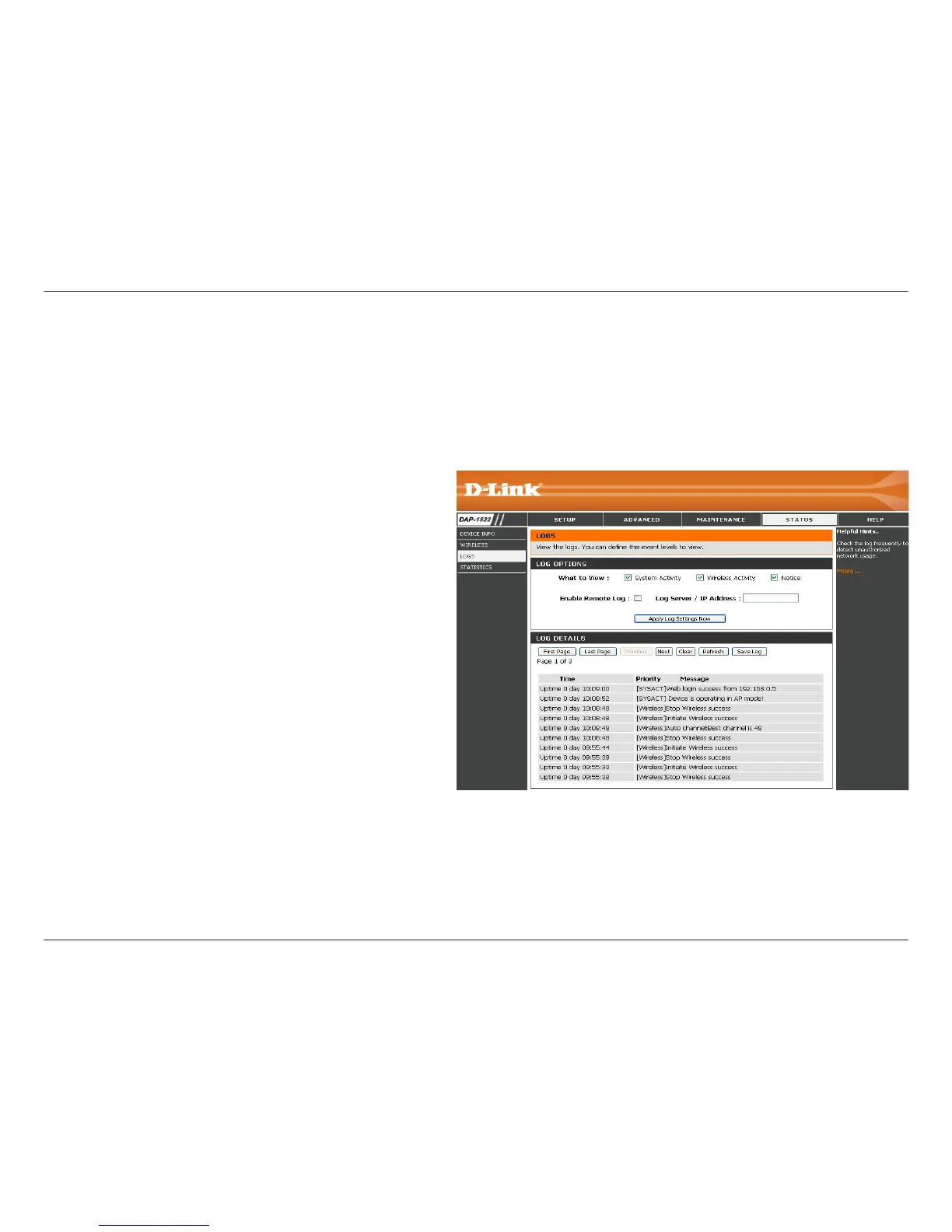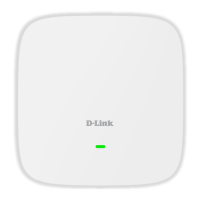45D-Link DAP-1522 User Manual
Section 3 - Configuration
What to View:
Enable
Remote Log:
Apply Log
Settings Now:
Refresh:
Clear:
Save Log:
There are three types of logs that can be viewed:
System Activity, Wireless Activity, and Notice. Tick
the corresponding check box for the type(s) that
you want displayed in the log.
Select the check box and enter a Log Server name
or IP address to enable the remote log feature.to enable the remote log feature..
Click this button to immediately filter the log results
so that only the selected options appear in the Log
Details section of this screen.
Updates the log details on the screen so it displays
any recent activity.
Clear all of the log contents.
This option will save the access point to a log file
on your computer.
Logs
The access point automatically logs (records) events of possible interest in its internal memory. If there isn’t enough
internal memory for all events, logs of older events are deleted, but logs of the latest events are retained. The Logs
option allows you to view the access point logs. You can define what types of events you want to view and the level
of the events to view. This access point also has external Syslog Server support so you can send the log files to a
computer on your network that is running a Syslog utility
