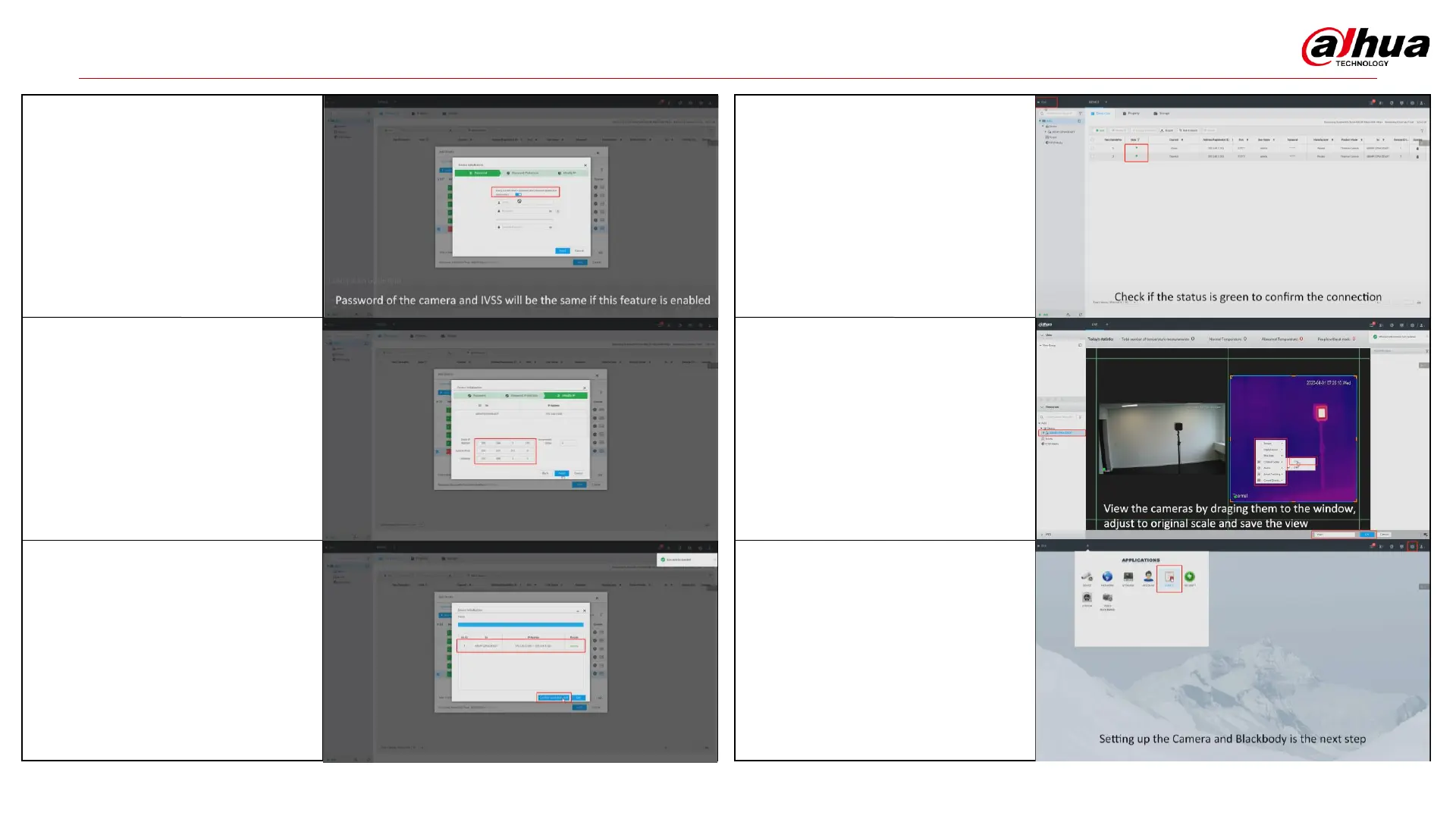Configuration Guide
18. We can confirm that the
camera is connected from the
green ”status” symbols.
There are 2 channels
connected since this is a dual
sensor thermal camera.
Click ”Exit in the top left corner.
19. Now drag the camera in the
left by holding left click and
draging the camera out to the
windows. Right click and open
the menu on both cameras in
the window and set the
original scale and click ”Okey”
in the view in the bottom.
15. Confirm to use the same
password for camera as we use
for IVSS.
Click ”Next”
16. Assign the Ip address of the
camera, so if the IVSS is
192.168.1.100
The camera should be within
the same range, here we
choose 192.168.1.101
Click ”Next”
17. The camera is now added
and since the result is ”
Success”.
Now click ”Confirm and add”
20. Click the ”gear” in the top
right again and click the
”Event” menu to set the rules
for measurement.
21