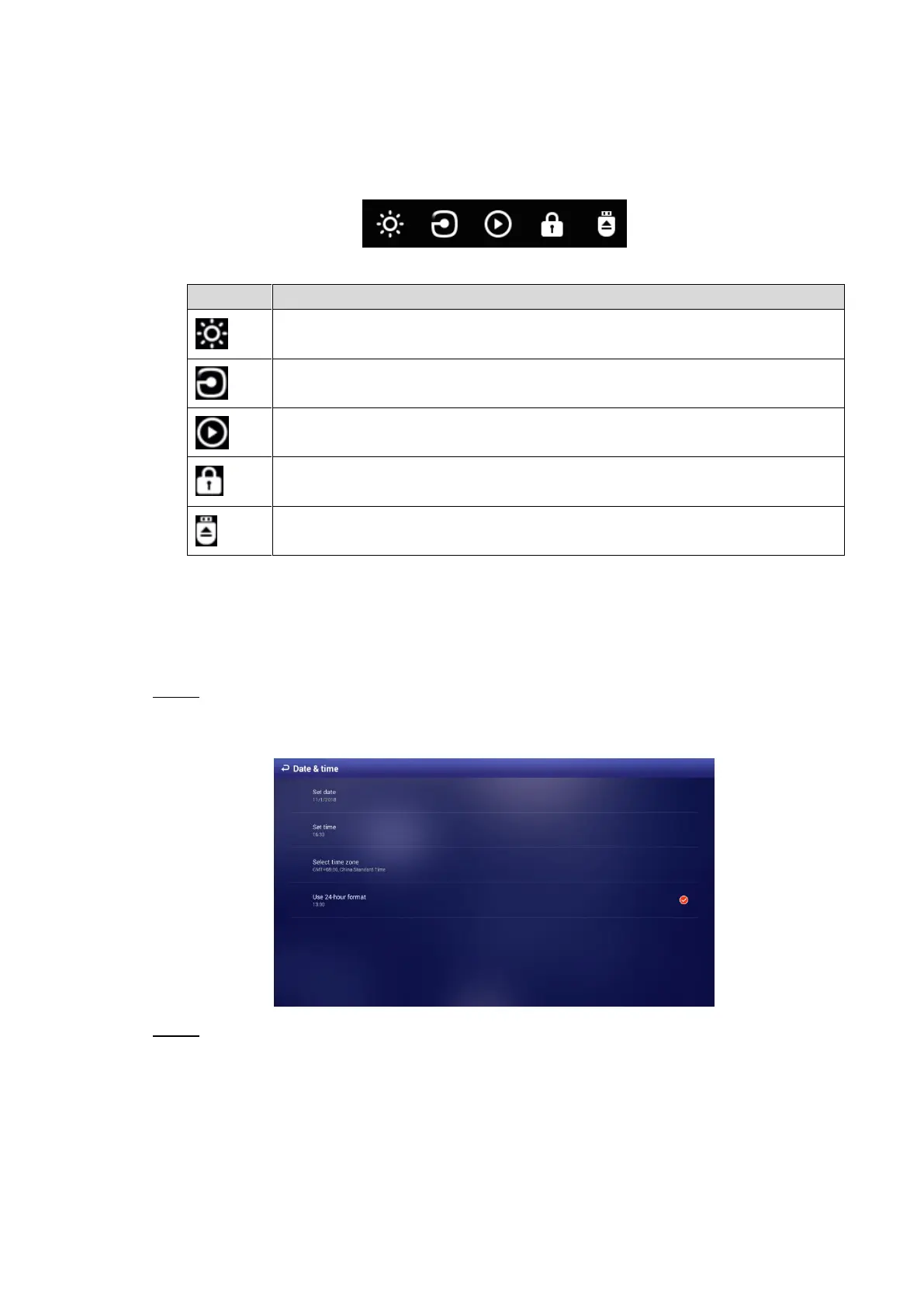Basic Operations 11
Operating Quick Tool Bar 4.4
Move your pointer to the bottom of any an interface to display the quick tool bar. See Figure 4-4
and Table 4-1 for details.
Quick tool bar Figure 4-4
Table 4-1 Description of quick tool bar
Click this icon to adjust the backlight value.
Click this icon to select an input source from "local" and "HDMI." VGA is not
supported now.
Click this icon to enter the quick play interface.
Click this icon to lock your Signage.
Click this icon to disconnect your USB from the Signage.
Configuring Date & Time 4.5
You can set date and time for your Signage. Remember to select a correct time zone based on
where the Signage lies.
In the main menu, select Settings > Date & Time. Step 1
The Date & Time interface is displayed. See Figure 4-5.
The date & time interface Figure 4-5
Set date, time and time zone. You can also enable the 24-hour display format here. Step 2
Your settings will take effect at once.
Displaying Programs 4.6
Connect the Signage to the platform and then you use the platform to send programs to your
Signage. Or, you can insert a USB drive into the Signage and operate the Signage to play the
videos & pictures in the USB drive.