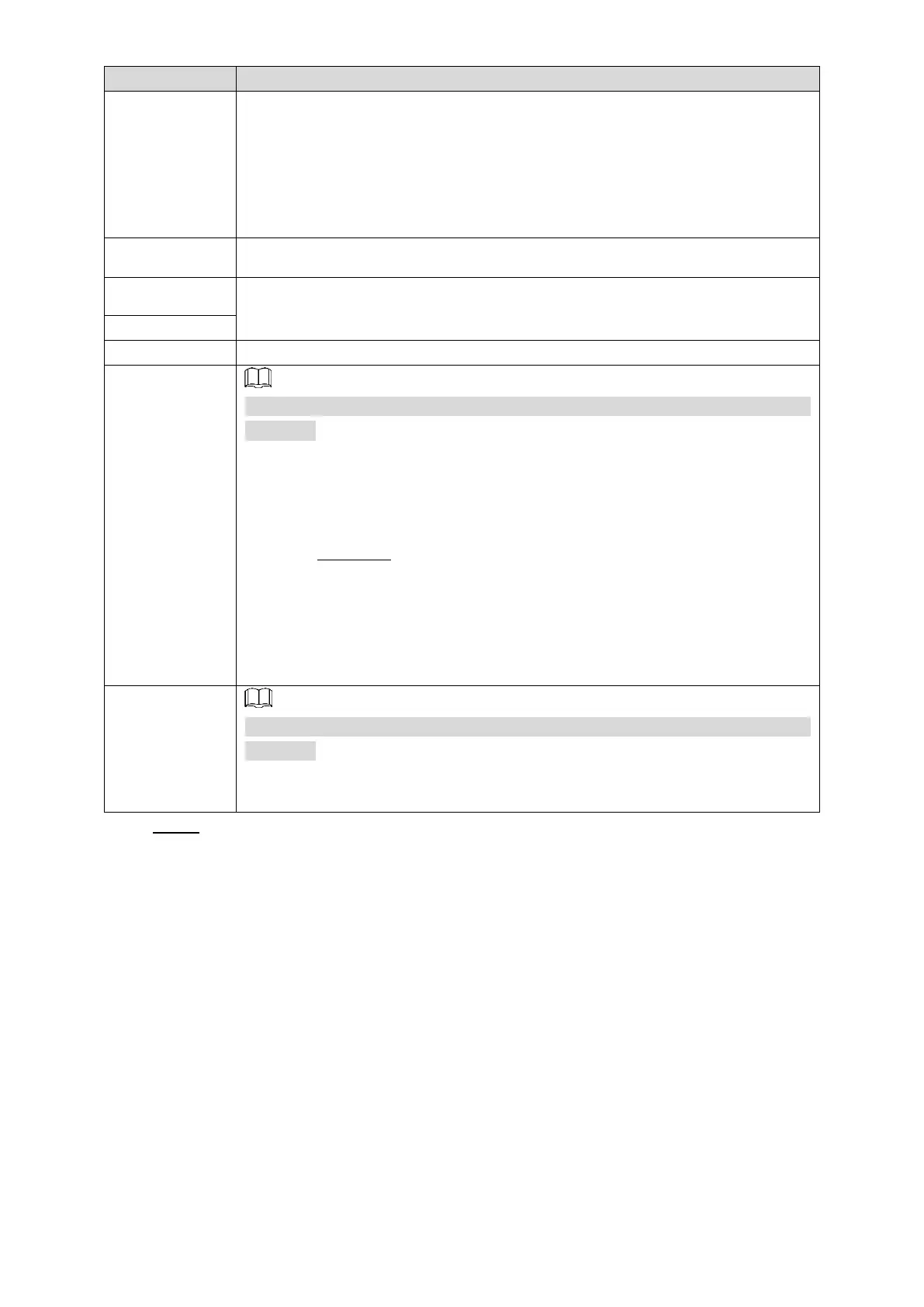Basic Operations 20
According to the connection method you want between the camera and your
Signage, you can select from IPC, DSS, PSS and IVSS.
If you want to connect the camera directly to your device, you can select
IPC.
If you want to connect the camera to your device by the third-party
platform or device, you can select DSS, PSS or IVSS.
Address of your camera or the platform.
You need to fill in the two items when you select IPC or IVSS as the Protocol.
Port number when you log in your camera or the platform.
You need to configure this parameter only when you select IPC or IVSS as the
Protocol.
When you select IPC as the Protocol, you directly connect only one IPC
to the device. Fill 1 in the Channel box.
When you select IVSS as the Protocol, to determine the channel number
you want:
1. Type http://XXX /cgi-bin/LogicDeviceManager.cgi?action=getCameraAll
(“XXX” refers to the IP address of IVSS) in your browser to view the
channels.
2. Determine the channel which you want to add to your device.
3. Add 1 to the channel’s UniqueChannel value.
4. Fill the new value in the Channel box.
You need to configure this parameter only when you select DSS or PSS as the
Protocol.
Registration code given by the DSS platform or Smart PSS client side to the
Signage.
Click OK. Step 5
After adding the camera to the face attendance template successfully, the live camera
shooting image and face comparison information is displayed.
Connect you Signage to the camera by IPC or IVSS, and there will be only one
camera’s shooting image.
Connect you device to the camera by DSS or PSS, and there will be at most four
cameras’ shooting images (numbers of cameras’ shooting windows vary with
numbers of cameras attached to the platform). To attach a camera to the platform,
see platform’s user manual.
Click on the camera shooting image, you can:
Click Change Device to configure a new camera shooting window.
Click Delete Device to delete a camera shooting window.
4.6.2.2.2 Configuring Other Five Templates
The other five templates are similar in configuration and "Supermarket & Hotel" template is
taken as an example.