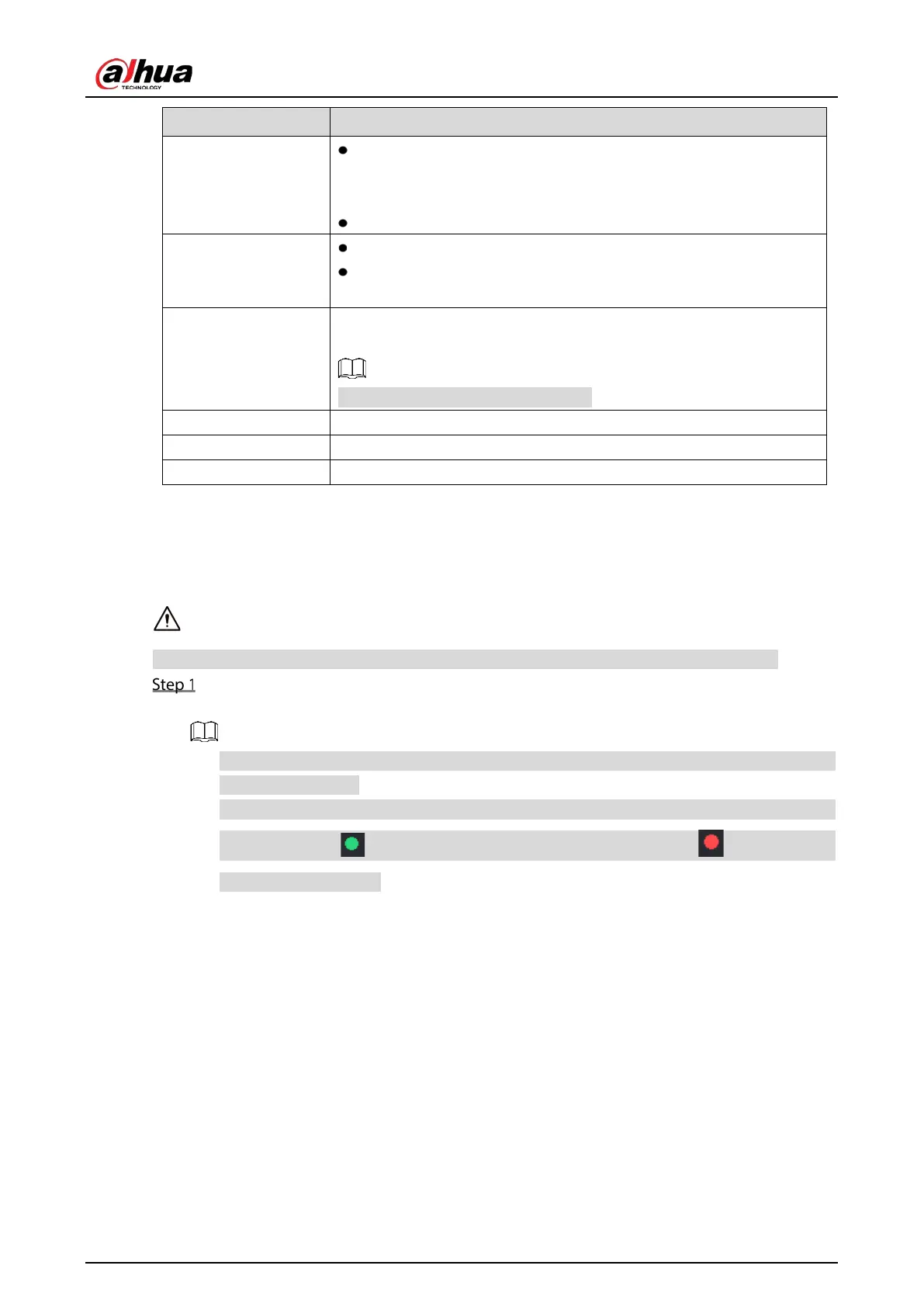User’s Manual
90
Manual Control
Select
, you can
configure the recording mode as
or
, or stop the recording. You can also enable or
disable snapshot function
Select
,
you can
configure alarm output settings.
Live Mode
Select
, the layout of live view screen is as default.
Select
Face, the detected face snapshots are displayed in the
bottom of the live view screen.
Auto Focus
Point to the channel window and right-click on it to open the shortcut
menu, and then click
.
Not all cameras support this function.
Image Open the
interface where you can adjust the video image color.
Camera Property Click to modify the camera properties.
Sub Port Click to switch to extra screen control.
5.2.5 Channel Sequence
You can adjust the channel sequence displayed on live interface on actual needs.
The live view interface displays the default channel sequence after restoring factory defaults.
Right-click on the live view interface and select Sequence.
The Sequence interface is displayed.
The system displays the maximum number of window splits supported by the DVR after
selecting Sequence.
The Sequence interface displays only the channel name and channel number of added
remote devices. represents the remote device is online, and represents the
remote device is offline.