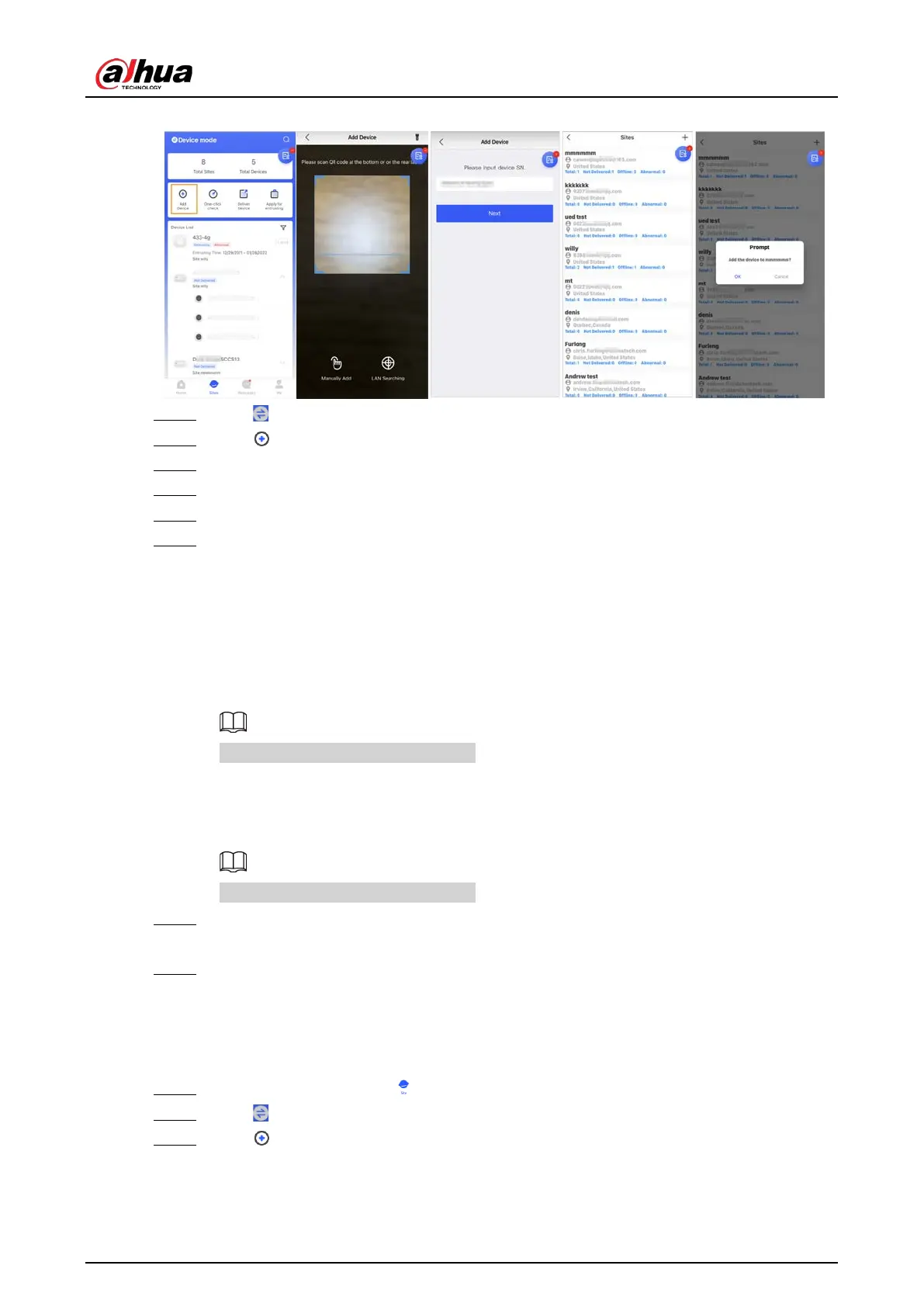User's Manual
15
Figure 4-2 Add a device
Step 2 Tap on the upper-left corner to switch to
Device mode
.
Step 3 Tap to add a device.
Step 4 Scan device QR code, or tap
Manually Add
to manually enter device SN.
Step 5 Select a site, and then tap
OK
.
Step 6 On the
Add Device
screen, select a device type.
Step 7 Connect to wireless or wired network.
●
Wireless
1) Tap
Wireless
on the upper-right corner, and then
Wireless
becomes
Wired
.
2) Enter the password for the Wi-Fi that your phone is connected to, and then tap
Connect
.
3) Follow the on-screen instructions, and then tap
Next
.
4) Wait for the pairing.
If failed, repeat the above procedures.
●
Wired
1) Tap
Wired
on the upper-right corner, and then
Wired
becomes
Wireless
.
2) Connect the device to power and the network, and then tap
Next
.
If failed, repeat the above procedures.
Step 8 If the hub you are adding is uninitialized, enter password and confirm it again, and then
tap
Initialize the device
to complete initialization.
Step 9 Tap
Completed
, and then you can view the device in the device list.
4.2.1.2 Adding through AP Configuration
You can add the hub through AP configuration.
Step 1 On the
Home
screen, tap , and then it goes to
Sites
screen.
Step 2 Tap on the upper-left corner to switch to
Device mode
.
Step 3 Tap to add a device.
