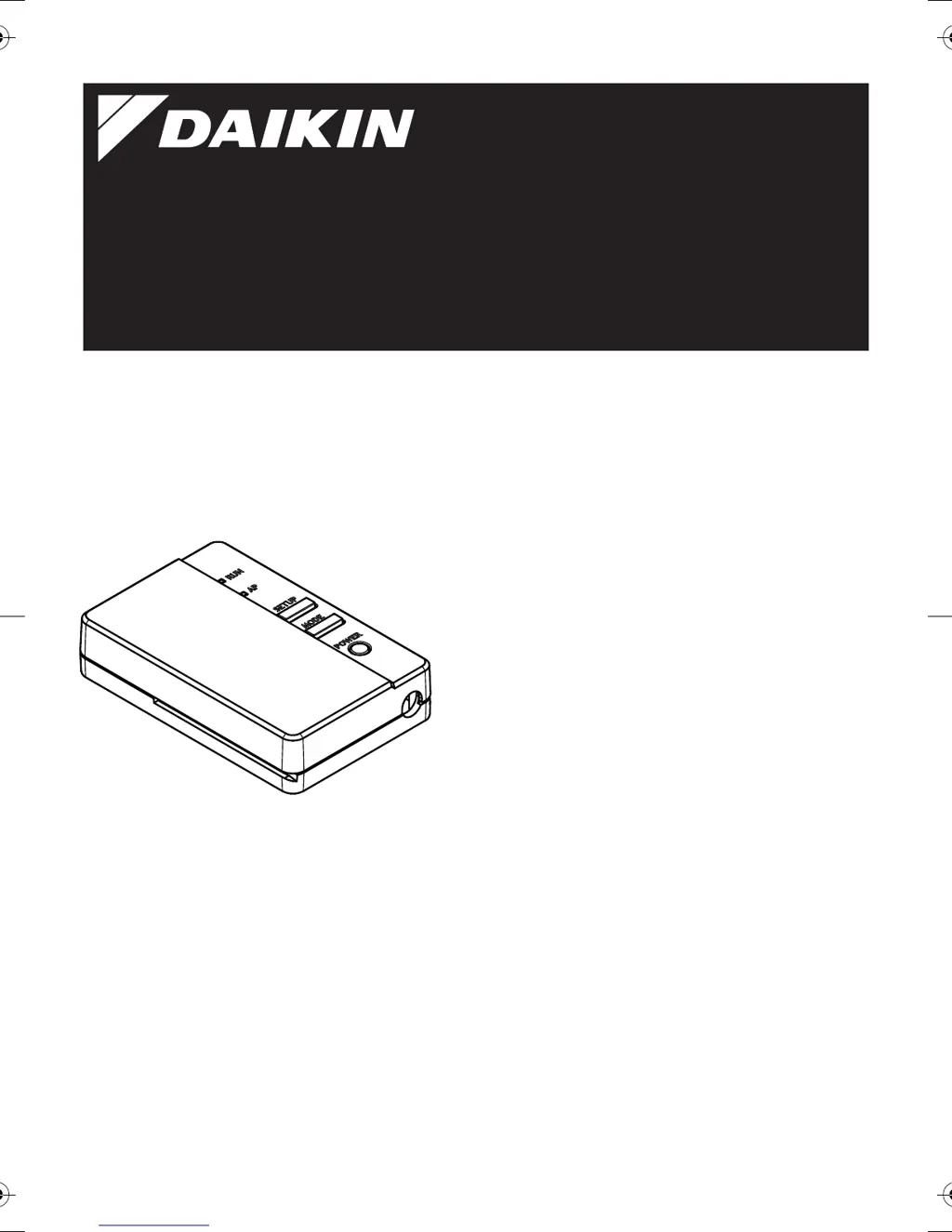What to do if Daikin Adapter is not visible on Home gateway?
- JJody PerryAug 2, 2025
If the Daikin Adapter is not visible on the Home gateway controller/application after configuration, ensure the power is on and the [RUN] lamp is lit. If the [RUN] lamp is blinking, try reconnecting the adapter to the wireless network. Also, verify the adapter is close enough to the router and that the Home gateway controller/application is connected to the same wireless network as the adapter.