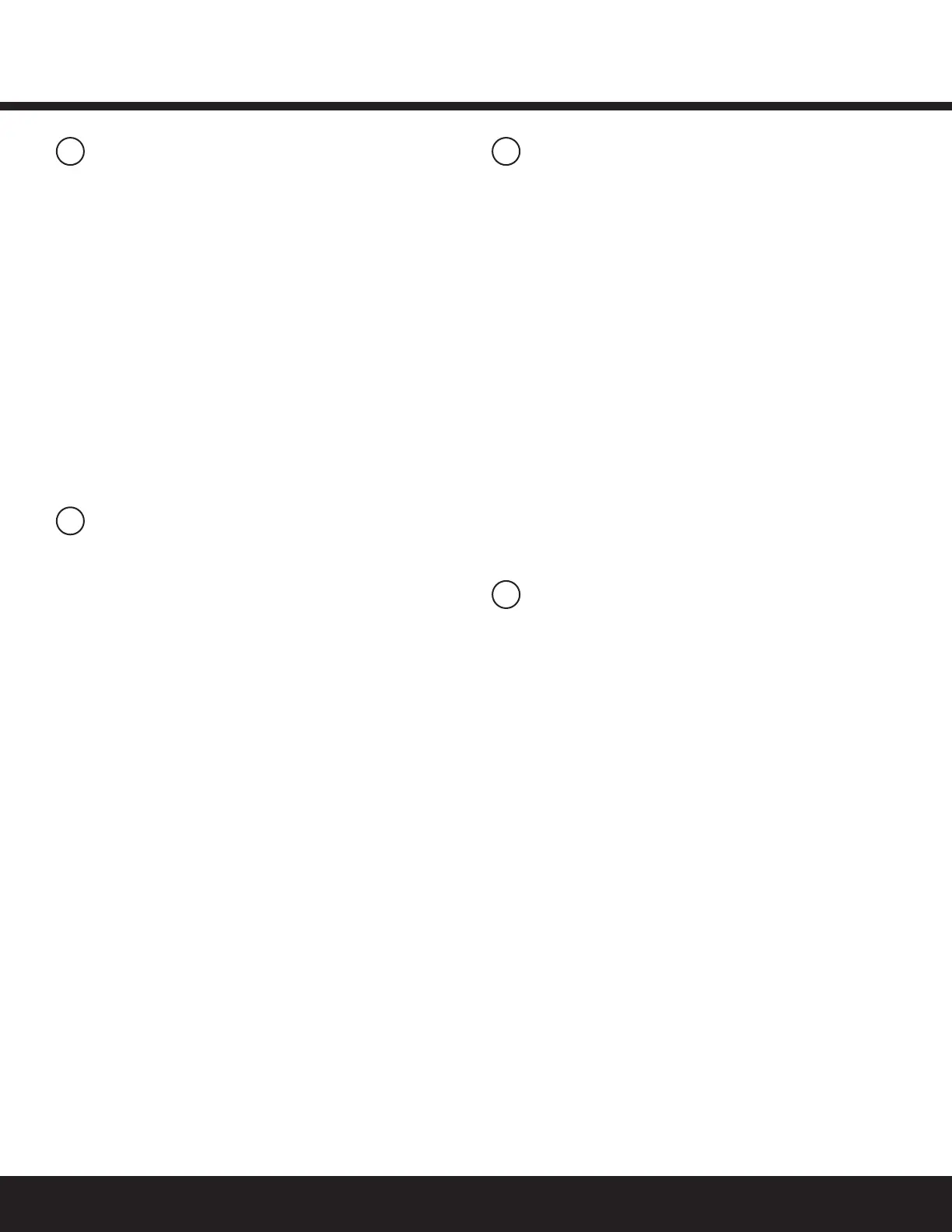Installation GuideDaintree
®
Networked Wireless Adapter (WA100-PM)
15
11 13
14
After the Installation Test is complete the WA100-PM is ready to
communicate with the Daintree Wireless Area Controller
(WAC)andtheDaintreeControlsSoftware(DCS)web-based
lightingmanagementuserinterface.Uponcommissioning,
theWA100-PM“Join”LEDturnsonsolidandremainsonaslong
astheWA100-PMisincludedintheZigBeeNetwork.
Afterjoiningthenetwork,thelowvoltagedevicesconnectedto
the WA100-PM do not directly control the lights that are
wired to the same WA100-PM. The control signals from the low
voltage devices pass through the WA100-PM and are sent
wirelesslytotheDaintreeNetworked.Dependingonthezone
anddevicecongurationintheDCS,wirelesssignalsfrom
the WAC to the WA100-PM determine the operation of the
light(s).
Formoreinformationaboutconguringthelightingcontrol
network,seetheinstructionsandon-linehelpprovidedwith
theDaintreeControlsSoftwarewebapplication.
The Installation Test procedure fails.
1.ConrmthattheWA100-PMispowered.
2.ChecktheconnectionsfromtheWA100-PMtothedriver(s)
and low voltage control devices.
3. ChecktobesuretheWA100-PMDIPswitchsettings
are correct.
4. PressandholdtheResetbuttonfor3secondstoreset
the WA100-PM.
5. Perform the Installation Test again.
Connected lights do not turn Off during the occupancy sensor
Installation Test.
1. Makesurethesensorisnotdetectingoccupancy.
2. Checktheoccupancysensortimedelayandmakesureitis
set for minimum.
When the Daintree Networked is commissioned, time delays are
set in the Daintree Controls Software system. These DCS “Off delays”
start counting down after the sensor’s internal time delay expires.
Therefore, set occupancy sensors for the minimum time delay
during the WA100-PM installation.
The red Error LED is ashing once every second.
DIPswitchcongurationisinvalid.AtleastoneDIPswitchmustbe
Ontoenableaninterface.
1. Enabletheinterface(s)thatareconnectedbyturning
appropriate DIP switch(es) On.
2. PresstheblueResetbuttonfor3 seconds to reset the unit.
Joining the Zigbee Lighting Control Network
12
Troubleshooting
Thisequipmenthasbeentestedandfoundtocomplywith
thelimitsforaClassBdigitaldevice,pursuanttoPart15of
theFCCRules.Theselimitsaredesignedtoprovidereasonable
protection against harmful interference in a residential
installation.Thisequipmentgenerates,usesandradiatesradio
frequencyenergyand,ifnotinstalledandusedinaccordance
withtheinstructions,maycauseharmfulinterferencetoradio
communications.However,thereisnoguaranteethat
interference will not occur in a particular installation. If this
equipment does cause harmful interference to radio or television
reception,whichcanbedeterminedbyturningtheequipment
offandon,theuserisencouragetotrytocorrectthe
interferencebyoneormoreofthefollowingmeasures:
• Reorient or relocate the receiving antenna;
• Increasetheseparationbetweentheequipment
and receiver;
• Connect the equipment into an outlet on a circuit different
from that to which the receiver is connected;
• Consultthedealeroranexperiencedradio/TVtechnician
for help.
ProductcomplieswithPart15oftheFCCRules.Operationis
subjecttothefollowingtwoconditions:(1)Thisdevicemaynot
causeharmfulinterference,and(2)Thisdevicemustacceptany
interferencereceived,includinginterferencethatmaycause
undesiredoperation.CANICES-005B/NMB-005B
FCC Warning Message
Industry Canada (IC) Warning Message
