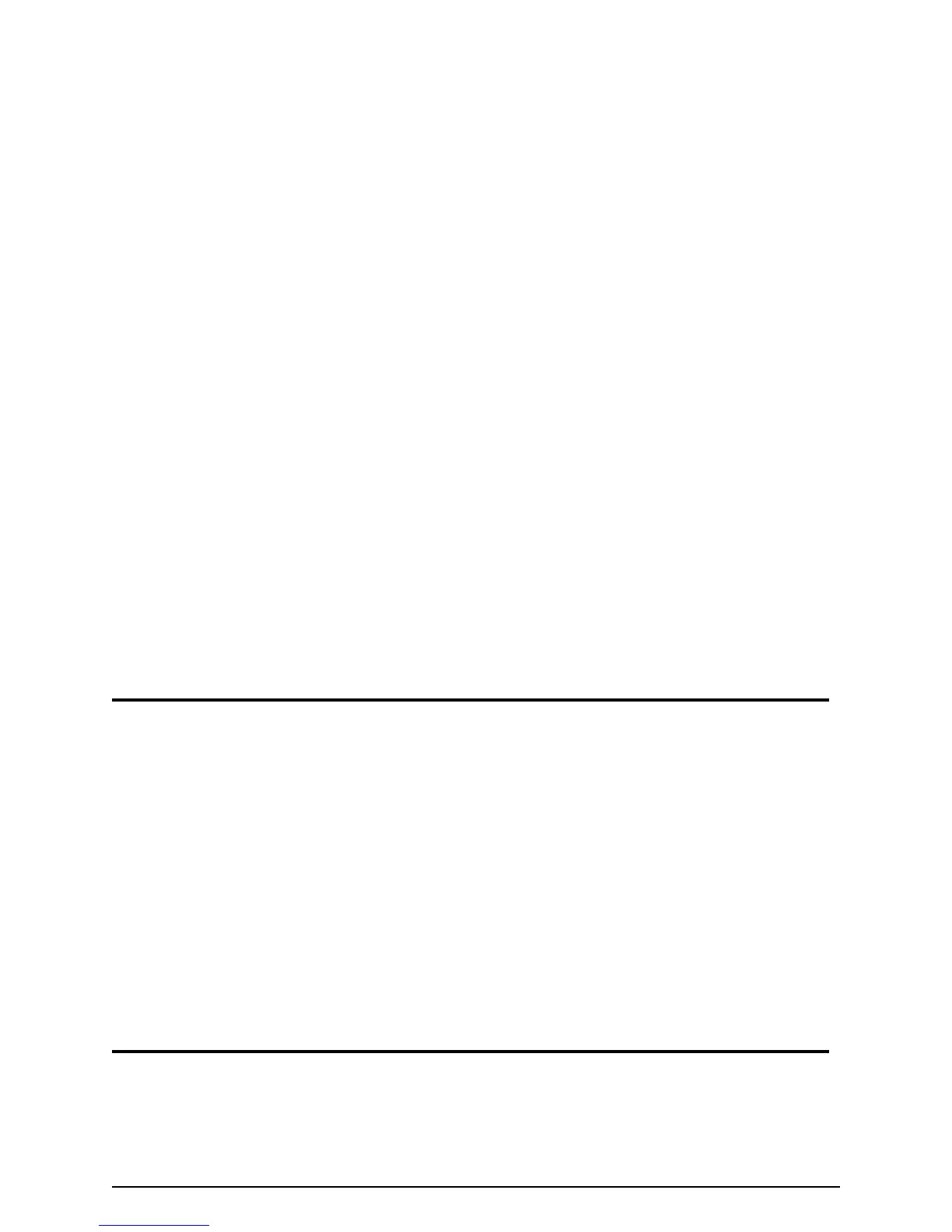Page 24
5 The printer does not respond when
I print a card or when I click
“Resume” on the Printer Toolbox.
• Make sure the printer is plugged in. See “Power on the printer”
on page 10.
• Make sure the printer is connected to the computer. “Check the
PC connection” on page 9.
• If the Status Light on the printer is blinking amber (yellow), press
the Ready button.
• Power off the printer and power it on to see if communication
resumes.
• See SP Series Info Central for more detailed communication
troubleshooting information.
6 The printer cover will not close.
• Push down firmly on the front edge of the cover to latch it.
• Make sure no extra items are inside the printer.
• Make sure the print ribbon cartridge is installed correctly. See
“Loading print ribbon” on page 7.
• If you installed or bumped the printhead cartridge, make sure it
is installed correctly. See SP Series Info Central.
What is the problem? Try this: