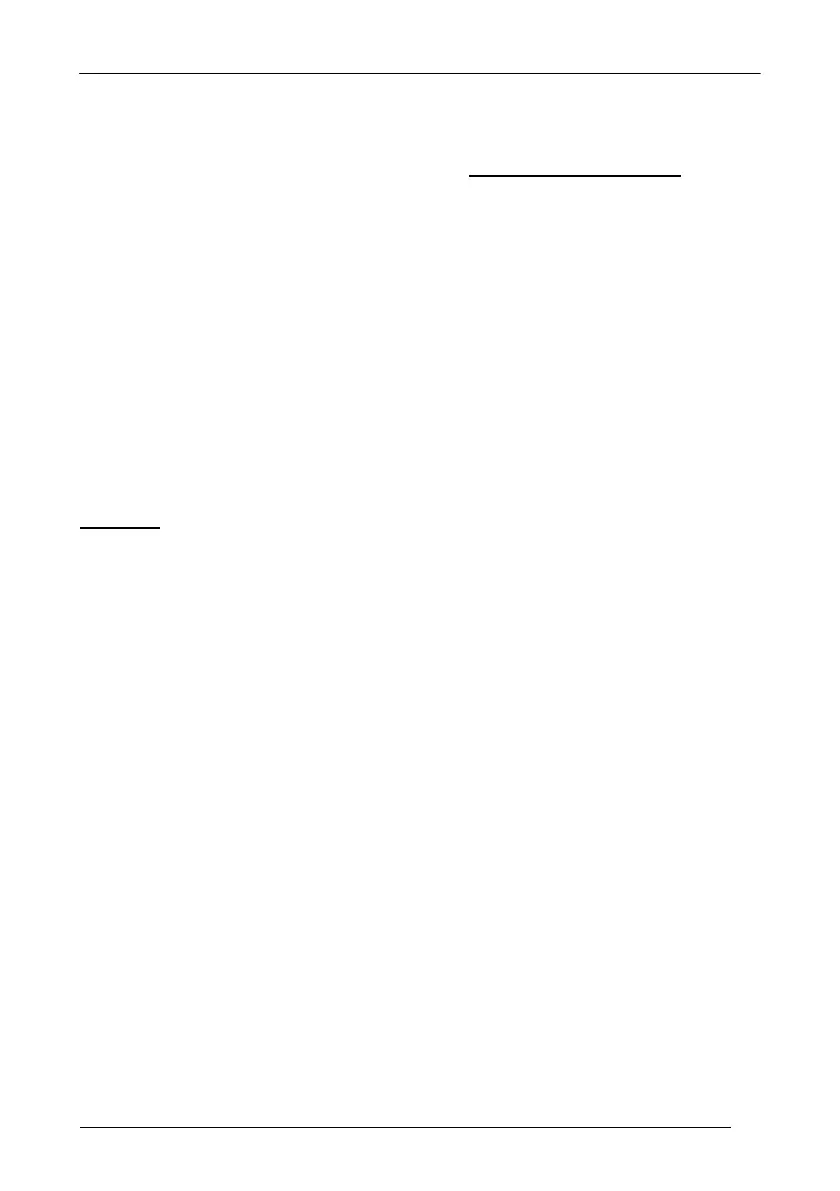REFERENCES
119
4.4.2 Set Custom Extended Header/Terminator Keys
The extended Header/Terminator keys for Wedge Interface users
can be
customized by defining them through a simple keyboard setting procedure.
For example, the Numeric Keypad keys can be set for use as Headers or
Terminators by substituting the default extended keys using this procedure.
The type of computer or terminal must be selected before activating the keyboard
setting command.
Press and release a key to set it.
Some characters may require more than one key pressed simultaneously during
normal use (refer to the manual of your PC or terminal for keyboard use). The exact
sequence must be indicated to the reader in this case pressing and releasing the
different keys.
Example:
If one has to press the "Shift" and "4" keys simultaneously on the keyboard to
transmit the character "$" to the video, to set the "$", press and release "Shift" then
press and release "4".
Each pressed and released key must generate an acoustic signal on the reader,
otherwise repress the key. Never press more than one key at the same time, even if
this corresponds to the normal use of your keyboard.
Press "Backspace" to correct a wrong key entry. In this case the reader emits 2
beeps.
Note: "CAPS LOCK" and "NUM LOCK" must be off before starting the keyboard
setting procedure. "SHIFT" must be repressed for each character and cannot
be substituted by "CAPS LOCK".
