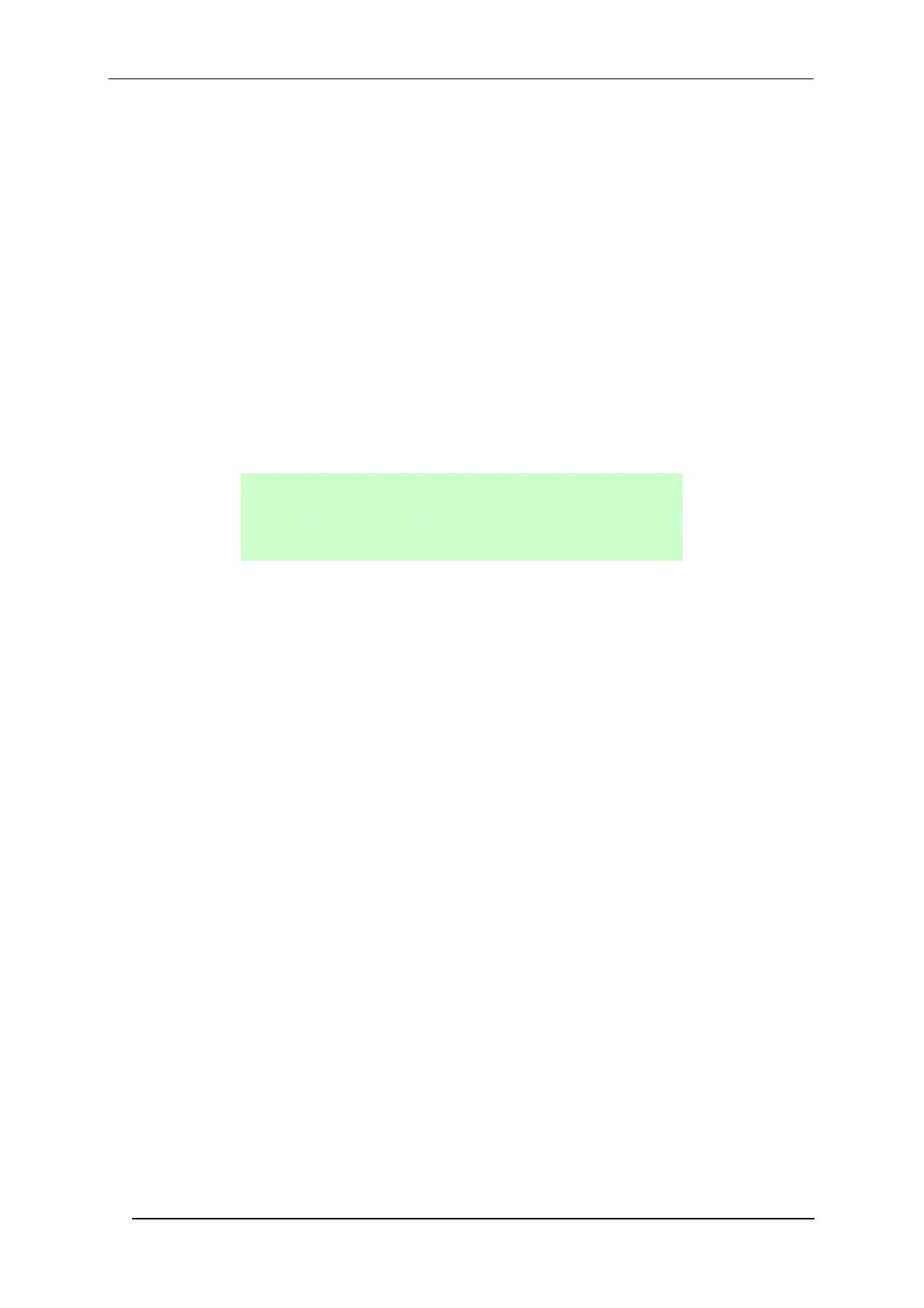SC6000 QUICK GUIDE
14
KEYPAD AND DISPLAY
The SC6000 display shows different messages according to the following operating modes. Use the SC6000
keypad to scroll through the windows or navigate in the menu.
Standard Mode
Upon startup, the diagnostic mask window is visualized by default. Using the UP and DOWN keys it is possible to
scroll the other windows following this order:
1) Diagnostic Mask Window
2) Reading Performance Window
3) Reading Mask Window
4) I/O Status Window
5) Conveyor Speed
6) System Info Window
7) Last Codes & Read Mask
8) Alarms
Diagnostic Mask Window (Default Window)
This window illustrates the status of each node (of each scanner of the cluster).
S c a n * * * * * * * *
S t a t
e
A B C D E F G H
The slave scanners are listed as letters (A, B, C, etc.) [or numbers (01, 02, 03, etc.) depending on the System
Information Section>User Interface Style configuration parameter in Genius™].
Above each scanner position a symbol indicates the scanner status according to the following convention:
–
From the startup the node NID has not been discovered.
?
At the startup of the system the NID has been discovered but the node does not answer to the
master.
*
The node status is OK.
!
The node returns an error code to the diagnostic Laser Off.
&
The node returns an error code to the diagnostic Motor Off.
%
The node is in monitor mode.
Other messages can also be displayed:
“Empty scan cluster“ No scanner has been discovered within the cluster.
“No slave expected“ A scanner not expected by the system configuration has been discovered.
“Energy Saving” The Energy Saving feature has been activated.
(see Genius™ program Help On-Line)
For descriptions of the other diagnostic windows see the Reference Manual.
Redundancy Mode
When working in a redundant system, the SC6000 displays different windows according to its redundancy role
(refer to the SC6000 Help On-Line for further details).
SC6000 Active Controller Window
The SC6000 working as active controller displays the diagnostic mask window, as if it is working in a single
master network.
SC6000 Stand-By Controller Window
This window is displayed on the SC6000 working as stand-by controller. It illustrates the topology redundancy role
of the controller:
"Protecting/Standby" or "Working/Standby"
