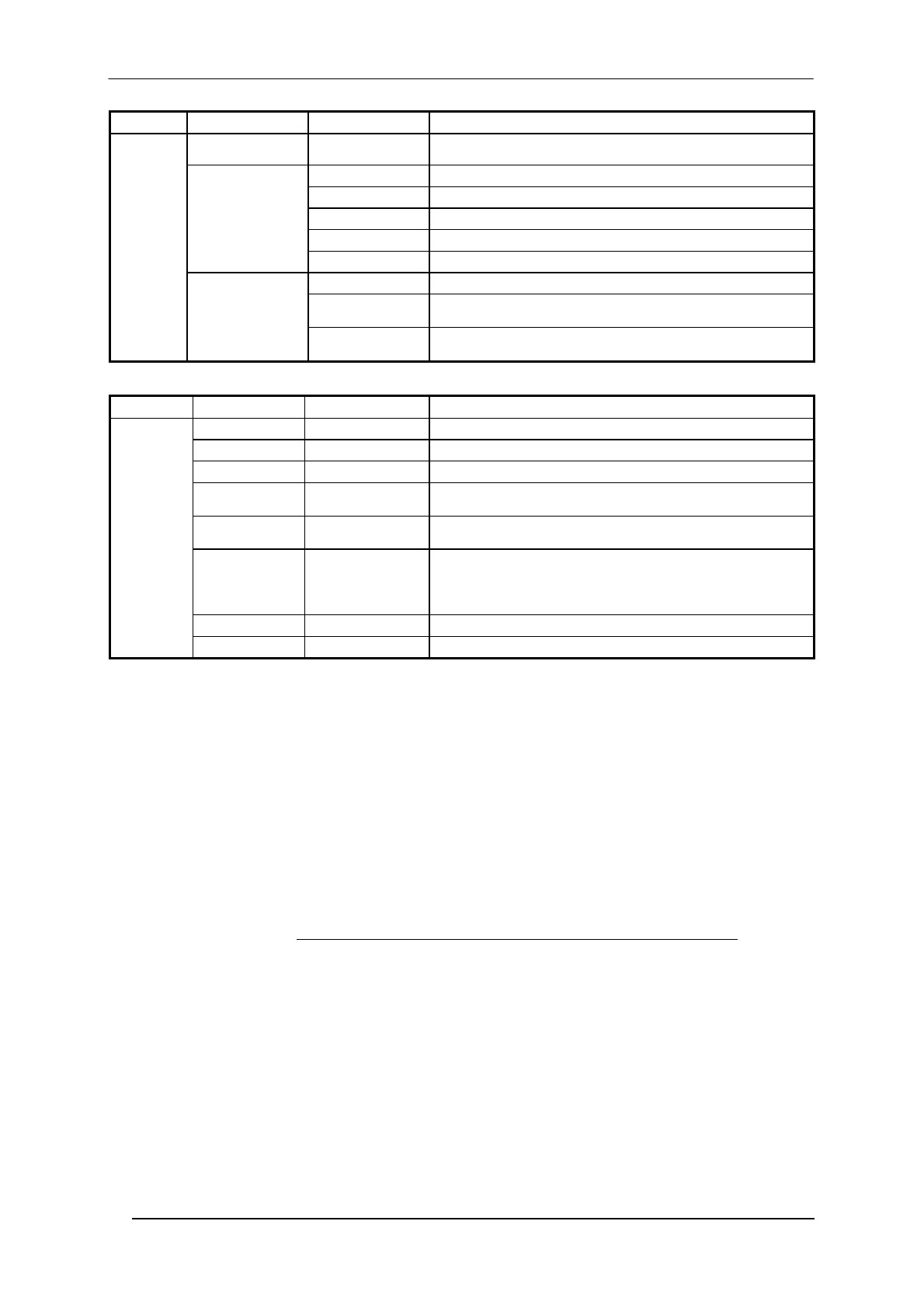SC6000 QUICK GUIDE
16
Menu Branch Branch Note
Setup
continued
CFlash
Format Format the Compact Flash Disk
Format&Rep Format and repair corrupted CF
Del Logs Del log files (SC8000 compatibility)
Info Shows CF capacity, free and used space
Lonworks
Autoset Performs the Net-Autoset procedure: assigns random
addresses to all slave nodes
Stat. Prints Lonworks network statistics (not data), to the
enabled serial port
Menu Branch Default Note
PackTrack
Version
1
Select the version number of the pack
Cal Type
Y only
Select calibration on the Y only or XYZ axis
X Cal
-
Select "Absolute" or "Not Absolute" Calibration for the X-
axis; only if Cal Type = XYZ
X Offset
-
Set the zero point of the X-axis (4 digits in mm); only if Cal
Type = XYZ and X Cal = Absolute
Sensor
0
Set the distance (3 digits in mm) between the photocells in
the photocell array.
If the system Presence Sensor and Encoder are used, set
this parameter to 0.
Start
Start the Auto PackTrack procedure
Z Offset
0
Set a correction factor for the pack height (3 digits in mm)
The Auto PackTrack setup may be performed through Genius™. For more details on Auto PackTrack setup and
on the Auto PackTrack Report file generated at the end of the procedure, see the Help On-Line or the Reference
Manual.
AutoNet Setup Mode
A special Cluster Auto Setup Procedure (CASP™) allows automatic address assignment of the scanner cluster
nodes. This operation can be performed by starting up the system while pressing the SETUP key.
AutoNet Setup can be performed in Genius™, see the Help On-Line or the Reference Manual for details.
DATALOGIC AUTOMATIC REPLACEMENT PROCEDURE (DARP™)
When SC6000 is used as a SYNCHRONIZED or MULTIDATA Master (Topology Role parameter)
, a DARP™
backup procedure must be performed to automatically manage scanners and SC6000 replacement in case of
failure (DARP™ Restore). Once the system configuration has been completed as described in par. 3.2 of the
SC6000 Reference Manual, launch the DARP™ backup by one of the following methods:
Using Genius™:
Click on the DARP™ backup icon in the Device Network area. You will be prompted to select the desired backup
option (complete, all slaves, controller, or each single scanner).
Using the SC6000 keypad:
1. Press the <Ent> and <Menu> keys simultaneously to enter the Menu;
2. Use the <arrow> keys to move within the menu items;
3. In the <System> menu choose <Backup> and select the desired backup option (complete, all scanners,
controller, or each single scanner).
