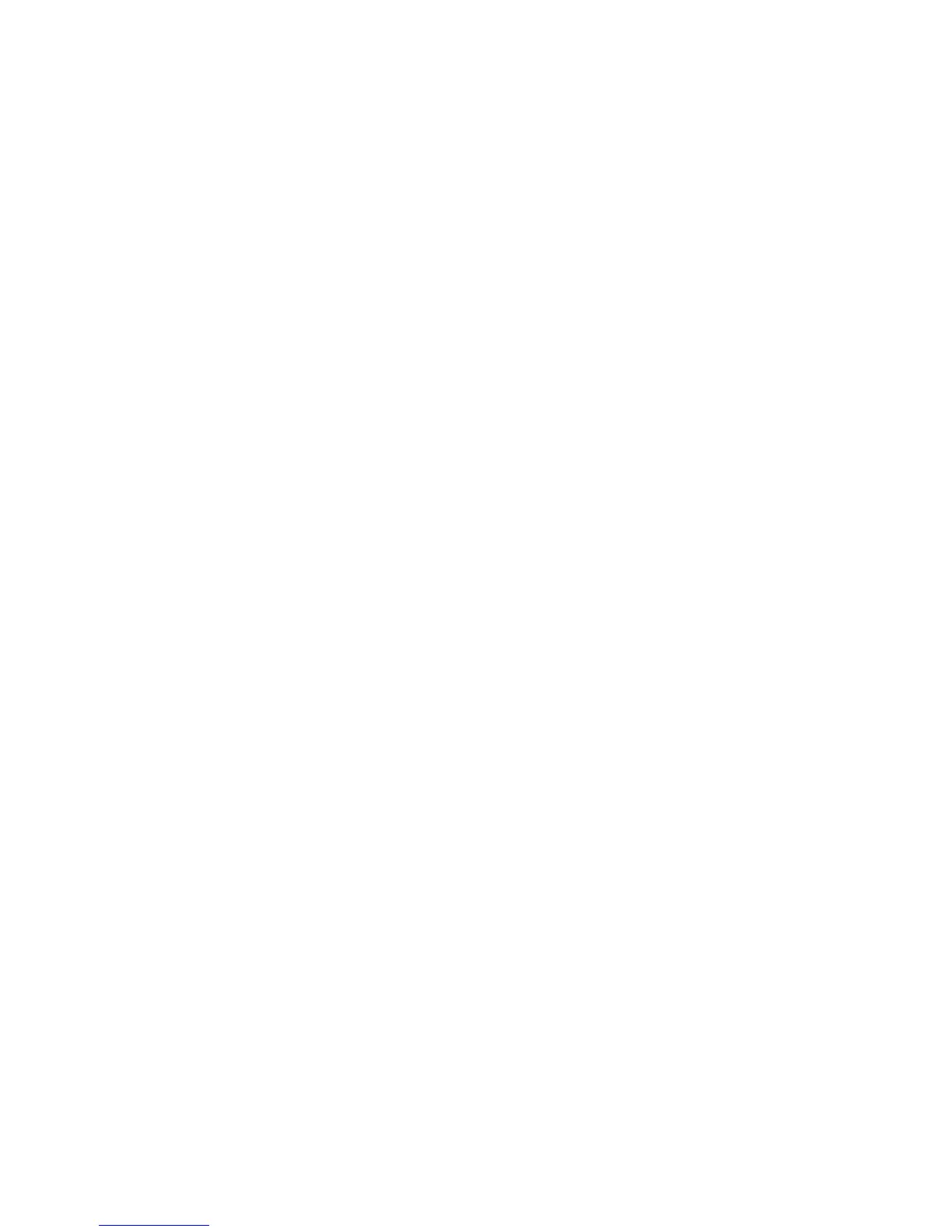The source of mode selection controls whether the x4 output should take its timing values and
resolution from the preferred mode of the monitor that is connected, or use its internally programmed
‘default’ mode. Please note that only the internal default timings can be edited in this dialog.
If Use the Monitors Preferred Mode is selected, but no valid EDID can be read from the attached
monitor, then the x4 rmware will program the output using the default mode timings.
The x4 application has built in test patterns to enable the user to view a display on screen without a source
connected to the x4. To display the test pattern click the Modify button on the required output and the
modify output dialog is displayed (Fig.14) . Activate the Test pattern generator by sececting On and use
the drop down menu to select the required test pattern (see Fig.14).
Note:
ThetestpatternfunctionalityisonlyavailableonsoftwarereleaseVersion2.0.12onwards.Detailed
informationonupgradingyourx4canbefoundinthelatestx4softwaredownloadavailableonthe
Datapathwebsite.
The rest of the dialog is identical to that for setting the Input timings, with the exception that for the out-
put monitors it is possible to select Analog RGB (“VGA”) output as well as DVI.
All modications to the Output… settings can be save as part of a .vqs le, removing the requirement to
input the same settings again. To save the settings select the Save… command in the File menu. To open
a saved .vqs le select the Open… command.
Finally there is a Test button which should be used when dening a default mode that you are not sure the
attached monitor can support. In test mode, the output timings are programmed, but they are not saved
to non-volatile memory on the x4 until the OK button is pressed to accept the mode.
25
