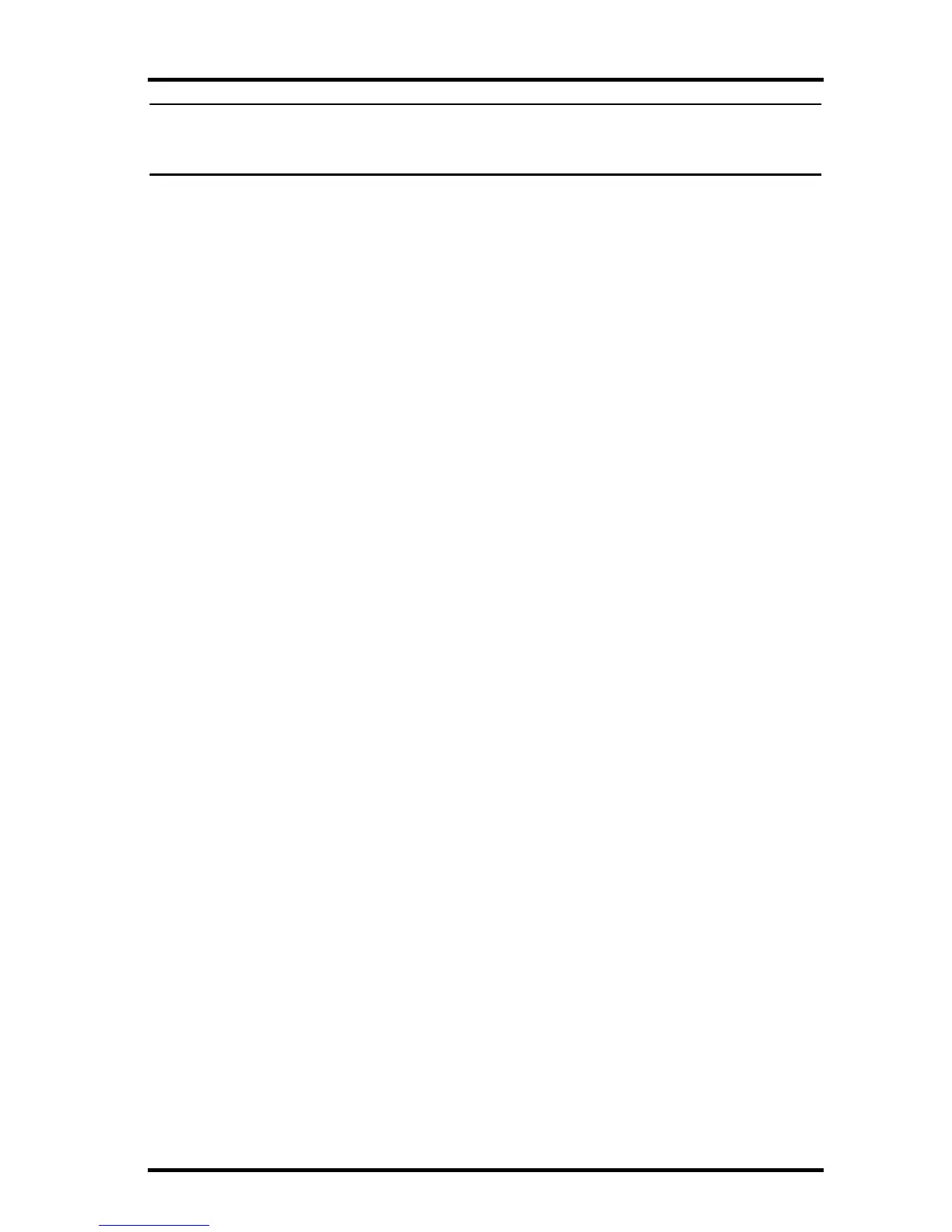Contacting Davis Technical Support
9
Note: Make sure to put the console in Setup Mode (by pressing the DONE and DOWN arrow
keys) before removing the batteries. This ensures the station will not try to write any
data when the power goes off.
After successfully downloading, recent or new data does not appear to be in my data-
base. Where is it?
Check to see if the time and date on your station are incorrect. (This can
happen if you have a power outage and your battery backup is dead.) If so,
the data was written into the wrong month, day, and/or time. Reset the
time and date.
It is also possible, if you have multiple stations, that you downloaded data
into the wrong station’s database. Make sure you’ve opened the correct sta-
tion before downloading.
Your data logger may be not be operating properly. If this is the case, you
can restore proper operation by repowering the data logger:
1. Remove power from the data logger by removing power from the
weather station console.
2. Remove or disconnect the data logger from the console.
3. Wait at least one minute.
4. Connect the data logger to the weather station console.
5. Apply power to the console.
6. If you can now download and see the data in WeatherLink you have
fixed the problem. If not, please contact Technical Support for assis-
tance.
When viewing data, dashes appear in place of a value for functions other than wind
direction. Why?
If no data was recorded by a sensor (for example, the sensor was discon-
nected or radio interference blocked reception) or if bad data was recorded
for a sensor (for example, the sensor was malfunctioning), the software
dashes out the entry rather than showing invalid data. You can use the
record editor to correct these entries.
Contacting Davis Technical Support
If you have questions about the software, or encounter problems installing
or operating the WeatherLink software, please contact Davis Technical
Support.
(510) 732-7814 – Monday – Friday, 7:00 a.m. – 5:30 p.m. Pacific Time.
support@davisnet.com – E-mail to Technical Support.
(510) 732-9229 – For callers outside the USA or Canada.
(510) 670-0589 – Fax.
www.davisnet.com – Copies of User Manuals are available on the “Sup-
port” page. Watch for FAQs and other updates.
info@davisnet.com – General e-mail.
