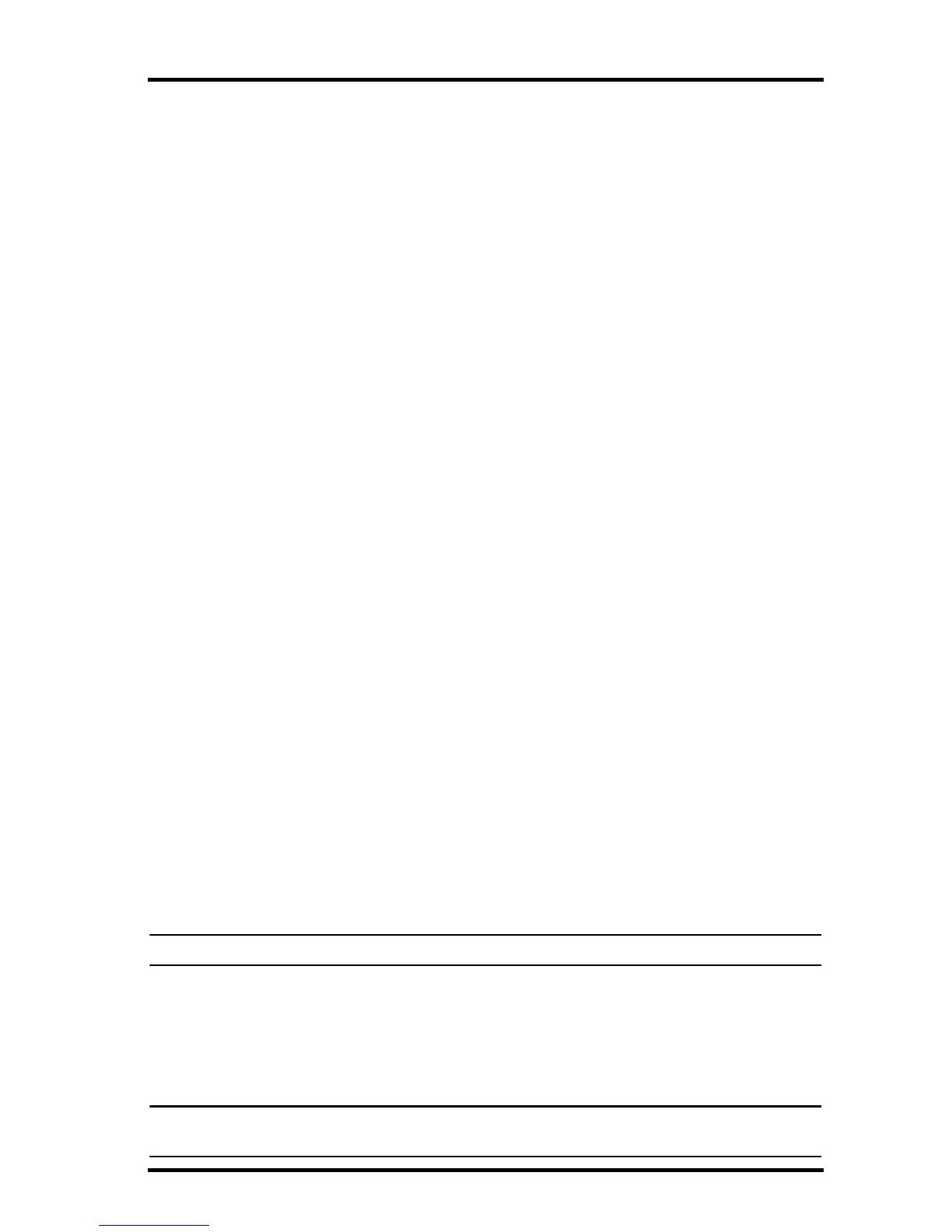Running the Software
5
Running the Software
To run the software, double-click the WeatherLink icon. If no stations have
been assigned in the program directory, the software prompts you to add a
station (see below for details). If there is more than one station in the pro-
gram directory when the application opens, the last station that was dis-
played is automatically opened.
Station Setup
Each station connected to the computer must have its own station within
the software. This tells the software which database to store the new data,
provides the necessary communication settings (serial port, baud rate,
etc.), and explains other station-specific information.
Adding a Station
1. Select New Station from the File menu. The New Station dialog box
displays.
2. Type the desired station name (up to 40 characters/spaces) into the Sta-
tion Name text box. The software uses the first eight characters of the
station name (not counting spaces or punctuation marks) as the name
of the directory into which it saves this station’s database and configu-
ration files. The first eight characters of each station name must, there-
fore, be unique.
3. Click OK to save the new station or click Cancel to exit without saving.
The software saves the new station, creates a directory and a configura-
tion file for the station, and prompts you to enter the walk-through pro-
cedure.
About the Walkthrough
The software includes a station setup walkthrough that steps you through
the weather station configuration procedures. After adding a new station,
the Walkthrough dialog box automatically displays. By selecting Yes, the
walkthrough process begins. By selecting No, the Walkthrough process is
exited. You can set up and configure your station by separately selecting all
of the necessary setup options from the Setup menu. A Walkthrough
option is included in the Setup menu that allows you to access the Walk-
through at any time.
Note: When necessary, the software automatically dials a phone modem station.
By selecting the Walkthrough process, the software displays a series of dia-
log boxes. At each step in the Walkthrough process, confirmation boxes are
provided to perform or skip the next step in the Walkthrough. To continue,
select OK. To skip this step and move to the next step, select Skip. To can-
cel the entire walkthrough process, select Cancel.
Note: Please refer to the WeatherLink Help for more information about the Walkthrough and
about the different setup options.
