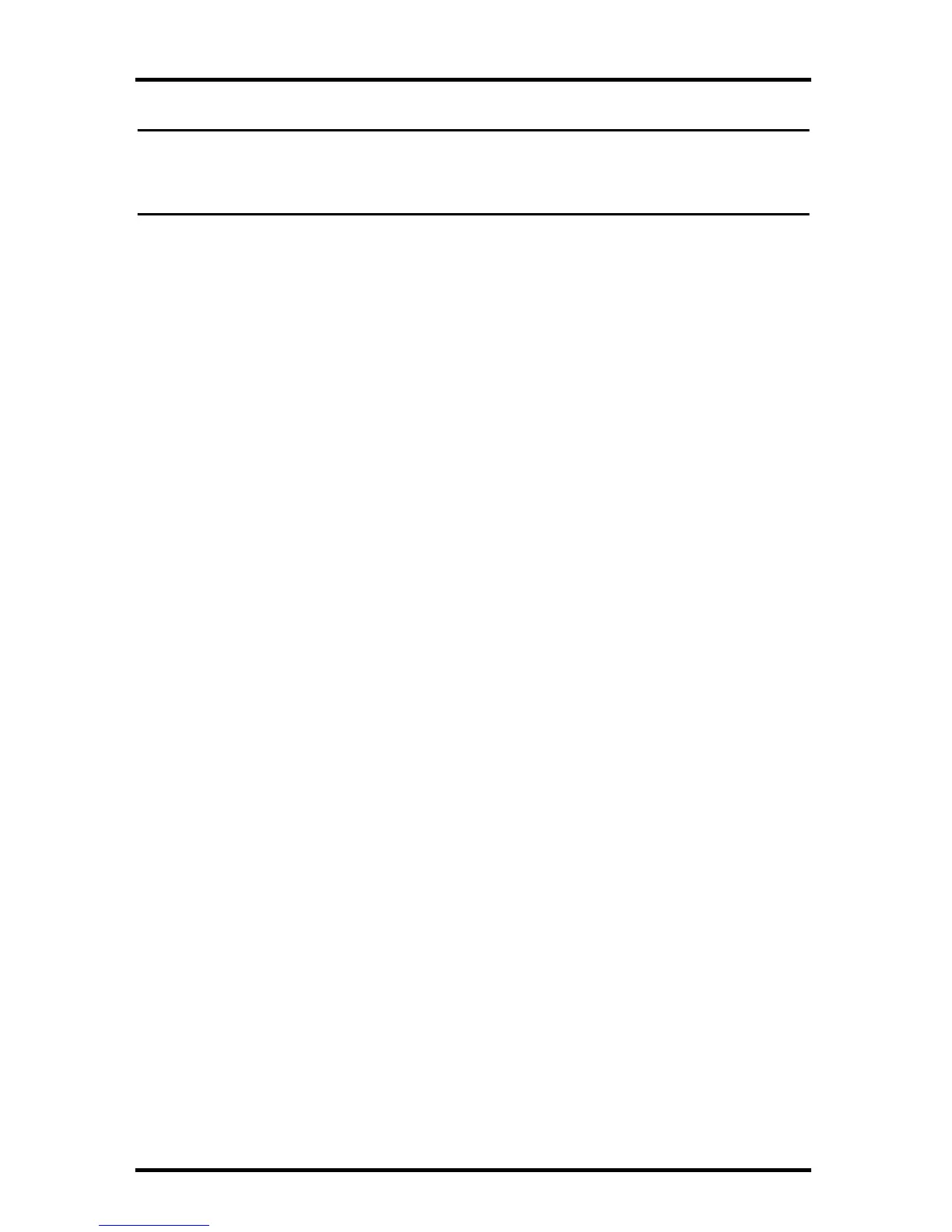Communications Problems
18
Troubleshooting WeatherLinkIP Communication
Note: An Envoy using a WeatherLinkIP data logger requires use of the AC-power adapter.
Battery power can be used for short-term backup power in the event of a power outage,
but an Envoy with WeatherLinkIP should use the AC-power adapter as its main source of
power.
1. See if you have a connection to the internet established. Verify that you can
access a website from a computer connected to the router or switch that the
WeatherLinkIP data logger is using.
2. Check the cable connection between your WeatherLinkIP data logger and
the broadband router. Check if the green light on the WeatherLink IP data
logger is on or blinking.
3. Leaving the data logger connected to your router, disconnect power from
both your router and your Envoy, both AC and batteries.
4. Return power to the router. Wait for at least one minute as the router reboots
and re-establishes connections.
5. Return AC power to the Envoy. On power up, you will hear two beeps.
6. Check if the green light on the WeatherLink IP data logger is on. If it is not
on, contact Technical Support.
7. For Weatherlink.com - Wait five minutes. Go to www.weatherlink.com
and register the WeatherLinkIP data logger using the Device ID and Key.
If you have already registered, check that your My Weather page is
currently being updated.
8. For WeatherLink Software - Open WeatherLink. Open the
Communications Port dialog box. Select TCP/IP if it is not already
selected. Select the communications type under TCP/IP you wish to use.
For Local Connections Only
• In the Communications Port dialog box, select Local Device ID and
click Find. If the data logger is communicating on the network, the
Communications Settings dialog box displays the Device ID and IP
address of your data logger. If the dialog box does not display, check
connections and try again or contact Technical Support.
• Click Test to verify communication between the station and the software.
For Web Download Only
• In the Communications Port dialog box, verify that the User ID and
Password are the same User ID and Password you used when you created
your web account on www.weatherlink.com.
