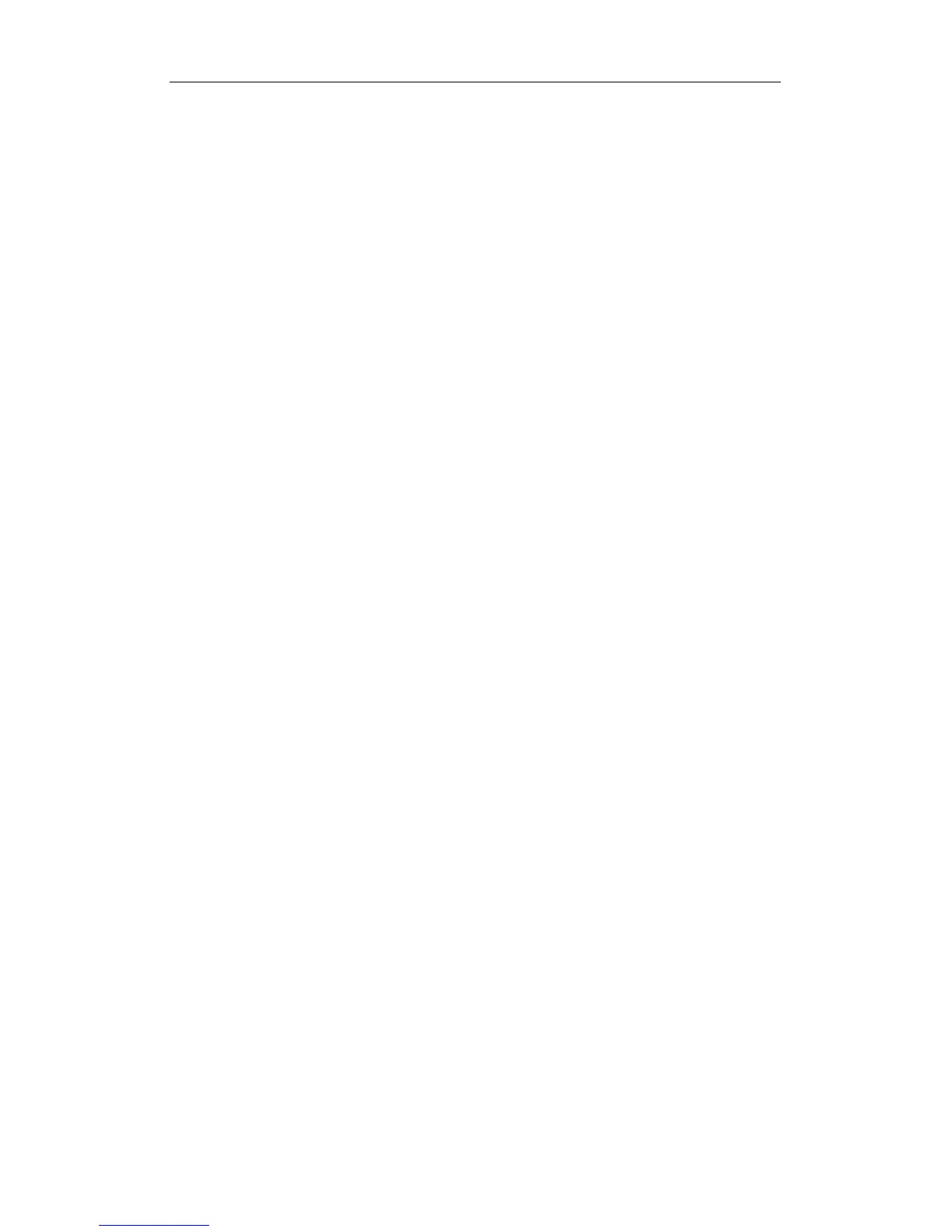S5750E-16(28)(52)F(C)(X)(-P)-SI(R2.0) Chapter 2 Hardware Installation
2-9
Caution!
Please verify the sign above the port to ensure using the other ports. Connecting to wrong
ports might damage the transceiver or the other ports. When connecting other devices
through a fiber cable to the switch, the output power of the fiber cable must not exceed the
maximum received power of the corresponding modules. Otherwise, it will damage the
fiber transceiver. Do not stare at the fiber bore when the switch is in operation. That may
hurt your eyes.
2.3.6 AC Power Supply Connection
S5750E-16(28)(52)F(C)(X)(-P)-SI(R2.0) series switches use 220V AC power supply
by default. Please read the power input specification for the detailed information.
AC Power supply connection procedure is described as below:
1. Insert one end of the power cable provided in the accessory kit into the power source
socket (with overload and leakage protection), and the other end to the power socket in
the back panel of the switch.
2. Check the power status indicator in the front panel of the switch. The corresponding
power indicator should light. S5750E-16(28)(52)F(C)(X)(-P)-SI(R2.0) series is
self-adjustable for the input voltage. As soon as the input voltage is in the range printed on
the switch surface, the switch can operate correctly.
3. When the switch is powered on, it executes self-test procedure and startups.
Caution!
The input voltage must be within the required range, otherwise the switch can be
damaged or malfunction. Do not open the switch shell without permission. It can cause
physical injury.