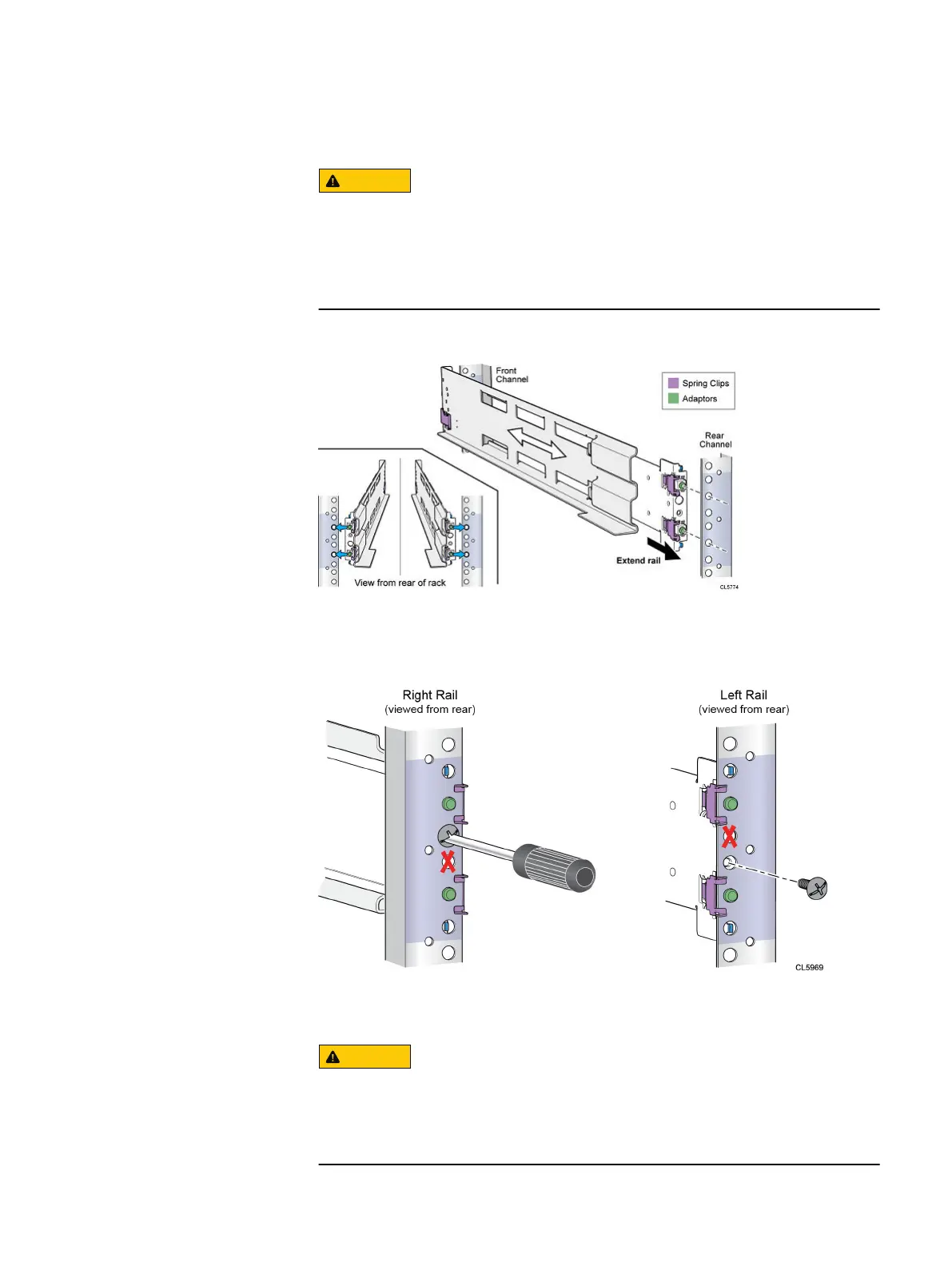3. Push the rail into the rear mounting holes until the spring clips snap into place
on the outside of the rear channel.
Ensure the holes on the rail line up with the holes on the cabinet. This will
ensure proper alignment of the rails. Also, check that the rails are level and
using the same cabinet Unit markers from front to rear. Ensure you are
using the same unit markers from the front of the cabinet to the rear of the
cabinet.
Figure 3 Push rail into rear channel mounting holes
4. From the rear of the cabinet, secure the rails in place using one M5 screw on
each rail.
Figure 4
Installing the M5 Screw
5. Working from the front of the cabinet, align the adaptor with the mounting hole
on the front of the rack as shown in Securing rail to front channel.
Ensure the holes on the rail line up with the holes on the cabinet. This will
ensure proper alignment of the rails. Also, check that the rails are level
from front-to-back and left-to-right. Ensure you are using the same unit
markers from the front of the cabinet to the rear of the cabinet.
Install your storage system components into a rack
20 Unity 300/300F, Unity 350F, Unity 380/380F, Unity 400/400F, Unity 450F, Unity 500/500F, Unity 600/600F
and Unity 650F Installation Guide