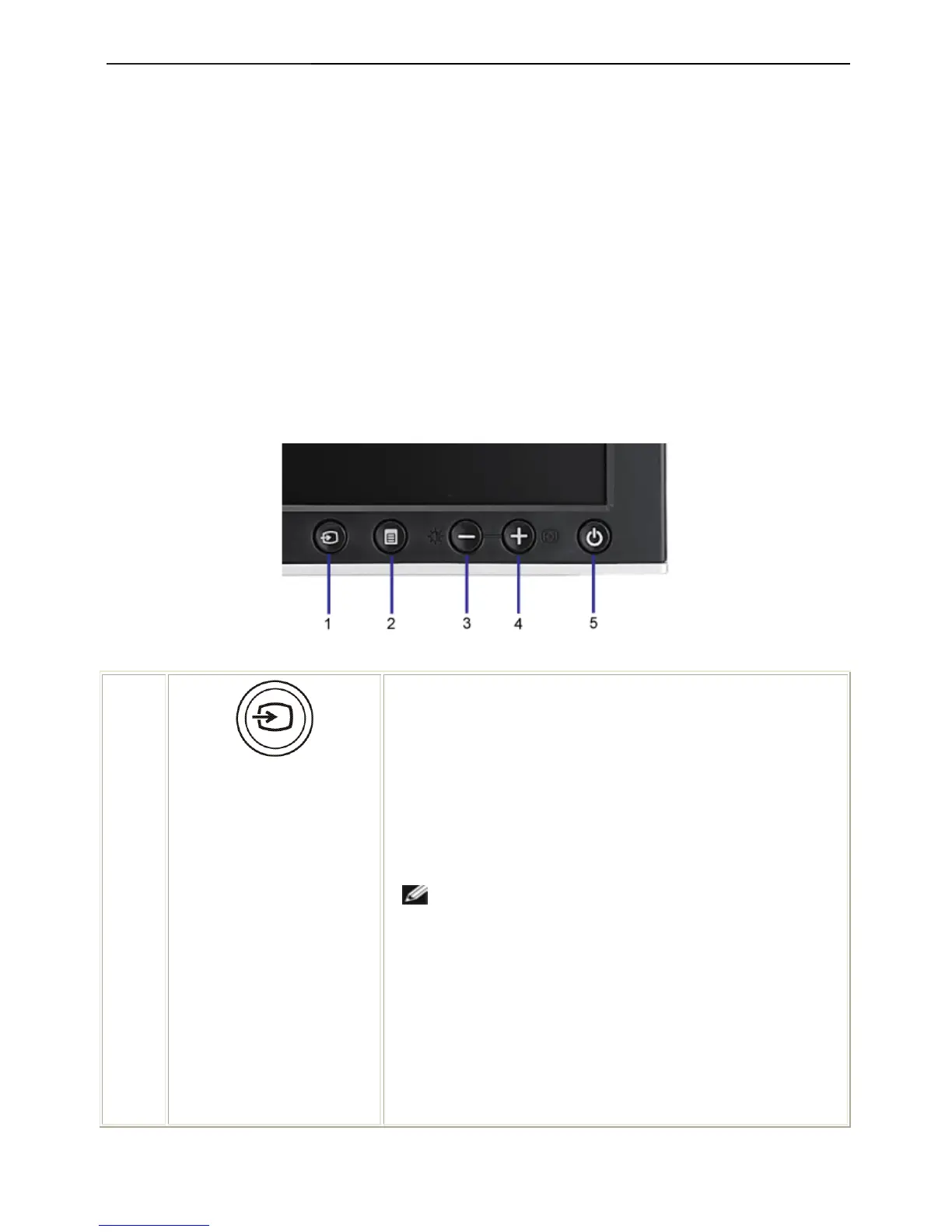19" LCD Color Monitor Dell 1908FPC
8
NOTE: Auto Adjust, Positioning and Image Settings are only available when you are using the analog (VGA)
connector.
2. Push the - and + buttons to move between the setting options. As you move from one icon to another, the option
name is highlighted. See the table below for a complete list of all the options available for the monitor.
3. Push the MENU button once to activate the highlighted option.
4. Push - and + button to select the desired parameter.
5. Push MENU to enter the slide bar and then use the - and + buttons, according to the indicators on the menu, to
make your changes.
6. Push the MENU button once to return to the main menu to select another option or push the MENU button two
or three times to exit from the OSD menu.
When the OSD is locked, pressing the menu button takes the user directly to the OSD settings menu, with OSD
Lock selected. Select No (-) to unlock and allow user access to all applicable settings.
3.2 Control Buttons
1
Video input select
Use the Input Select button to select between two different video
signals that may be connected to your monitor.
If both VGA and DVI caables are connected to one PC, this monitor
will display an image automatically just as long as a video signal is
present in either VGA or DVI outputs. When connecting one display to
two PCs, if using screen savers, best to set both to the exact times.
Whichever mouse is moved first will activate that video input first.
NOTE: The floating 'Dell Self-test Feature Check' dialog
appears on a black background if the monitor cannot sense a video
signal. Using the input select button, select the desired input to be
tested either Analog Input or Digital Input. Disconnect the video cable
from the video card and the Dell Self-test Feature Check dialogue box
will appear if the display is operating correctly.
