
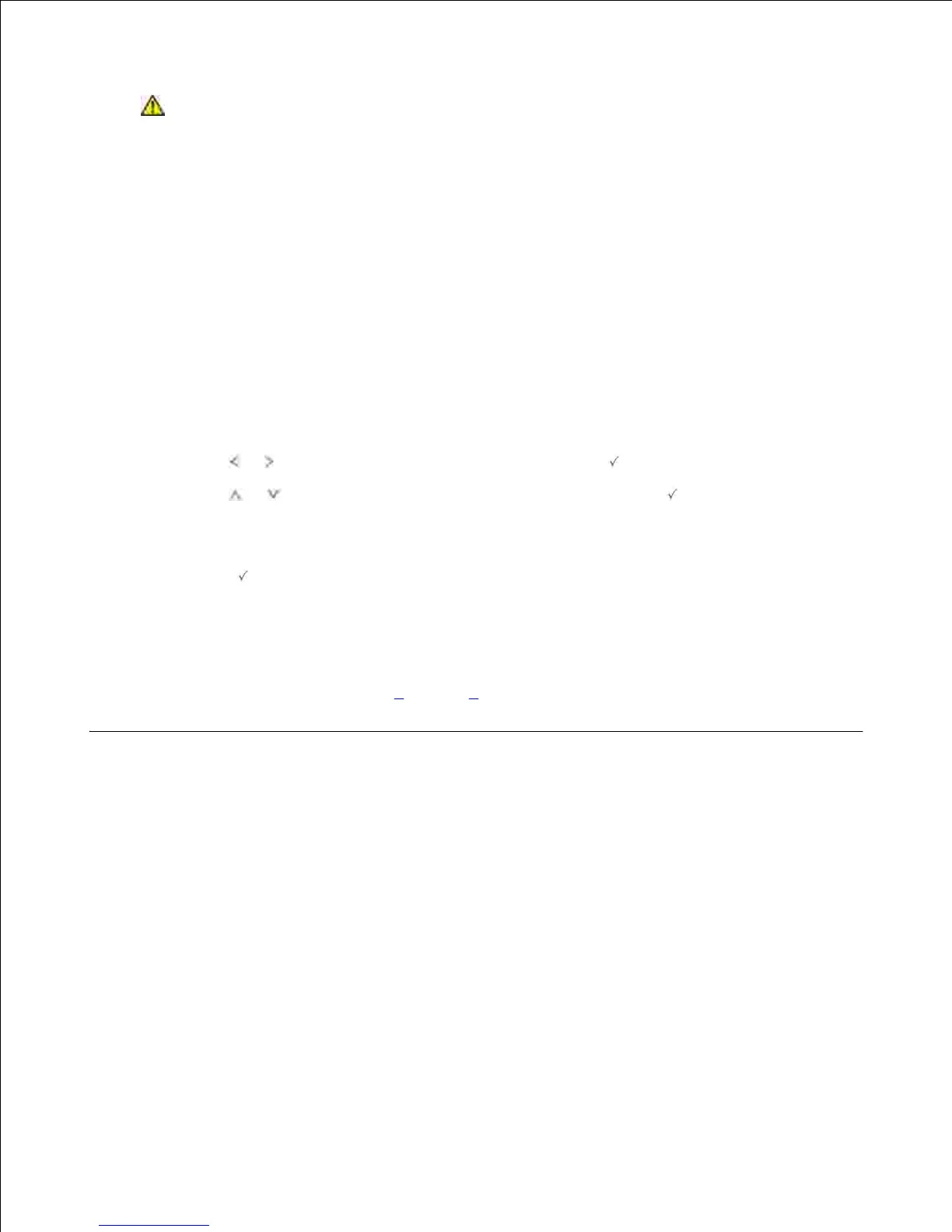 Loading...
Loading...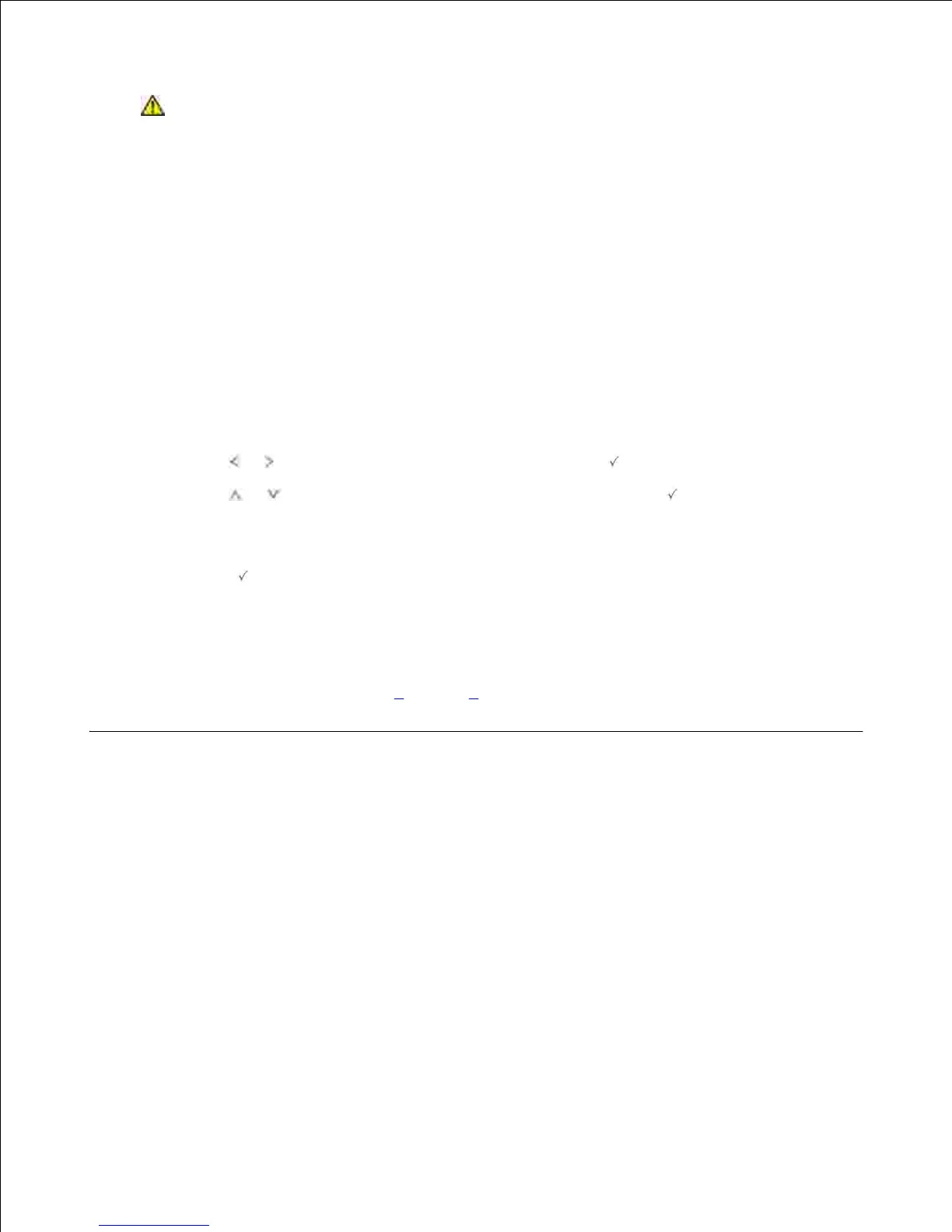
Do you have a question about the Dell 2335dn Multifunctional Laser Printer and is the answer not in the manual?
| Print Technology | Laser |
|---|---|
| Functions | Print, Copy, Scan, Fax |
| Print Speed | Up to 35 ppm |
| Print Resolution | Up to 1200 x 1200 dpi |
| Duplex Printing | Yes |
| Monthly Duty Cycle | Up to 50, 000 pages |
| Standard Input Capacity | 250 sheets |
| Standard Output Capacity | 150 sheets |
| Scanner Type | Flatbed, ADF |
| Scan Resolution | Up to 600 x 600 dpi |
| Connectivity | USB 2.0, Ethernet 10/100 Base-TX |
| Display | 2-line LCD |
| Standard Memory | 128 MB |
| Supported Paper Sizes | A4, A5, B5, Executive, Legal, Letter |
| Fax Transmission Speed | 33.6 Kbps |
| Operating System Compatibility | Windows, Mac, Linux |
| Max Paper Capacity | 850 sheets with optional trays |