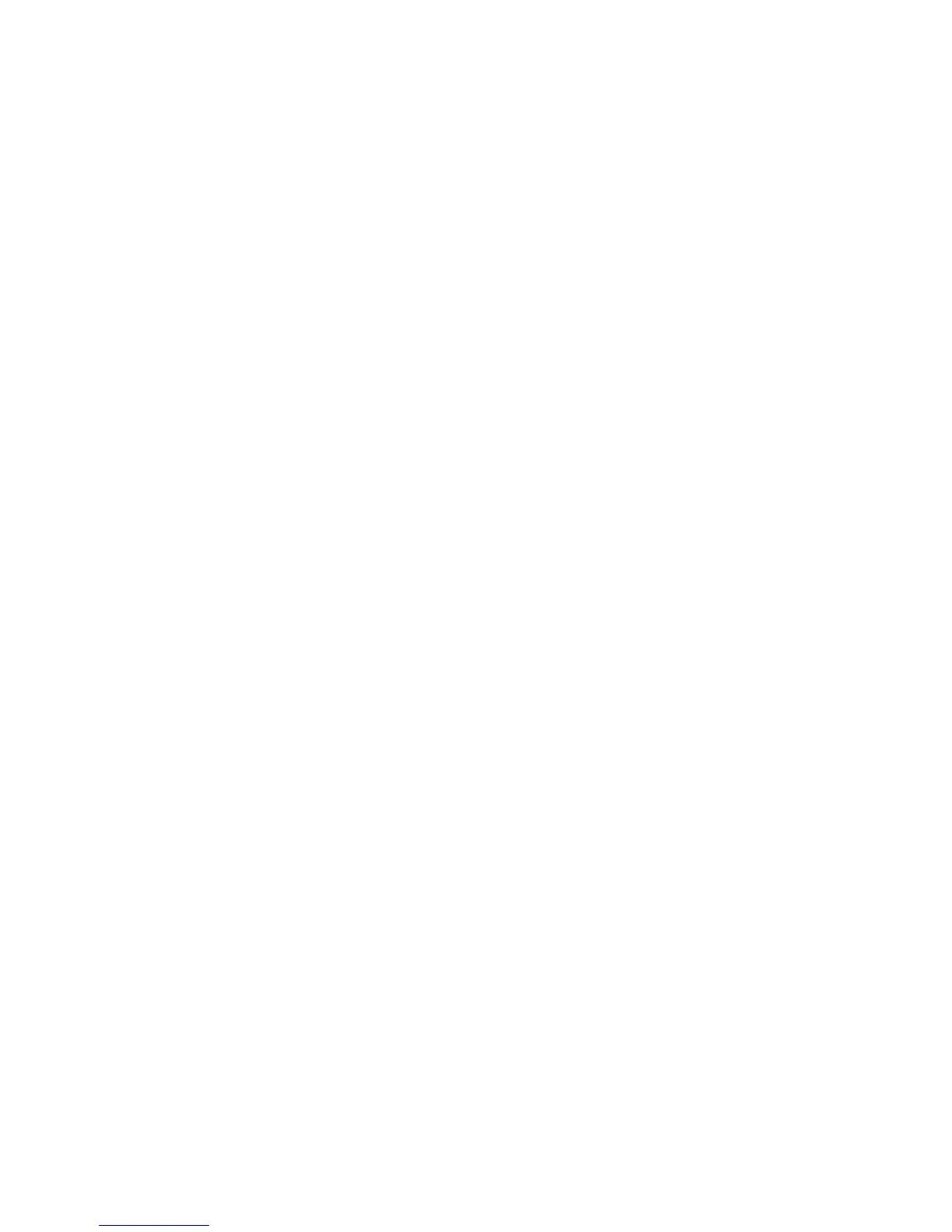Using the EISA Configuration Utility 5-11
View Additional System Information
Menu
The EISA Configuration Utility contains detailed infor-
mation about the system board, the EISA and ISA
expansion cards installed in your computer, and the used
and available resources. The options for the VIEW ADDI-
TIONAL SYSTEM INFORMATION MENU
category are:
• BOARD SPECIFICATIONS
• SYSTEM SPECIFICATIONS
• USED RESOURCES
• AVAILABLE RESOURCES
The USED RESOURCES and AVAILABLE RESOURCES options
contain detailed information about resources such as
IRQs, DMA channels, and I/O ports, which may be use-
ful if you need to resolve a resource conflict.
Set Verification Mode Menu
The settings for the SET VERIFICATION MODE MENU cate-
gory are AUTOMATIC (the default) and MANUAL. When this
category is set to AUTOMATIC, the EISA Configuration
Utility automatically checks for resource conflicts and
tries to resolve them. Unless you are technically knowl-
edgeable, leave this category set to AUTOMATIC.
Maintain SCI Files Menu
Each time you use the EISA Configuration Utility to con-
figure your system, the system configuration information
is saved in a system configuration (.sci) file and in system
memory. You should save the system configuration infor-
mation to a backup file that can be used to restore the
information if the .sci file is damaged or lost. The options
for the MAINTAIN SCI FILES MENU category are OPEN (the
default) and SAVE AS.
The OPEN option creates a backup file that overwrites the
existing configuration. The SAVE AS option allows you to
select the filename under which you want the .sci file
saved.
Resolving Resource Conflicts
The EISA Configuration Utility automatically resolves
resource conflicts between two EISA expansion cards. It
is extremely unusual for the EISA Configuration Utility
to fail in resolving a resource conflict between two EISA
expansion cards. If the EISA Configuration Utility fails
to resolve the conflict, see Chapter 11, “Getting Help,” in
the Installation and Troubleshooting Guide for informa-
tion on obtaining technical assistance.
However, resource conflicts between ISA expansion
cards are routine. If the SET VERIFICATION MODE menu cat-
egory is set to AUTOMATIC, the EISA Configuration Utility
tries to resolve the conflict. If the utility cannot resolve
the conflict, the card you just installed is deactivated and
the following message is displayed:
Caution
The last board added caused an un-
resolvable conflict in your computer’s
configuration. This board has a ‘De-
activated’ status. You must remove this
board or the one(s) it is in conflict with
in order to save a correct configuration.
If the caution message appears, press <ENTER> to display
a list of all cards installed in your computer. The deacti-
vated card is enclosed by < > symbols.
You can have a technician remove the card, remove the
card(s) with which it is in conflict, or change the
resources on one or more cards.
If you want to remove the card, press <DEL> and follow
the online instructions. Have a technician remove the
card from your computer when the utility prompts you to
do so. (For instructions, see “Removing an Expansion
Card” in Chapter 8 of the Installation and Troubleshoot-
ing Guide.)
If a technician removes the card(s) with which the new
card is in conflict, or if you want to change the resources
of one or more cards, use the procedure described in the
next subsection.
NOTE: Locked cards may cause resource conflicts.
To unlock a card, use the following procedure:
1. Press <F7> in the Step 3: View or Edit Details menu
(from the Steps in Configuring Your Computer menu).
2. Select LOCK/UNLOCK BOARDS and press <ENTER>.
3. Select the card(s) you want to unlock, and press
<ENTER>.
4. Press <F10> to exit the Advanced menu.