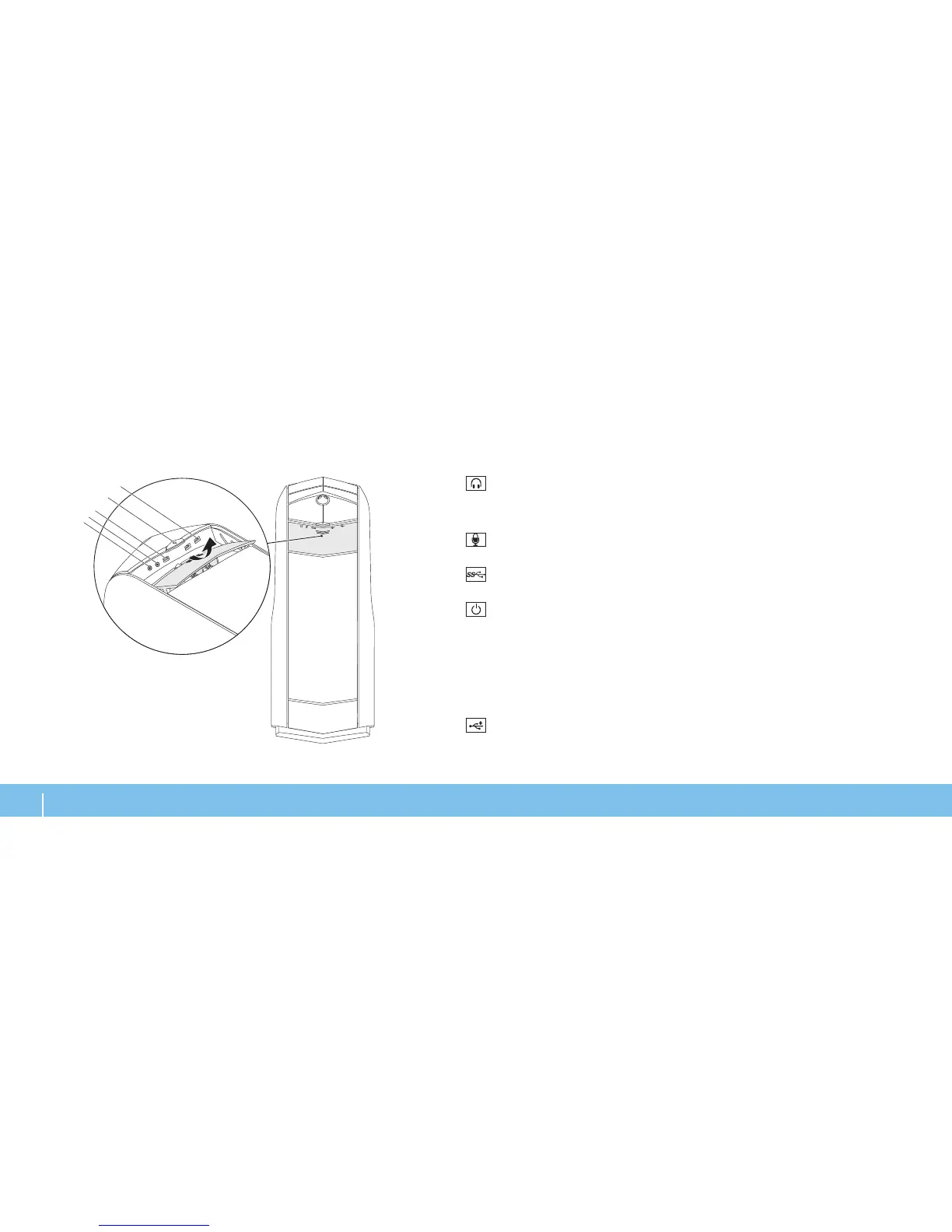1
Headphone connector — Connects to headphones.
NOTE: To connect to a powered speaker or sound system, use the audio out
connector or one of the S/PDIF connectors at the back of your computer.
2
Microphone connector — Connects to a microphone or inputs signal
for use with audio programs.
3
USB 3.0 connector — Provides faster data transmission between your
computer and USB devices.
4
Power button — Turns the computer on or o when pressed. e color
of the button rim indicates the power status.
O — the computer is either turned o, in hibernate mode, or is not •
receiving power.
Solid white — the computer is on.•
Blinking white — the computer is in sleep or standby mode.•
e color indicating the power status can be changed using the AlienFX
software. For information on AlienFX, see “AlienFX” on page 24.
5
USB 2.0 connectors (2) — Connect to USB devices, such as a mouse,
keyboard, printer, external drive, or MP3 player.
