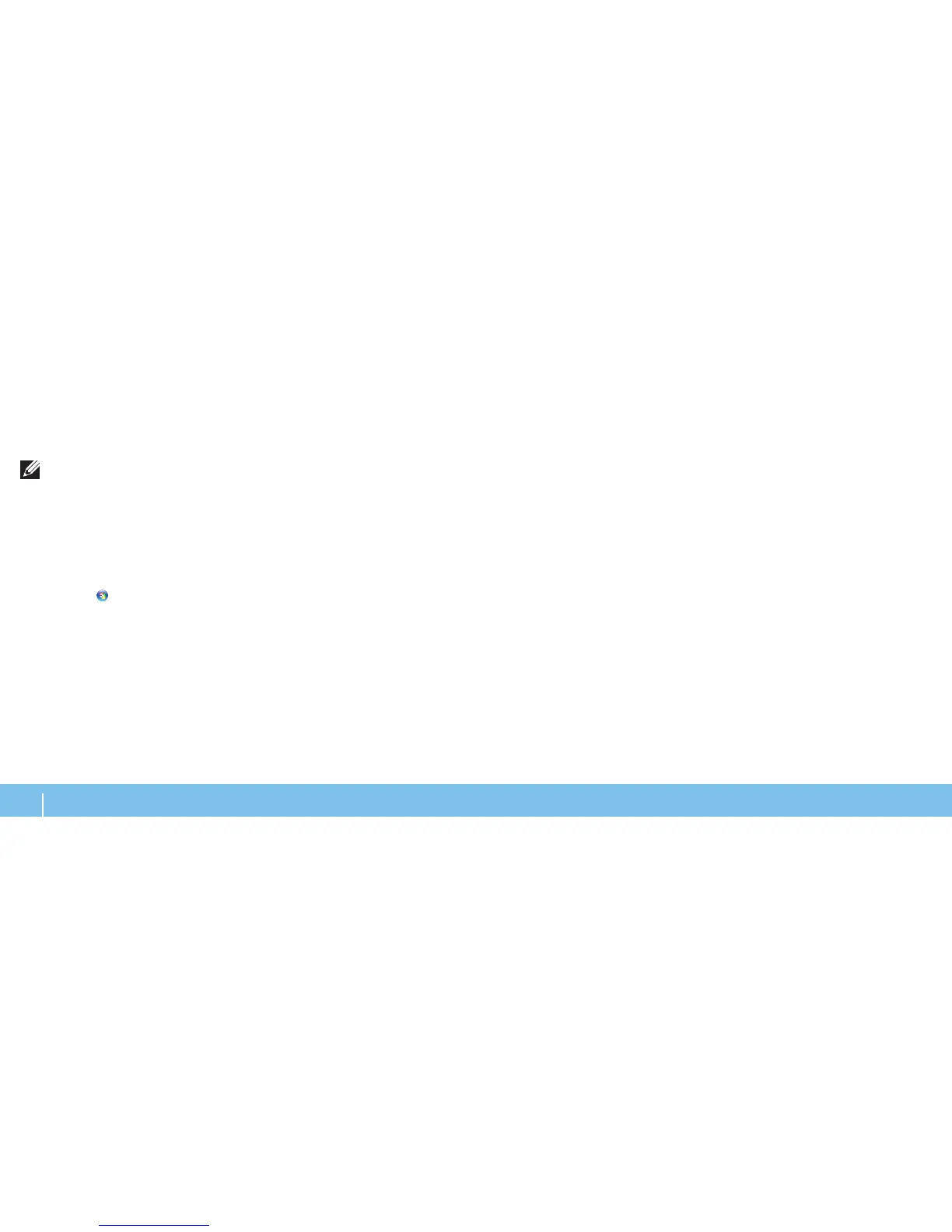52
CHAPTER 5: TROUBLESHOOTING
Hard Drive Problems
NOTE: For maximum performance of hard drive(s), connect the SATA 3.0
(6Gb/s) compatible hard drive(s) to the SATA 3.0 (6Gb/s) port(s) on the
system board.
Allow the computer to cool before turning it on
A hot hard drive may prevent the operating system from starting. Try allowing
the computer to return to room temperature before turning it on.
Run Check Disk
Click 1. Start → Computer.
Right-click 2. Local Disk C:.
Click 3. Properties→ Tools→ Check Now.
If the User Account Control window appears, click Continue.
Follow the instructions on the screen.4.
Memory
Memory errors detected on start up
Check memory modules for correct seating and orientation. Reseat the •
memory modules if applicable (for more information, see “Removing and
Replacing Memory Module(s)” on page 37).
Computers using a dual-channel memory conguration require that •
memory modules be installed in pairs. If you require assistance, contact
Alienware Technical Support (see “CONTACTING ALIENWARE“ on page 65).
Display
If the display is blank
e computer maybe in a power saving mode. Press a key on the keyboard •
or press the power button to resume normal operation.
Test the electrical outlet. Ensure that the electrical outlet is working by •
testing it with another device, such as a lamp.
