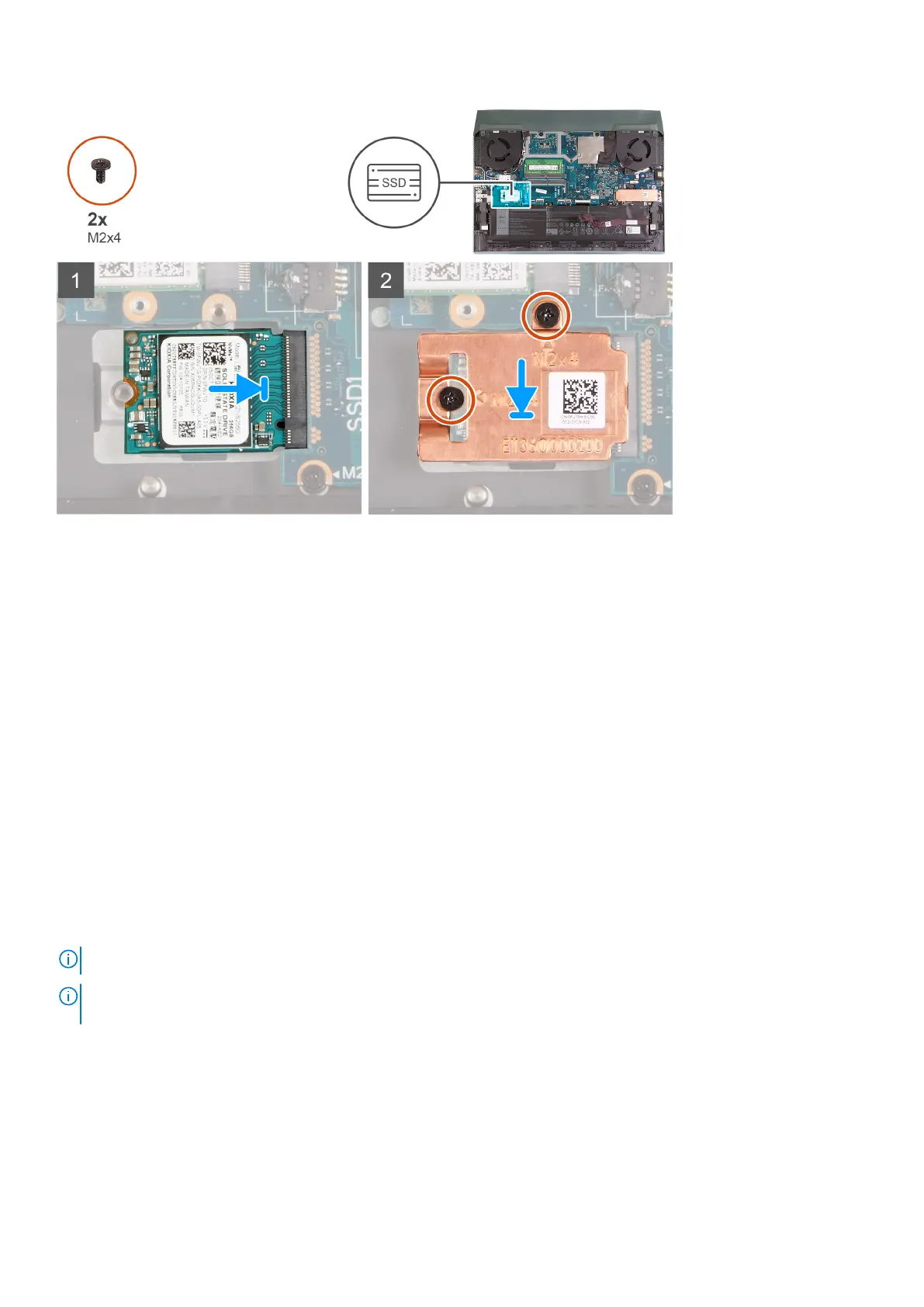Steps
1. Align the notches on the solid-state drive with the tab on the solid-state drive slot.
2. Slide the solid-state drive into the solid-state drive slot.
3. Place the thermal shield on the solid-state drive.
4. Align the screw holes on the thermal shield with the screw holes on the solid-state drive and system board.
5. Replace the two screws (M2x4) that secure the thermal shield to the solid-state drive and the system board.
Next steps
1. Install the base cover.
2. Follow the procedure in After working inside your computer.
Removing the 2280 solid-state drive in SSD slot two
Prerequisites
1. Follow the procedure in Before working inside your computer.
2. Remove the base cover.
About this task
NOTE: This procedure applies only to computers shipped with a 2280 solid-state drive installed in SSD slot two.
NOTE: Depending on the configuration ordered, your computer may support either 2230 solid-state drive or 2280 solid-
state drive in M.2 slot two.
The following image indicates the location of the 2280 solid-state drive installed in M.2 slot two and provides a visual
representation of the removal procedure.
20
Removing and installing components
