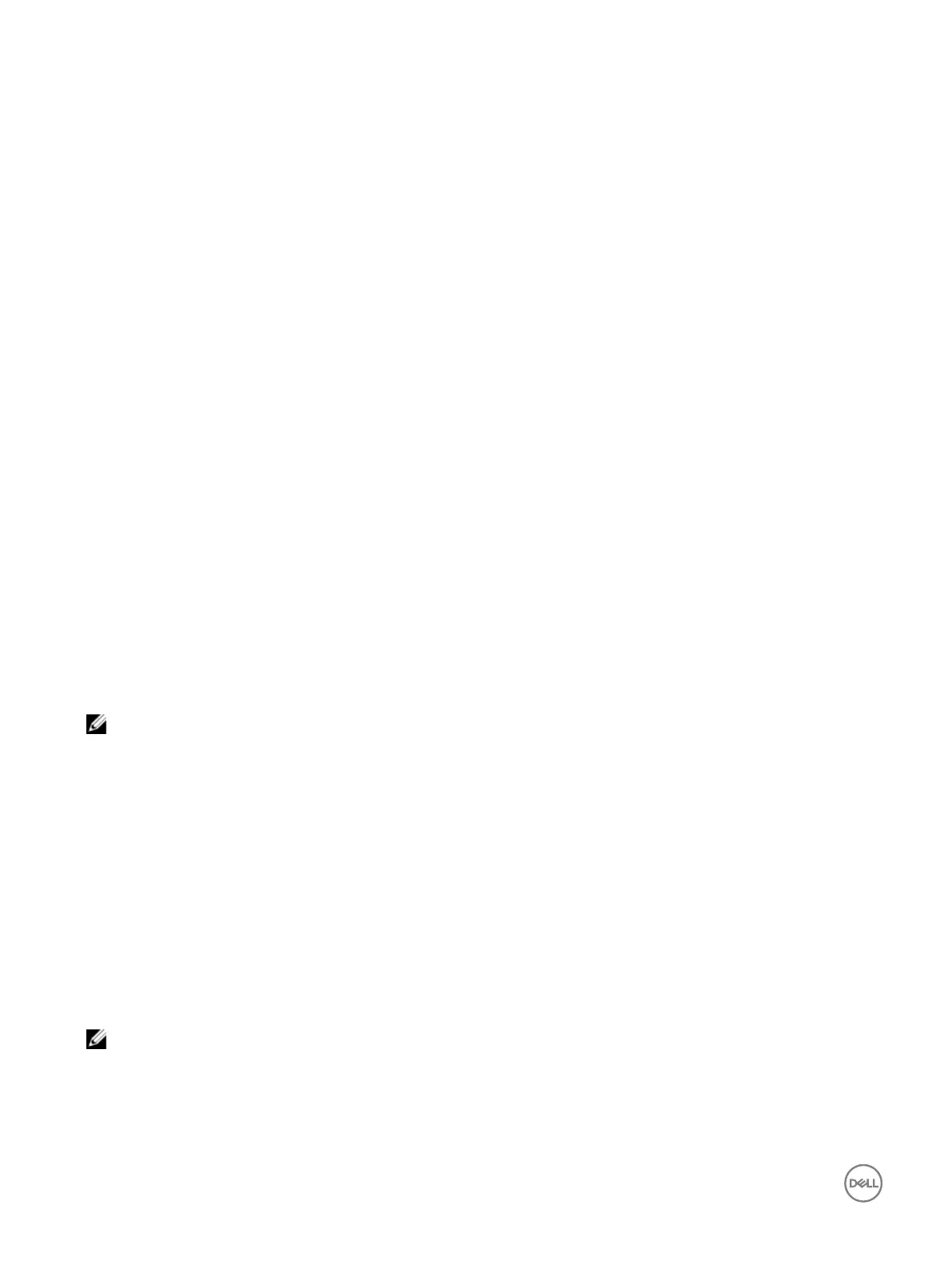– Click Create Job For Successful Operations to create the job for the existing pending operations. If the job is created
successfully, a message indicating that the job ID is created for the selected device is displayed. Click Job Queue to view the
progress of the job in the Job Queue page. If the job is not created, a message indicating that the job creation was not
successful is displayed. Also, the message ID and the recommended response action are displayed.
– Click Cancel to not create the job and remain on the page to perform more storage configuration operations.
Case 3: selected add to pending operations and there are no existing pending operations
If you have selected Add to Pending Operations and then clicked Apply, first the pending operation is created for the selected
storage configuration operation.
• If the pending operation is created successfully and if there are no existing pending operations, then an information message is
displayed:
– Click OK to remain on the page to perform more storage configuration operations.
– Click Pending Operations to view the pending operations for the device. Until the job is created on the selected controller,
these pending operations are not applied.
• If the pending operation is not created successfully and if there are no existing pending operations, then an error message is
displayed.
Case 4: selected add to pending operations and there are prior existing pending operations
If you have selected Add to Pending Operations and then clicked Apply, first the pending operation is created for the selected
storage configuration operation.
• If the pending operation is created successfully and if there are existing pending operations, then an information message is
displayed:
– Click OK to remain on the page to perform more storage configuration operations.
– Click Pending Operations to view the pending operations for the device.
• If the pending operation is not created successfully and if there are existing pending operations, then an error message is
displayed.
– Click OK to remain on the page to perform more storage configuration operations.
– Click Pending Operations to view the pending operations for the device.
NOTE:
• At any time, if you do not see the option to create a job on the storage configuration pages, go to Storage Overview →
Pending Operations page to view the existing pending operations and to create the job on the required controller.
• Only cases 1 and 2 are applicable for PCIe SSD. You cannot view the pending operations for PCIe SSDs and hence Add to
Pending Operations option is not available. Use racadm command to clear the pending operations for PCIe SSDs.
Blinking or unblinking component LEDs
You can locate a physical disk, virtual disk drive and PCIe SSDs within an enclosure by blinking one of the Light Emitting Diodes
(LEDs) on the disk.
You must have Login privilege to blink or unblink an LED.
The controller must be real-time configuration capable. The real-time support of this feature is available only in PERC 9.1 firmware
and later.
NOTE: Blink or unblink is not supported for servers without backplane.
222
