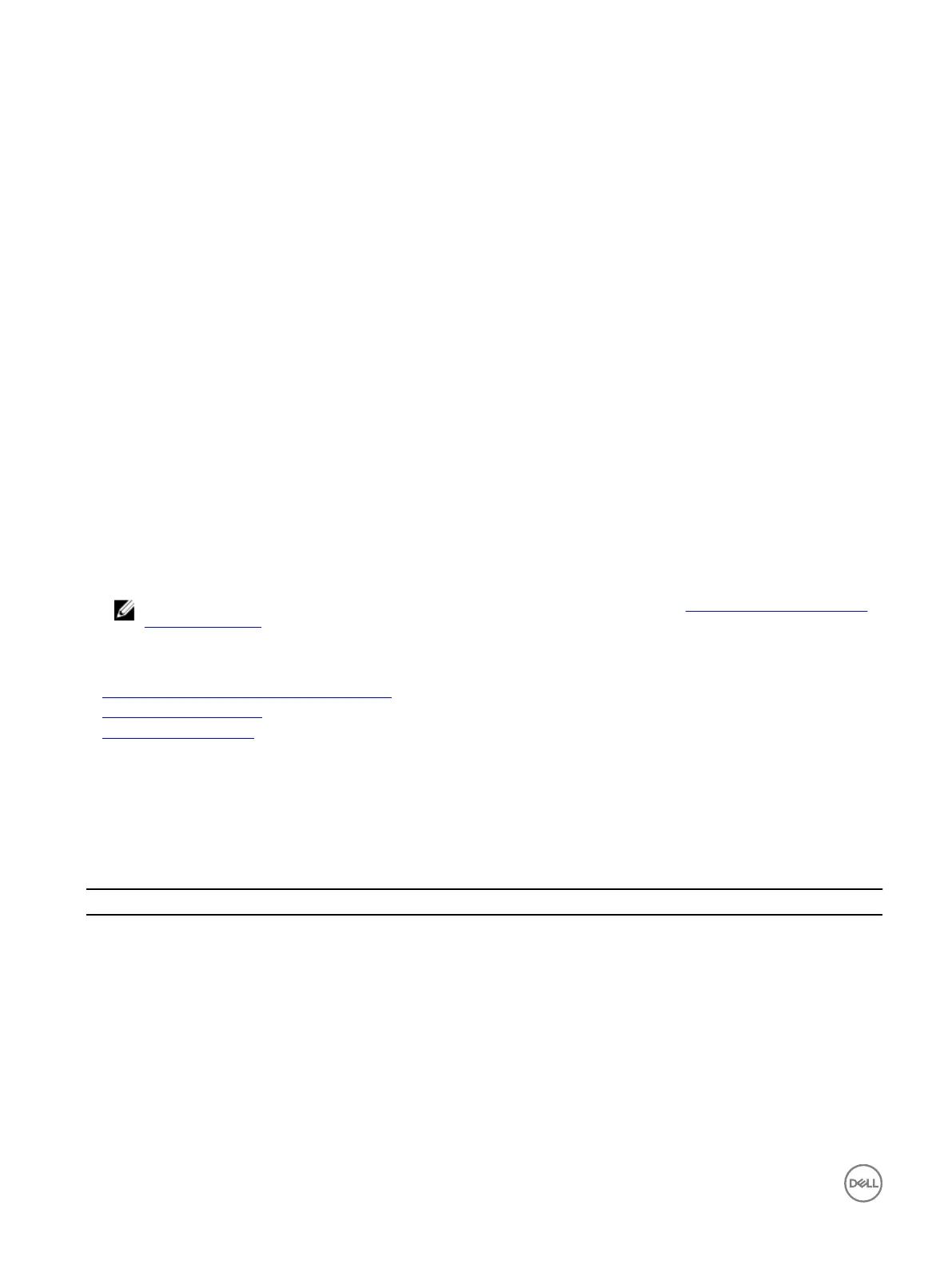14
Configuring and using virtual console
You can use the virtual console to manage a remote system using the keyboard, video, and mouse on your management station to
control the corresponding devices on a managed server. This is a licensed feature for rack and tower servers. It is available by
default in blade servers.
The key features are:
• A maximum of six simultaneous Virtual Console sessions are supported. All the sessions view the same managed server console
simultaneously.
• You can launch virtual console in a supported Web browser by using Java, ActiveX, or HTML5 plug-in.
• When you open a Virtual Console session, the managed server does not indicate that the console has been redirected.
• You can open multiple Virtual Console sessions from a single management station to one or more managed systems
simultaneously.
• You cannot open two virtual console sessions from the management station to the managed server using the same plug-in.
• If a second user requests a Virtual Console session, the first user is notified and is given the option to refuse access, allow read-
only access, or allow full shared access. The second user is notified that another user has control. The first user must respond
within thirty seconds, or else access is granted to the second user based on the default setting. When two sessions are
concurrently active, the first user sees a message in the upper-right corner of the screen that the second user has an active
session. If neither the first or second user has administrator privileges, terminating the first user's session automatically
terminates the second user's session.
NOTE: For information on configuring your browser to access the virtual console, see Configuring web browsers to
use virtual console.
Related links
Configuring web browsers to use virtual console
Configuring virtual console
Launching virtual console
Supported screen resolutions and refresh rates
The following table lists the supported screen resolutions and corresponding refresh rates for a Virtual Console session running on
the managed server.
Table 35. Supported screen resolutions and refresh rates
Screen Resolution Refresh Rate (Hz)
720x400 70
640x480 60, 72, 75, 85
800x600 60, 70, 72, 75, 85
1024x768 60, 70, 72, 75, 85
1280x1024 60
It is recommended that you configure your monitor display resolution to 1280x1024 pixels or higher.
224
