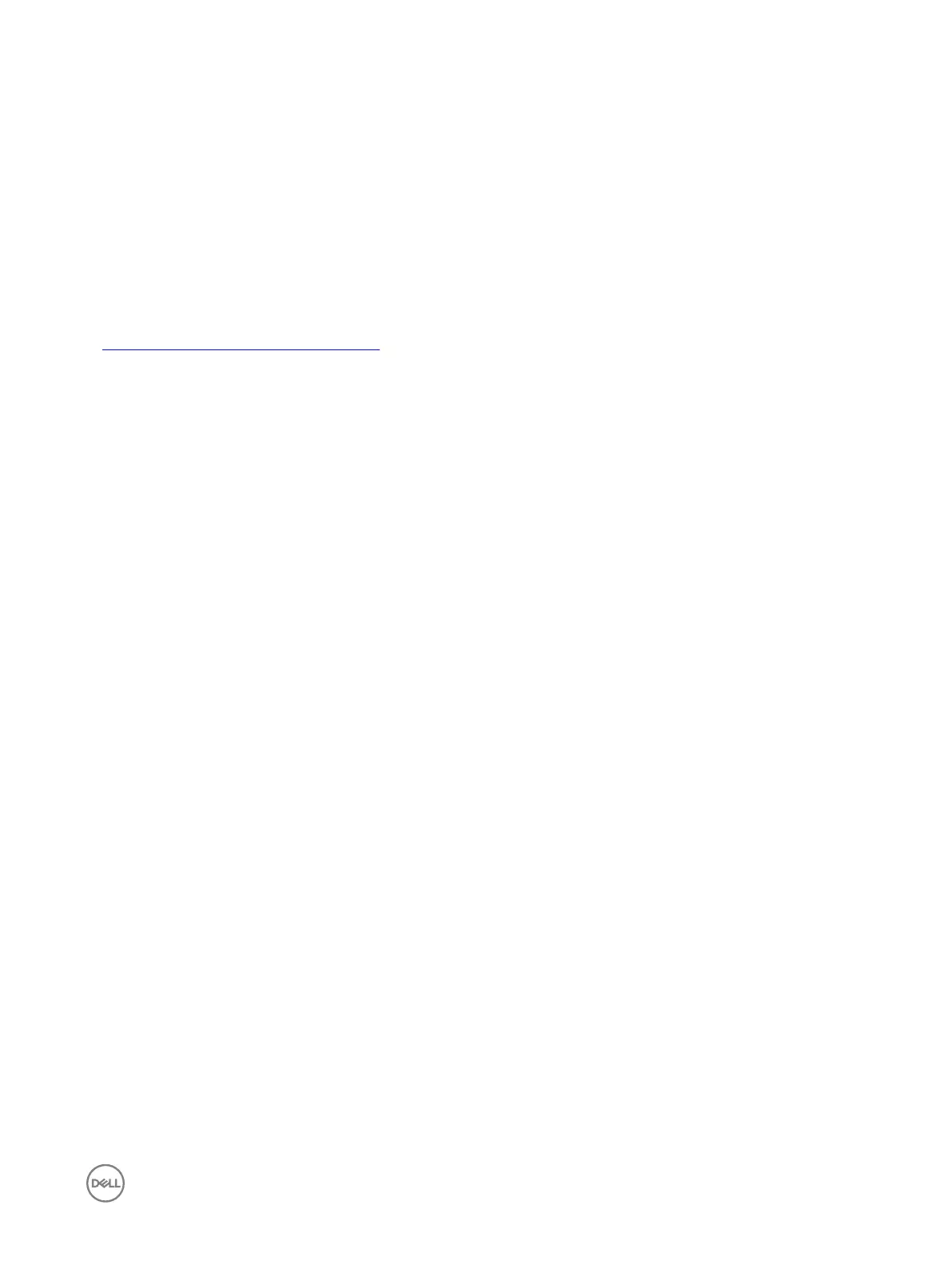Setting up managed system
If you need to run local RACADM or enable Last Crash Screen capture, install the following from the Dell Systems Management
Tools and Documentation DVD:
• Local RACADM
• Server Administrator
For more information about Server Administrator, see Dell OpenManage Server Administrator User’s Guide available at dell.com/
support/manuals.
Related links
Modifying local administrator account settings
Modifying local administrator account settings
After setting the iDRAC IP address, you can modify the local administrator account settings (that is, user 2) using the iDRAC
Settings utility. To do this:
1. In the iDRAC Settings utility, go to User Configuration.
The iDRAC Settings User Configuration page is displayed.
2. Specify the details for User Name, LAN User Privilege, Serial Port User Privilege, and Change Password.
For information about the options, see the iDRAC Settings Utility Online Help.
3. Click Back, click Finish, and then click Yes.
The local administrator account settings are configured.
Setting up managed system location
You can specify the location details of the managed system in the data center using the iDRAC Web interface or iDRAC Settings
utility.
Setting up managed system location using web interface
To specify the system location details:
1. In the iDRAC web interface, go to Overview → Server → Properties → Details.
The System Details page is displayed.
2. Under System Location, enter the location details of the managed system in the data center.
For information about the options, see the iDRAC Online Help.
3. Click Apply. The system location details are saved in iDRAC.
Setting up managed system location using RACADM
To specify the system location details, use the System.Location group objects.
For more information, see the iDRAC RACADM Command Line Interface Reference Guide available at dell.com/idracmanuals.
Setting up managed system location using iDRAC settings utility
To specify the system location details:
1. In the iDRAC Settings utility, go to System Location.
The iDRAC Settings System Location page is displayed.
2. Enter the location details of the managed system in the data center. For information about the options, see the iDRAC Settings
Utility Online Help.
3. Click Back, click Finish, and then click Yes.
51
