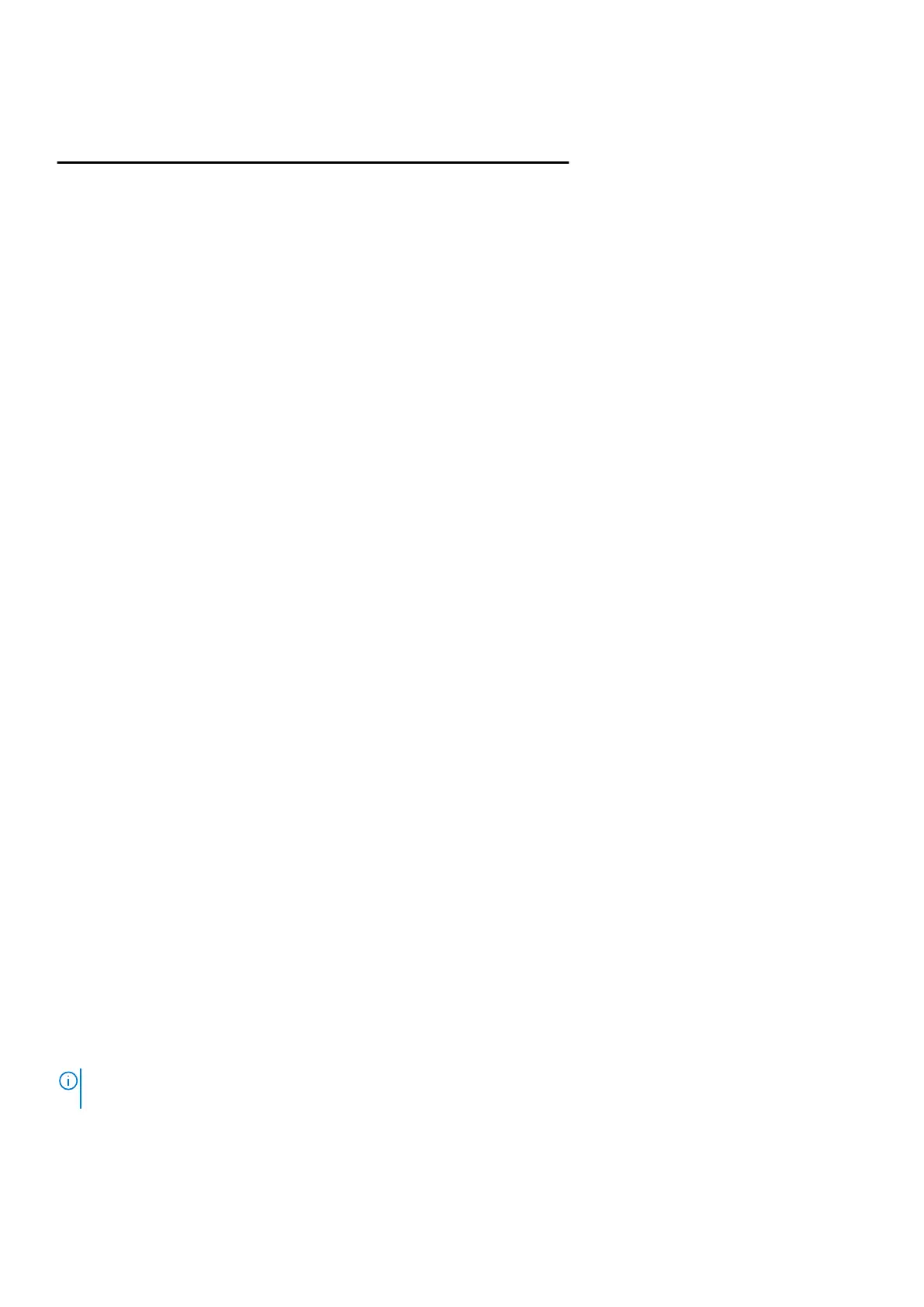Table 15. Diagnostic-light codes
Diagnostic light codes
(Amber, white)
Problem description
2,4 Memory or RAM (Random-Access Memory)
failure
2,5 Invalid memory installed
2,6 System-board or chipset error
2,7 Display failure - SBIOS message
2,8 Display failure - EC detection of power rail
failure
3,1 CMOS battery failure
3,2 PCI, video card/chip failure
3,3 BIOS recovery image not found
3,4 Recovery image found but invalid
3,5 Power-rail failure
3,6 System BIOS Flash incomplete
3,7 Management Engine (ME) error
Camera status light: Indicates whether the camera is in use.
● Solid white—Camera is in use.
● Off—Camera is not in use.
Caps Lock status light: Indicates whether Caps Lock is enabled or disabled.
● Solid white—Caps Lock enabled.
● Off—Caps Lock disabled.
SupportAssist | On-board Diagnostics
About this task
The SupportAssist | On-board Diagnostics performs a complete check of your hardware.
This diagnostic is the new on-board diagnostic tool and replaces the ePSA 3.0 diagnostics. It has a clean and modern user
interface, quicker tests, simplified messaging.
SupportAssist | On-board Diagnostics can be initiated by one of the following methods:
● Pressing F12 to enter one-time Boot Menu and selecting Diagnostics to initiate the diagnostics OR Fn + Power
● BIOS POST detecting a hardware failure or error and initiating the diagnostics
The SupportAssist | On-board Diagnostics is embedded with the BIOS and is launched by the BIOS internally. The embedded
system diagnostics provides a set of options for particular devices or device groups allowing you to:
● Run tests in either Quick Test Mode or Advanced Test Mode
● Run thorough tests to introduce additional test options to provide extra information about the failed device(s)
● Run tests in either Automatic Mode or Interactive Test Mode
● Run interactive tests on LCD panel and keyboard
● Display or save test results
● View status messages that indicate if the tests are completed successfully
● View error messages that indicate if problems were encountered during the test
NOTE:
Some tests for specific devices require user interaction. Ensure that you are present at the computer terminal when
the diagnostic tests are performed.
For more information, see SupportAssist Pre-Boot System Performance Check.
Troubleshooting
67
