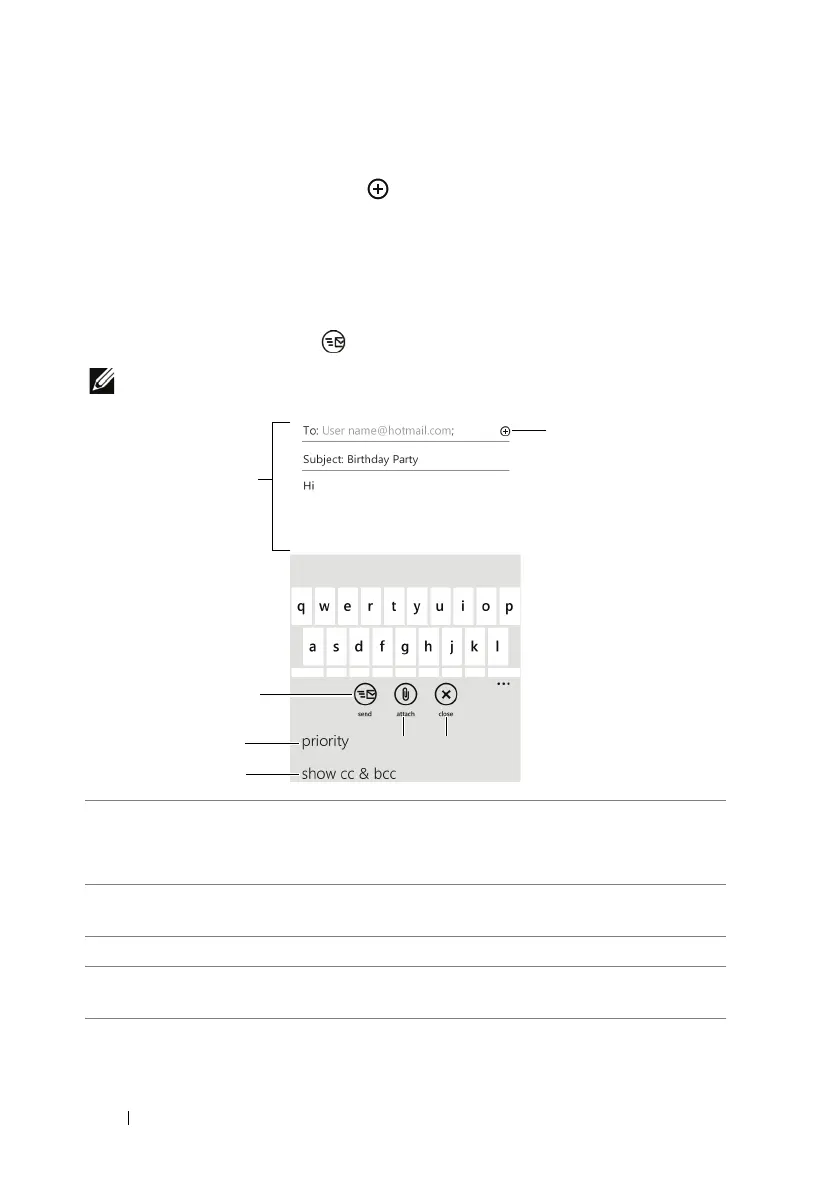42 Communicating With People Using Your Dell™ Lightning
3 You may do either:
•In the To: text box, touch , and then choose a contact.
•Touch in the To: text box, and then start typing an e-mail address.
Your phone will offer suggestions as you type.
4 Touch in the Subject: text box and type a subject.
5 Touch below the Subject: text box, compose your message, and
then touch the send button.
NOTE: To send an e-mail to multiple contacts, separate their e-mail
addresses with a semicolon while typing.
1 Type the email address, subject, and content.
NOTE: To send an e-mail to multiple contacts, separate their e-mail
addresses with a semicolon while typing.
2 Touch to open a list of contacts with e-mail addresses, and select the
one you want to send the e-mail.
3 Touch the send task button to send the e-mail.
4 Touch the attach task button to attach files stored on your phone (such
as pictures and documents).
