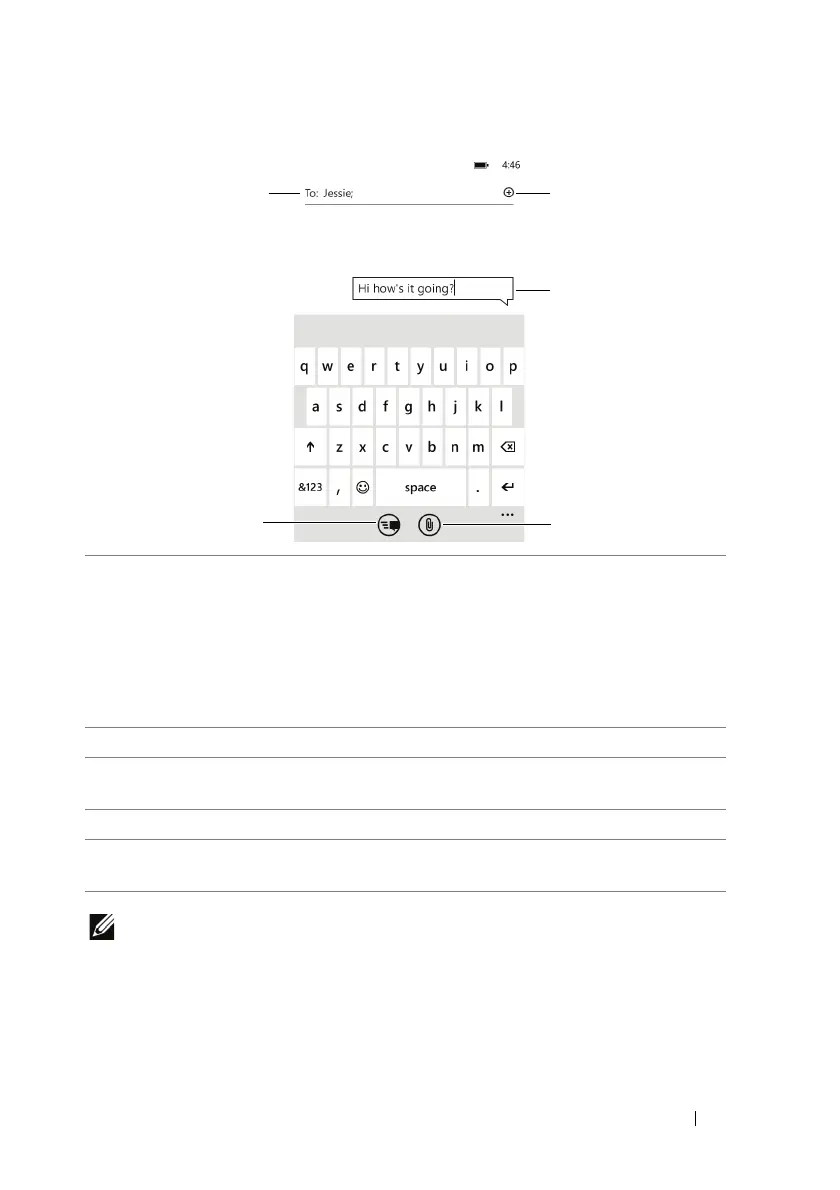Communicating With People Using Your Dell™ Lightning 53
NOTE: To start a text conversation similar to online instant messaging,
you can continue to compose and send messages to the same
recipient(s). All of the sent and received messages between you and
recipient(s) appear in the form of conversation logs.
1 Type a mobile phone number or a contact name saved on your phone.
As you type a contact name, matching contacts with their mobile
numbers appear below the To: line. Touch a matched contact to enter
the contact's mobile number, or continue typing the full name then
touch the enter key.
NOTE: To send e-mail to multiple contacts, separate them by typing a
semicolon.
2 Touch to send the text message.
3 Touch to attach files stored on your phone (such as pictures and
documents).
4 Touch to compose your message.
5 Touch to open a list of contacts, and select the one you want to send
the message.
