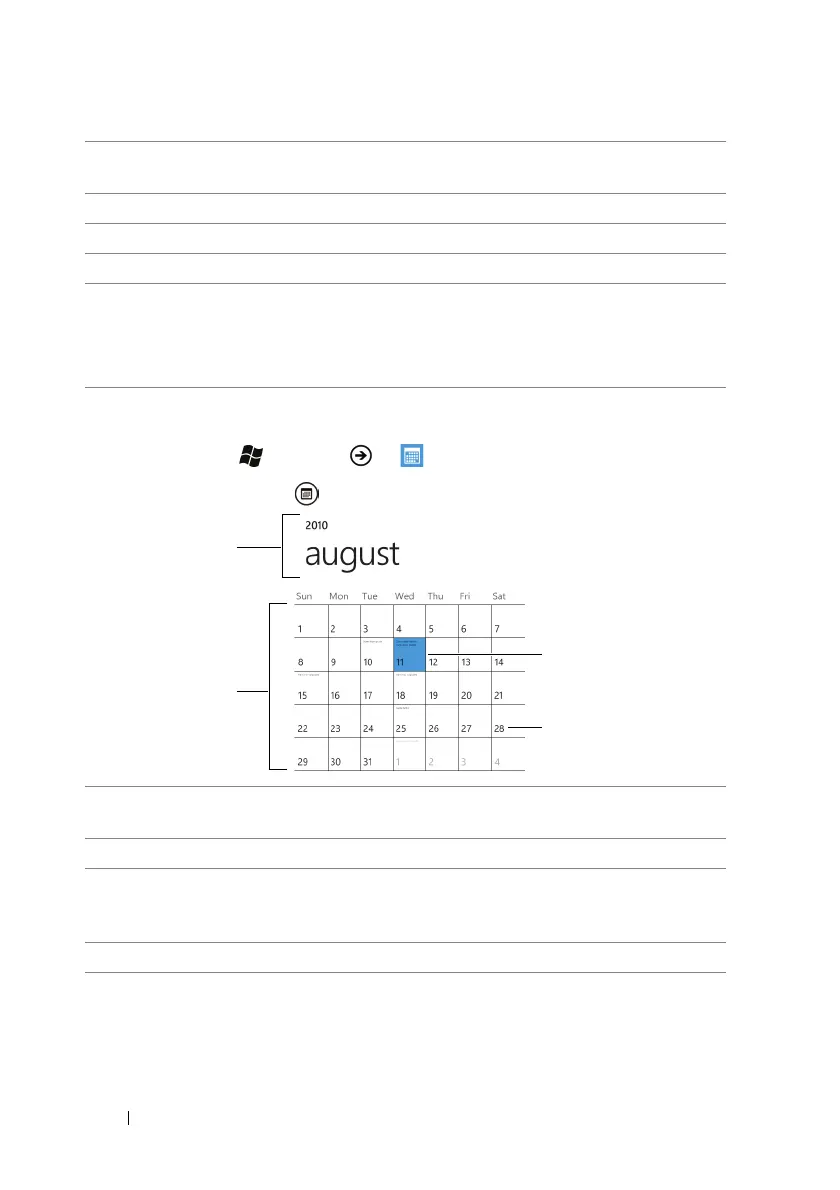82 Applications
The calendar view
1 Touch Start → Menu → Calendar
.
2 Touch the month button to view the calendar.
5 Touch to enable or disable the Windows Live calendar, and choose the
display color for the color bar and text of an appointment.
6 Touch to create a new appointment.
7 Touch to display the monthly calendar view.
8 Flick to agenda to view the list of appointments in time order.
9 • Touch an appointment to view the details.
• Touch and hold an appointment and from the context menu that
appears, choose to edit or delete the appointment, or reply to the
attendees of the appointment.
1 Touch the year or month here and enter the year and month that you
want to display on the calendar.
2 Flick the calendar area to display the desired year and month.
3 Touch a date box to display the daily calendar of the selected date, or
display the agenda that lists the appointments starting with or after the
selected date.
4 The current date is marked with a color box.
