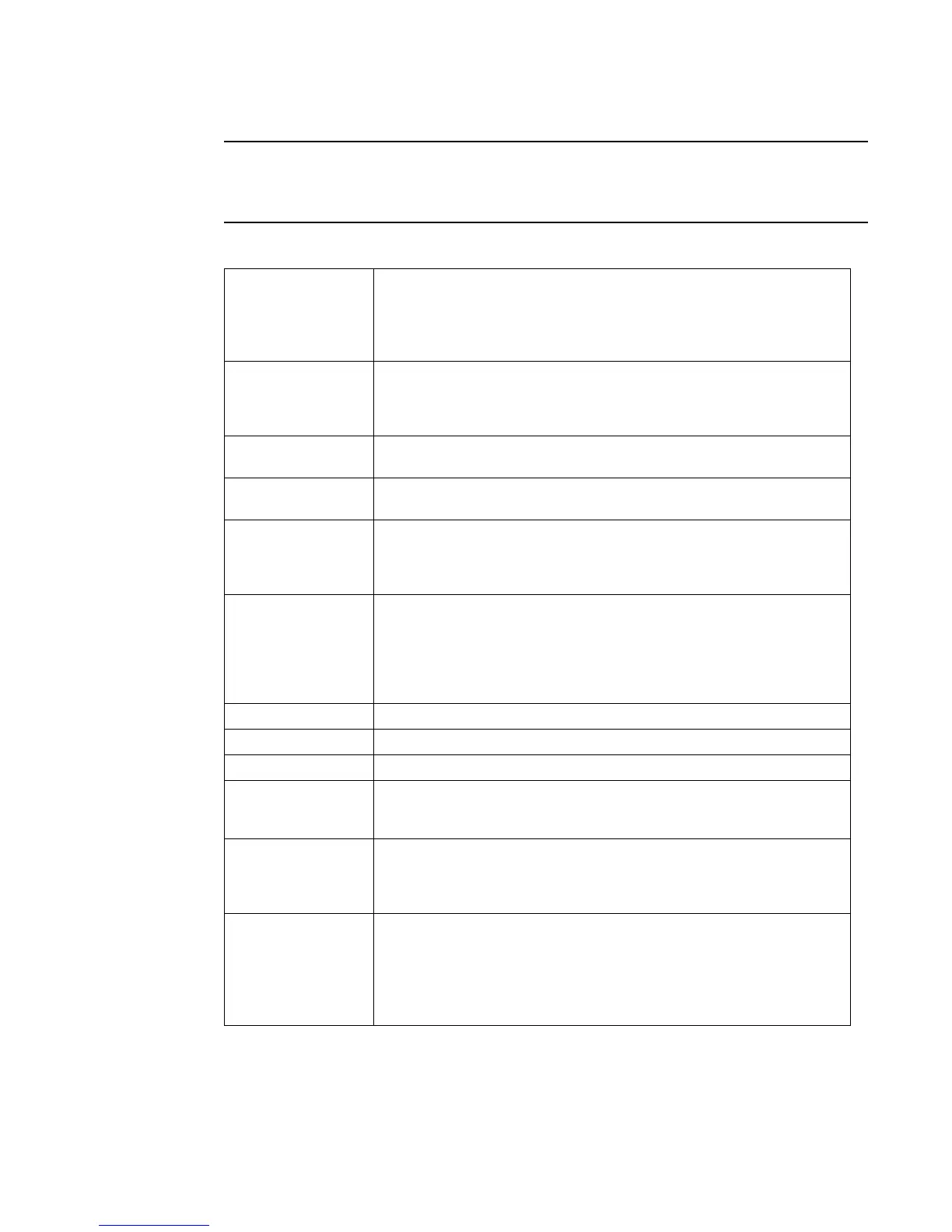PowerConnect B-Series FCX Web Management Interface User Guide 105
53-1002268-01
Configuring an Ethernet port
4
You may encounter connectivity errors if the stacking port configuration was not saved. Click Apply
immediately after making stacking-related configuration changes, such as priority and stacking
ports. Click Reset to undo the changes and then Click Apply to retain the previous version data.
The configurable options shown in the Configure Ethernet Port display includes the following.
Name A port name can be assigned to help identify interfaces on the network. You can
assign a port name to physical ports, virtual interfaces, and loopback interfaces.
The parameter is an alphanumeric string. The name can be up to 64 characters
long. The name can contain blanks. You do not need to use quotation marks around
the string, even when it contains blanks.
Speed Duplex The 10/10/1000Base-T copper ports are designed to auto-sense and
auto-negotiate the speed and mode of the connected device. If the attached device
does not support this operation, you can manually enter the port speed to operate
at either 10 Mbps or 100 Mbps. The default is auto.
Status The port can be made inactive (disable) or active (enable) by selecting the
appropriate status option. The default for a port is enabled.
Flow Control You can configure full-duplex ports on a system to operate with or without flow
control. Flow control is enabled by default.
Lock Address Address-lock filters allow you to limit the number of devices that have access to a
specific port. Access violations are reported as SNMP traps. By default this feature
is disabled. A maximum of 2,048 entries can be specified for access. The default
address count is eight.
STP STP detects and eliminates logical loops in the network. STP also ensures that the
least cost path is taken when multiple paths exist between ports or VLANs. If the
selected path fails, STP searches for and then establishes an alternate path to
prevent or limit retransmission of data.
STP must be enabled at the system level to allow assignment of this capability on
the VLAN level.
Fast Port STP You can determine if you want STP enabled or disabled at the port.
Fast Uplink STP You can determine if you want STP enabled or disabled at the uplink.
QOS You can select a port priority from 0 – 7.
DHCP Gateway ID The router can assist DHCP or BootP Discovery packets from one subnet to reach
DHCP or BootP servers on a different sub-net by placing the IP address of the router
interface that receives the request in the request packet’s Gateway field.
Device Configuration Many power consuming devices advertise their power requirements to power
sourcing devices. If you configure a port with a maximum power level or a power
class for a power consuming device, the power level or power class takes
precedence over the device’s power requirement.
Priority You can configure an in-line power priority on ports, whereby ports with a higher
in-line power priority will take precedence over ports with a low in-line power priority.
The default is 3 (low priority). You can specify one of the following values:
• 3 – low priority
• 2 – high priority
• 1 – critical priority
