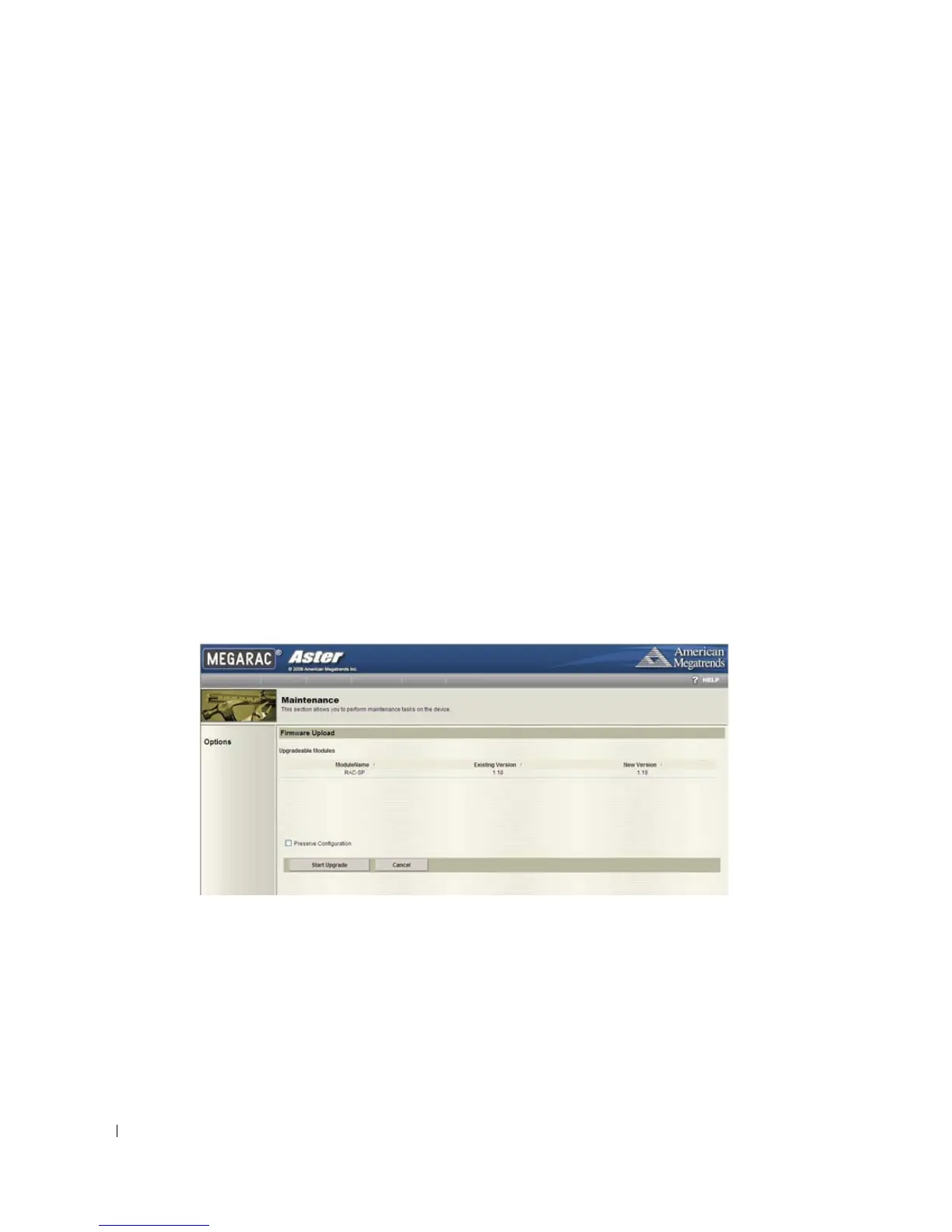14 Using the Baseboard Management Controller
www.dell.com | support.dell.com
Updating the BMC Firmware Through the GUI
Before beginning the firmware update, download the latest firmware version and save it on your
local system. During the update, the AC power of the managed system cannot be turned off, and
the GUI cannot be closed.
To update the firmware, follow these steps:
1
Click the
Maintenance
button to access the
Firmware Update
window.
2
Click the
Enter Update Mode
button.
3
Use the
Select Firmware to Upload
field to indicate the location of the firmware image.
Either browse to the location or enter the path. For example:
C:\Updates\V1.0\<
image_name
>
4
To force an update, click the
Force Update
checkbox. This forces the BMC to update the
image without first validating the target board, target product, and version number.
5
Click the
Upload Firmware
button.
6
A window appears with a message indicating that the firmware image has been verified and
compared to the existing device firmware. Click the
OK
button.
7
The
Preserve Configuration
checkbox is selected by default. If you do not wish to preserve
configuration, click the checkbox to deselect it.
Click the
Start Upgrade
button.
8
A window appears with a message indicating that clicking the
OK
button will start the
upgrade. Click the button to start the operation.
