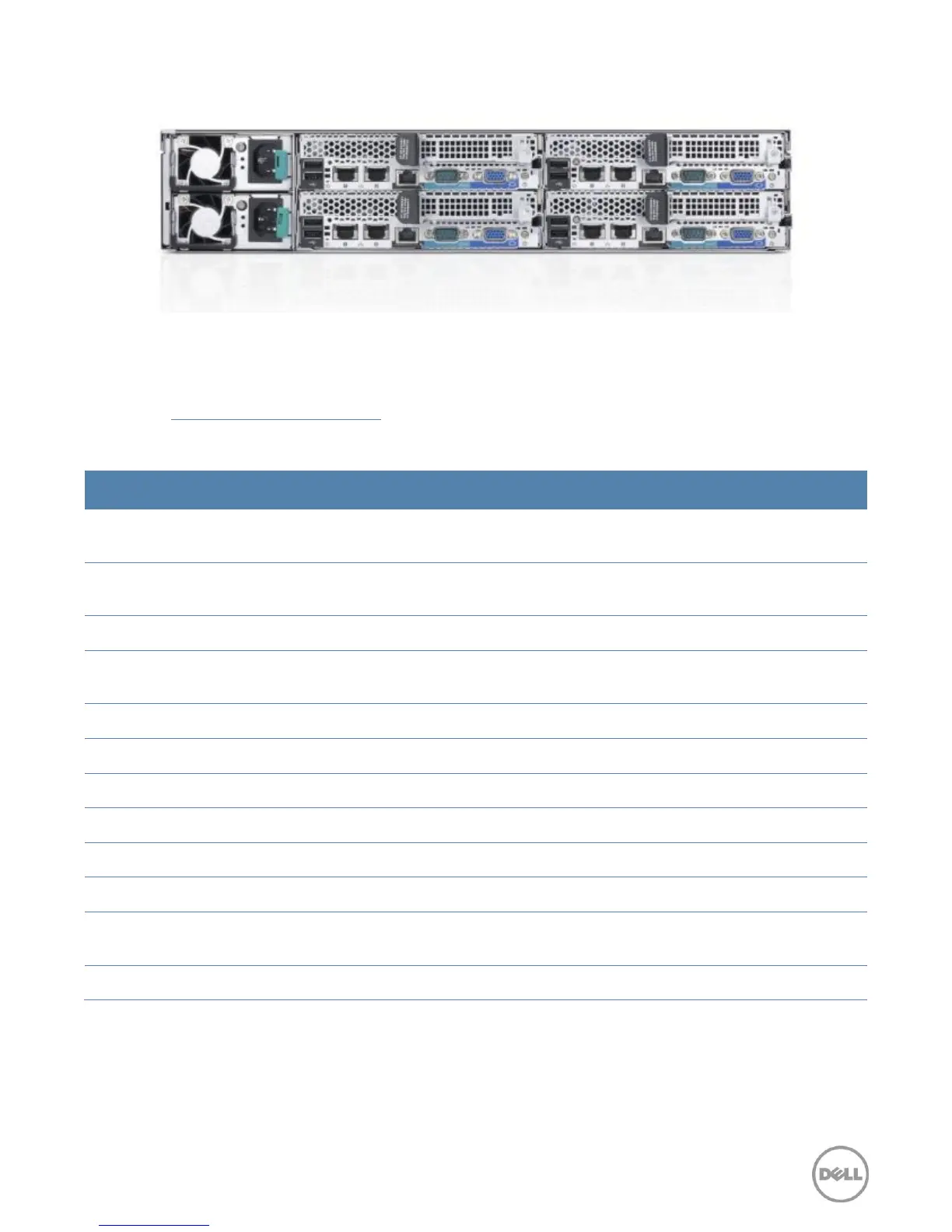12 PowerEdge C6220 Technical Guide
Figure 3. Back view with four server nodes
Chassis features
Table 4 lists the features on the PowerEdge C6220 chassis. For additional information on
PowerEdge C6220 chassis features, see the
Dell PowerEdge C6220 Systems Hardware Owner’s
Manual
on Dell.com/Support/Manuals.
Table 4. Chassis features
Power-on indicator and
power button
ACPI-complaint power button with an integrated green power LED
System identification
indicator/button
Buttons on the back and front of a system to help identify the unit in a
data center environment
Up to 12 x 3.5-inch hot-plug hard drives
Up to 24 x 2.5-inch hot-plug hard drives
Indicate the status and activity of the hard drives
Supports optional DVD drives; see the Storage section
Applicable for 2.5-inch hard drive systems only
Up to 2 back-accessible, hot-plug power supplies
Indicates whether system has power
Indicates network activity and status
Choice of network connectors through the Select Network Adapter
family
Connects a serial device to the system
